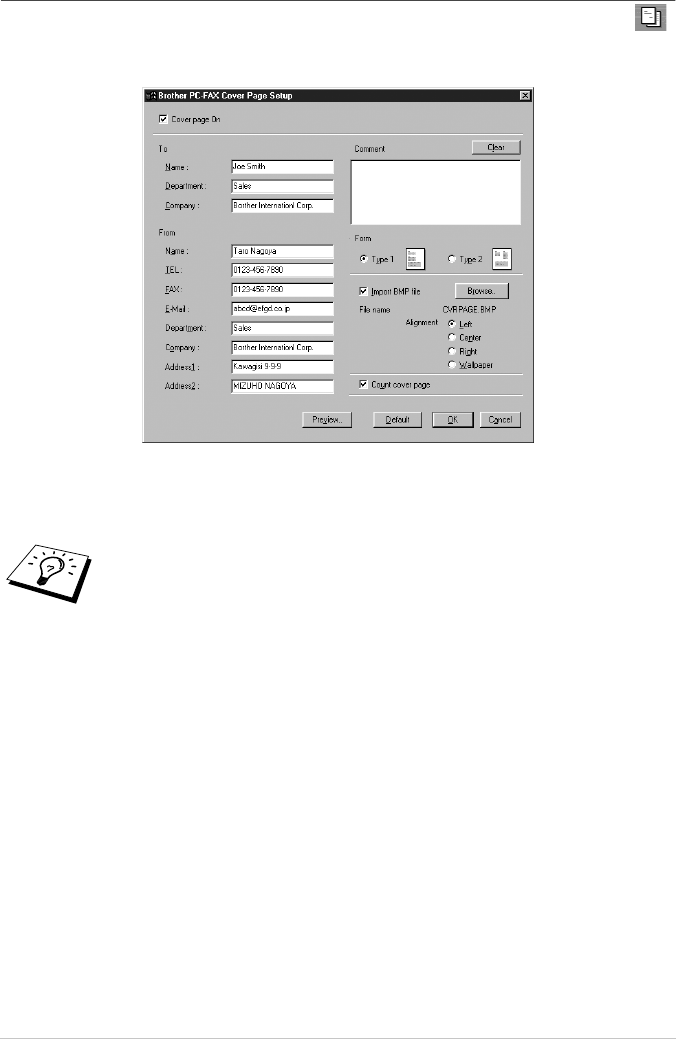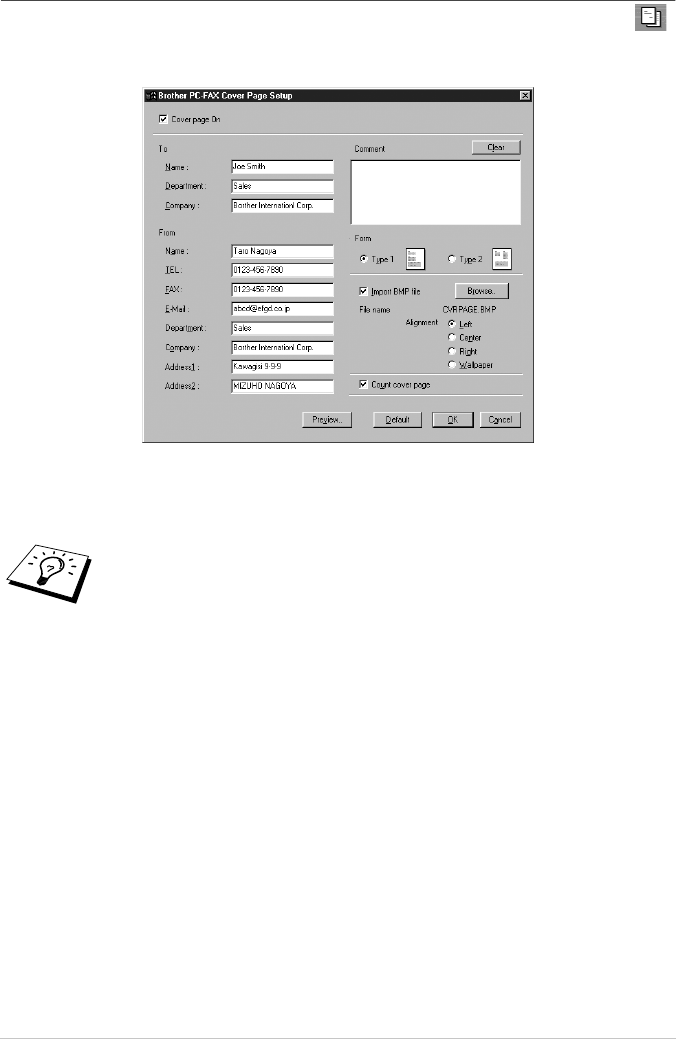
103 Chapter 16
Setting Up Cover Page
Access the Brother PC-FAX Cover Page Setting from the FAX Sending dialog box by clicking .
(See Sending a File as a PC FAX Using the Simple Style, page 105.)
The Brother PC-FAX Cover Page Setup dialog box will appear:
To
You can enter information in each box.
From
You can enter information in each box.
Comment
Type the comment you want to add to the cover page.
Select Cover Page Form
Select the cover page form you want.
Import BMP file
You can insert a bitmap file, such as your company logo, in the cover page.
Select the BMP file by using the browse button, and then select the alignment style.
Count Cover Page
When this box is checked, the Cover Page will be included in the page numbering. When this box is
not checked, the Cover Page will not be included.
If you are sending a fax to multiple recipients, the recipient information will not be
printed on the Cover Page.