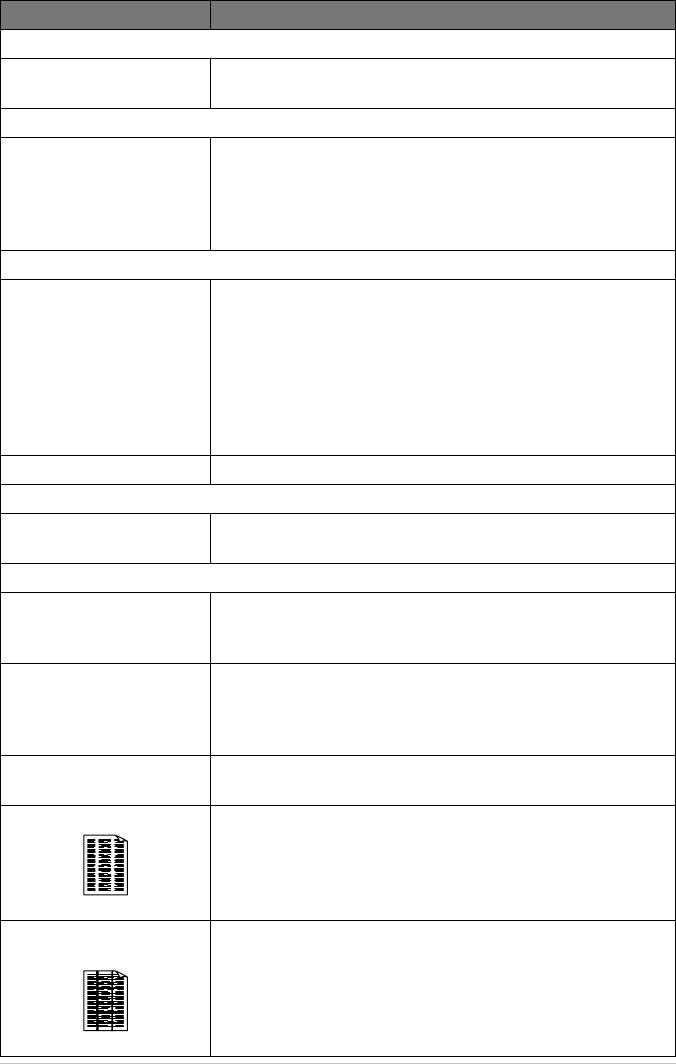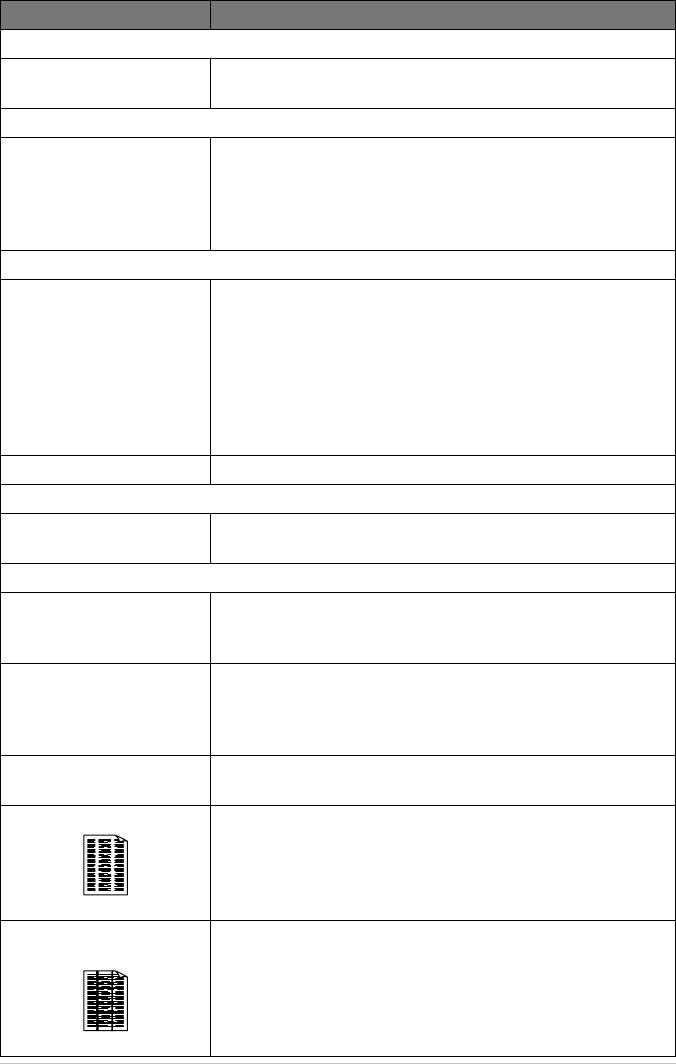
123 Chapter 19
Windows
®
Setup Printing Difficulties (For MFC-4800 Only)
I cannot print from my
application software.
Make sure the Windows
®
printer driver is installed and you select
it in your application software.
Software Difficulties (For MFC-4800 Only)
“MFC Connect Failure”
If the machine is not connected to your PC and you have loaded the
Brother software, the PC will show “MFC Connect Failure” each
time you restart Windows
®
. You can ignore this message or you can
turn it off by deselect the AutoLoad PopUp check box in the Brother
Control Center chapter. (See How to Turn Off AutoLoad, page 77.)
Paper Handling Difficulties
The machine does not load
paper. The LCD shows
CHECK PAPER or PAPER
JAM
Check to see if the CHECK PAPER or PAPER JAM message
appears on the LCD. If so, the Multi-purpose Sheet Feeder may be out
of paper. If it is empty, load a new stack of paper into the feeder and
then press Fax Start. If there is paper in the Multi-purpose Sheet
Feeder, make sure it is straight. If the paper is curled, you should
straighten it. Sometimes it is helpful to remove the paper, turn the stack
over and put it back into the Multi-purpose Sheet Feeder. Reduce the
amount of paper in the Multi-purpose Sheet Feeder, then try again.
How can I clear paper jams? See Paper Jam, page 119.
Copy Quality Difficulties
Vertical streaks appear in
copies
Sometimes you may see vertical streaks on your copies. Either the
scanner or the primary corona wire for printing is dirty. Clean them both.
Print Quality Difficulties
Printed pages are curled.
Thin Paper (17lb-18.4lb) can cause this problem. Make sure you
select the Paper Type that suits the paper in your multi-purpose sheet
feeder. (See Paper Type, page 61 and Media Type, page 68.)
Printed pages are smeared. Rough surfaces or thick media can cause “smeared pages”-OR-“the
toner to smear”. Make sure you select the correct Paper Type that
suits the paper in your multi-purpose sheet feeder. (See Paper Type,
page 61 and Media Type, page 68.)
Printouts are too dark or light
Adjust the print conditions by setting the Print Density function. It has been
factory set to the middle position. (See Setting the Print Density, page 23.)
Printed pages contain white stripes.
White Stripes or Faint Images
You may fix this by wiping the scanner windows with a clean soft
cloth. (See Regular Maintenance, page 127 and Cleaning the Drum
Unit, page 128.) If you still see white stripes or faint images and the
display shows CHANGE DRUM SOON, replace the drum unit
with a new one.
Printed pages are stained with
toner or have vertical stripes.
Dark Stripes or Toner Stains
Clean the machine’s interior and the primary corona wire of drum
unit. (See Regular Maintenance, page 127 and Cleaning the Drum
Unit, page 128.) Make sure that the tab of the corona wire is at the
home position. If after cleaning, you still see dark stripes or toner
stains and the display shows CHANGE DRUM SOON, replace the
drum unit with a new one.
DIFFICULTY SUGGESTIONS