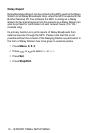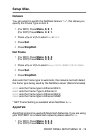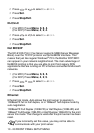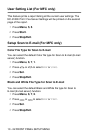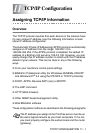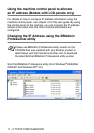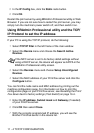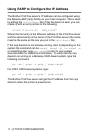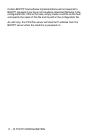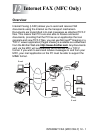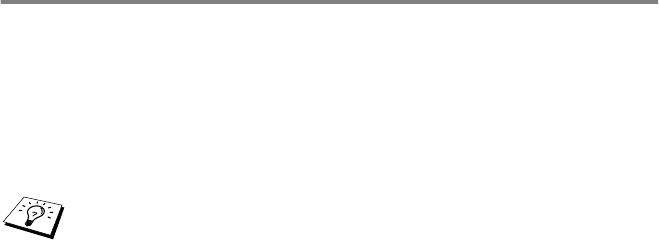
11 - 4 TCP/IP CONFIGURATION
5
In the
IP Config
box, click the
Static
radio button.
6
Click
OK
.
Restart the print server by using BRAdmin Professional utility or Web
Browser. If you are not sure how to restart the print server, you may
simply turn the
machine
’s power switch off, and then switch it on.
Using BRAdmin Professional utility and the TCP/
IP Protocol to set the IP address
If your PC is using the TCP/IP protocol, do the following:
1
Select
TCP/IP filter
in the left frame of the main window.
2
Select the
Device
menu and choose the
Search Active
Devices
.
3
Select the
Devices
menu and choose
Setup Unconfigured
Devices
.
4
Select the MAC address of your Print/Fax server and click the
Configure
button.
You can find the node name and MAC address by printing out the
machine configuration page. For information on how to print the
configuration page on your Print/Fax server, see Resetting the Print/
Fax Sever back to factory settings (Test Switch)
on page 13-4.
5
Enter the
IP address
,
Subnet mask
and
Gateway
(if needed)
of your Print/Fax server.
6
Click
OK
then select
Close
.
7
With the correctly programmed IP address, you will see the
Brother Print/Fax server in the device list.
If the MFC server is set to its factory defalt settings without
using a DHCP server, the device will appear as APIPA in the
BRAdmin Professional utility screen.