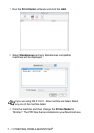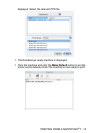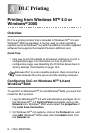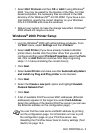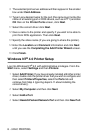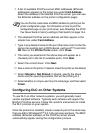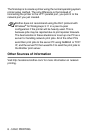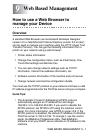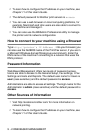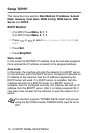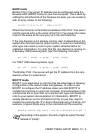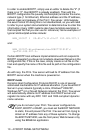DLC PRINTING 8 - 4
5
A list of available Print/Fax server MAC addresses (Ethernet
addresses) appears in the larger box under
Card Address
.
Select the address of the desired Print/Fax server (you can see
the Ethernet address on the printer configuration page).
6
The selected Print/Fax server address will then appear in the
smaller box under
Card Address
.
7
Type in any desired name for the port (the name must not be the
name of an existing port or DOS device, such as LPT1) and click
OK
then on the
Printer Ports
screen, click
Close
.
8
The name you selected in the above step will appear as a
checked port in the list of available ports. Click
Next
.
9
Select the correct driver. Click
Next
.
10
Give a name to the printer. If desired, select the printer as the default.
11
Select
Shared
or
Not Shared
. If shared, specify the share
name and the operating systems that will be printing to it.
12
Select whether or not you want to print a test page, and then select
Finish
.
Configuring DLC on Other Systems
To use DLC on other network systems, you will generally need
vendor-supplied software. Typically such software will support the
Brother Print/Fax servers. Follow the vendor's instructions to install
the DLC protocol on your system.
Once the protocol is installed, create a network port in the same way
that you did for Windows NT
®
4.0 in the previous sections. The MAC
address (Ethernet address) of the Print/Fax server should
automatically appear during the configuration process.
You can find the node name and MAC address by printing out the
printer configuration page. For information on how to print the
configuration page on your
print
server,
see
Resetting the Print/
Fax Sever back to factory settings (Test Switch)
on page 13-4.