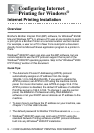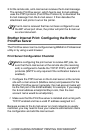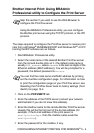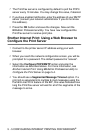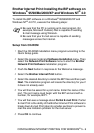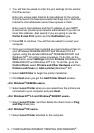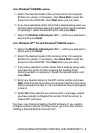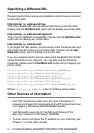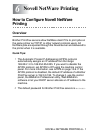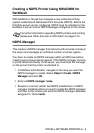CONFIGURING INTERNET PRINTING FOR WINDOWS
®
5 - 8
<For Windows
®
95/98/Me users>
15
Select the desired model of the remote printer (for example,
Brother HL-series). If necessary, click
Have Disk
to load the
driver from the CD-ROM. Click
Next
when you are done.
16
If you have selected a printer driver that is already being used, you
have the option of either keeping the existing driver (recommended)
or replacing it. Select the desired option and press
Next
.
17
Select the
Brother Internet port
(BIP...) which you selected in
step 6 and press
Next
.
<For Windows NT
®
4.0 and Windows
®
2000/XP users>
15
Select the
Brother Internet port
(BIP...) which you selected in
step 6 and press
Next
.
16
Select the desired model of the remote printer (for example,
Brother HL-series). If necessary, click
Have Disk
to load the
driver from the CD-ROM. Click
Next
when you are done.
17
If you have selected a printer driver that is already being used,
you have the option of either keeping the existing driver
(recommended) or replacing it. Select the desired option and
press
Next
.
18
Enter any desired name for the BIP remote printer and press
Next
. Note that this name does not need to match the port name
that you assigned in step 6, or E-mail address that you assigned
in step 9.
19
Select
No
when asked if you want to print a test page, unless
you have already configured the remote Print/Fax server to
receive BIP print jobs.
You have now finished installing the BIP software. If you need to
configure another remote Print/Fax server, go to the next section,
“Adding a Second Brother Internet Port”.