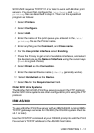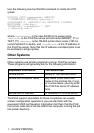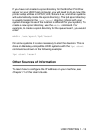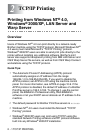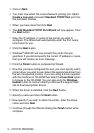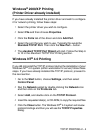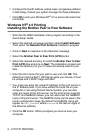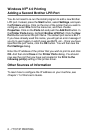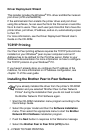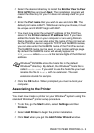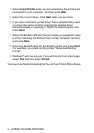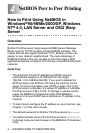TCP/IP PRINTING 2 - 6
Windows NT
®
4.0 Printing
Associating to the Printer
You must now create a printer on your Windows
®
system using the
standard Windows
®
printer setup procedure.
1
To do this, go to the
Start
button, select
Settings
and then
Printers
.
2
Double click the
Add Printer
icon to get the
Add Printer
Wizard
.
3
Select
My Computer
(not Network Printer) and click on
Next
.
4
Select the Brother LPR Port (the port name you assigned in step
6 of the “Installing Brother Peer to Peer Software” section in this
chapter) and click on Next.
5
Select the desired printer model. If the correct model is not
displayed, click on the
Have Disk
option and insert the CD-
ROM supplied with your printer.
6
If the driver already exists, select
Keep Existing Driver
(if it
does not exist, this step will be skipped), and then click on
Next
.
7
If desired, change the name of the printer then click
Next
.
8
If desired, make the printer shared (so other user can access it),
and select the operating system(s) that these other computers
will be running. Click on
Next
.
9
Select
Yes
when you asked
Would you like to print a test
page?
. Click on
Finish
to complete the installation. You may
now print to the printer as if it were a local printer.