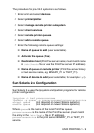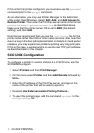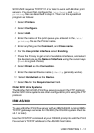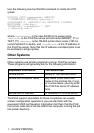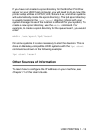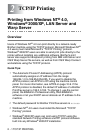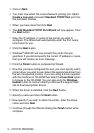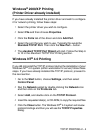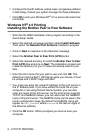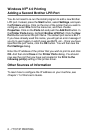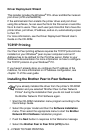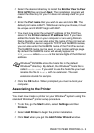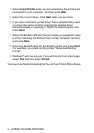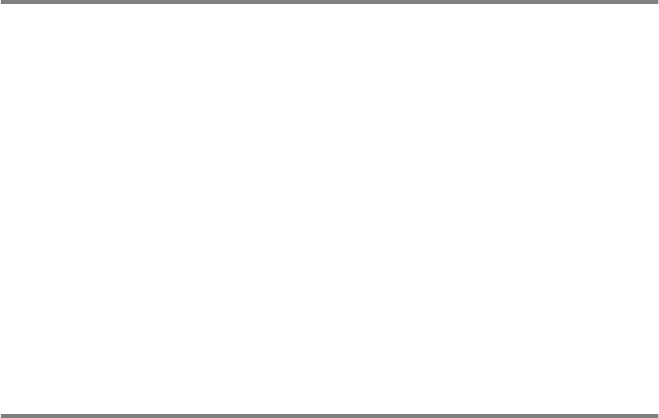
TCP/IP PRINTING 2 - 4
Windows
®
2000/XP Printing
(Printer Driver already installed)
If you have already installed the printer driver and wish to configure
it for network printing, follow these steps:
1
Select the printer driver you wish to configure.
2
Select
File
and then choose
Properties
.
3
Click the
Ports
tab of the driver and click
Add Port
.
4
Select the port that you wish to use. Typically this would be
Standard TCP/IP Port
. Then click the
New Port...
button.
5
The
standard TCP/IP Port Wizard
will start. Follow the Step 6
to 10 in the Standard TCP/IP Port Printing section.
Windows NT
®
4.0 Printing
If you did not install the TCP/IP protocol during the installation of your
Windows NT
®
4.0 system (either workstation or server) follow these
steps. If you have already installed the TCP/IP protocol, proceed to
the next section.
1
Go to the
Start
button, choose
Settings
, and then select
Control Panel
.
2
Run the
Network
applet by double clicking the
Network
icon
and then click on the
Protocols
tab.
3
Select
Add
, and double click on the
TCP/IP Protocol
.
4
Ins
ert the requested disk(s), or CD-ROM, to copy the required files.
5
Click the
Close
button. The Windows
NT
®
4.0
system will review
protocol bindings and then you will see the
TCP/IP Properties
dialog.