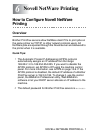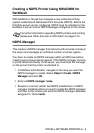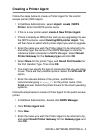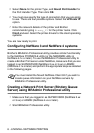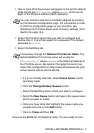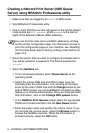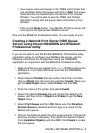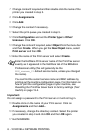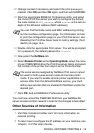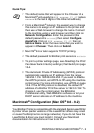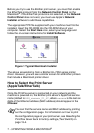NOVELL NETWARE PRINTING 6 - 9
e
Your queue name will appear in the TREE and Context that
you specified. Select the queue and click on
Add
. The queue
name will then be transferred to the Service Print Queues
Window. You will be able to see the TREE and Context
information along with the queue name information in this
Window.
f
Click on the
Close
button. Your Brother Print/Fax server will
now log into the appropriate NetWare server.
Now exit the BRAdmin Professional utility. You are ready to print.
Creating a Network Print Server (NDS Queue
Server) using Novell NWADMIN and BRAdmin
Professional utility
If you do not wish to use the Brother BRAdmin Professional utility
application solely to configure your NetWare file server, use the
following instructions for configuration using the NWADMIN
application in conjunction with the BRAdmin Professional utility.
1
Make sure that you are logged in as
ADMIN
in NDS mode on the
NetWare 4.1x (or later) file server and start the NWADMIN
application.
2
Select desired
Context
that will contain the Printer and then
click on
Object
from the menu bar and then
Create
. When you
get the
New Object
menu, select
Printer
and then
OK
.
3
Enter the name of the printer and select
Create
.
4
Select the desired
Context
that will contain the default print
queue, and then click on
Object
and
Create
to get the
New
Object
menu.
5
Select
Print Queue
and then
OK
. Make sure that
Directory
Service Queue
is selected and then type in a name for the
default print queue.
6
Click on the button to select the print queue volume. Change the
directory context if necessary, then select the desired volume
(from
Available Objects
) and click
OK
. Click
Create
to create
the print queue.