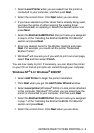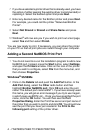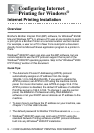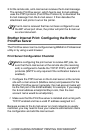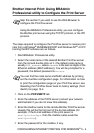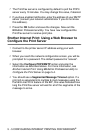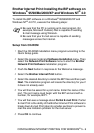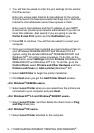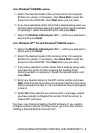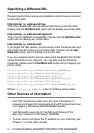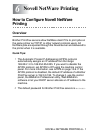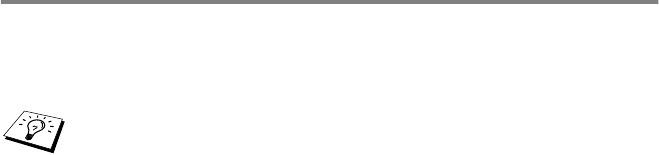
CONFIGURING INTERNET PRINTING FOR WINDOWS
®
5 - 6
Brother Internet Print: Installing the BIP software on
Windows
®
95/98/Me/2000/XP and Windows NT
®
4.0
To install the BIP software on a Windows
®
95/98/2000/XP and
Windows NT
®
4.0 PC, execute the following steps:
Setup from CD-ROM
1
Start the CD-ROM installation menu program according to the
Quick Setup guide.
2
Select the proper model and
Software Installation
menu. Then
select the
Network Print Software
menu to start the
Brother
Network Print Software
installation program.
3
Push the
Next
button in response to the Welcome message.
4
Select the
Brother Internet Print
button.
5
Select the desired directory to install the BIP files and then push
Next
. The installation program will create the directory for you if
it does not already exist.
6
You will then be asked for a port name. Enter the name of the
port. The port name must begin with the BIP and end with a
number, for example, BIP1.
7
You will then see a message about
Partial E-mail Print
. Partial
E-mail Print is the ability of the Brother Internet Print software to
break down E-mail Print jobs into smaller sections to prevent a
mail file size limitation problem for the mail server.
8
Press
OK
to continue.
■
Be sure that the PC is running an E-mail program (for
example, Microsoft Outlook) that is capable of sending
E-mail message using Winsock.
■
Be sure that your E-mail server is capable of sending
messages across the Internet.