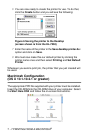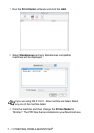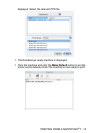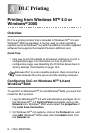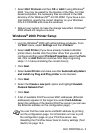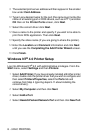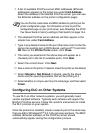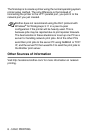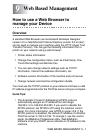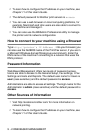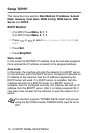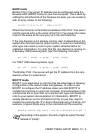8 - 3 DLC PRINTING
9
The selected print server address will then appear in the smaller
box under
Card Address
.
10
Type in any desired name for the port (the name must not be the
name of an existing port or DOS device, such as LPT1) and click
OK
then on the
Printer Ports
screen, click
Next
.
11
Select the correct driver click
Next
.
12
Give a name to the printer and specify if you wish to be able to
print from DOS application. Then click
Next
.
13
Specify the share name (if you are going to share the printer).
14
Enter the
Location
and
Comment
information and click
Next
until you see the
Completing the Add Printer Wizard
screen.
15
Click
Finish
.
Windows NT
®
4.0 Printer Setup
Log into Windows NT
®
4.0 with administrative privileges. From the
Start
menu, select
Settings
and then
Printers
.
1
Select
Add Printer
(If you have already installed a Brother printer
driver, double click the printer driver that you wish to configure and
then select
Printers/Properties
, select the
Ports
tab and
continue from Step 4 (ignoring steps 9-11 about installing the
correct driver)).
2
Select
My Computer
and then click
Next
.
3
Select
Add a Port
.
4
Select
Hewlett-Packard Network Port
and then click
New Port
.