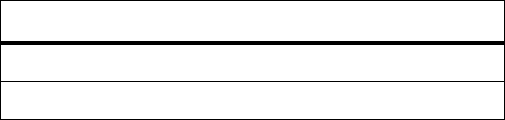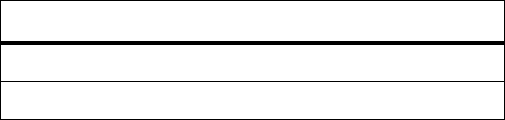
2-14 SmartCell 6A000 User Guide
SmartSwitch ATM Administrator Switch Installation and Setup
s• If you are using diskettes, make backup copies of the SmartSwitch ATM Administrator diskettes.
Put the original diskettes in a safe place; use them if your backup copies become unusable. Use your
backup copies to complete the installation procedure.
¢• Load Disk 1 into drive
a
or note the network <path> to the directory that contains the SmartSwitch
ATM Administrator files.
•• Start the installation software:
† NT 4.0 or Win95, click Start then click Run
† NT 3.5.1, select the File menu and click Run
T• Enter
a:\setup.exe
to install from drive
a:
OR
<path>\Disk1\setup.exe
to install from the network
Q• The Software License Agreement dialog box appears. Follow the instructions on the screen and click
Yes to proceed.
–• The Welcome dialog box appears. Read the instructions and click Next to proceed.
•• The Choose Destination Location screen appears. Follow the instructions on the screen and click
Next. Setup performs the following tasks:
† Copies several files to c:\ZXAdmin or to the destination you specified
† Creates a program group called SmartCell ZX Network Management Tools (Common)
† Creates icons in the group:
SmartSwitch ATM Administrator – starts the application
Online Help – starts the online help
Readme – displays release notes
UnInstall SmartSwitch ATM Administrator – removes the application from your PC
G• The Setup Complete dialog box appears. Read the message and click Finish.
n• The Information dialog box appears. Click OK.
2.6.2 Starting SmartSwitch ATM Administrator the First Time
When you use SmartSwitch ATM Administrator for the first time, you should change the default passwords to prevent
unauthorized access to the application. The application arrives with two user accounts set up, as described in Table 2-4.
s• In the SmartCell ZX Network Management Tools (Common) program group, double click on the
icon labeled SmartSwitch ATM Administrator. The SmartSwitch ATM Administrator Login dialog
box appears.
Table 2-4 Default accounts and passwords
User Name Access Level Default Password
admin Administrator admin
guest Guest guest