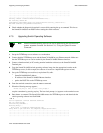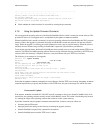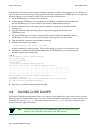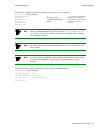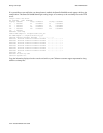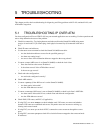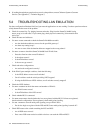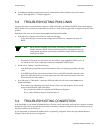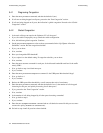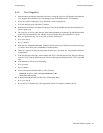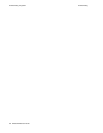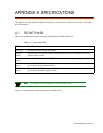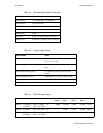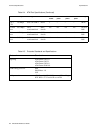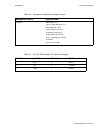5-4 SmartCell 6A000 User Guide
Troubleshooting Congestion Troubleshooting
5.4.1 Diagnosing Congestion
1. Enter the show portstats command, and take the default of (all).
2. If cells are not being dropped on all ports, proceed to the “Port Congestion” section.
3. If cells are being dropped on all ports, the indication is global congestion. Proceed to the “Global
Congestion” section.
5.4.2 Global Congestion
1. Is the total cell drop rate equal to the Unknown VC cell drop rate?
•
If yes, the switch is improperly set up. Check the switch configuration.
•
If no, this indicates global congestion. Continue.
2. Set the porttrafficcongestion values to those recommended in the “QoS Queue Allocation
Guidelines” section. Has the congestion subsided?
•
If yes, you are done.
•
If no, continue.
3. Have you changed the EPD threshold?
•
If yes, replace it to the default setting. If congestion subsides, you are done.
•
If no, continue.
4. Enter the show cacinfo command for each port. Is the allocated bandwidth small and is the traffic
mostly UBR?
•
If no, go back to step 4 and check next port.
•
If yes, continue.
5. Enter the show porttrafficcongestion command. Is the UBR queue Max threshold large?
•
If no, go back to 4.
•
If yes, continue.
6. Reduce the UBR queue Max threshold by a small amount, then wait a few minutes.
7. Enter the show portstats command, and take the default of all. Is the number of cells dropped
increasing for this port, and quickly decreasing for all other ports?
•
If yes, proceed to the “Port Congestion” section.
•
If no, continue.
8. Is the number of cells being dropped by all other ports decreasing somewhat?
•
If no, go back to step 6.
•
If yes, continue.
9. Enter the set caceqbwallocscheme command and set call admission control for this port to a more
conservative policy (
moderate or conservative).
10. Go back to step 4 until all ports have been checked.