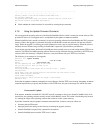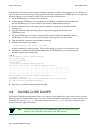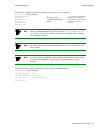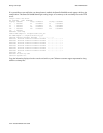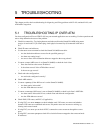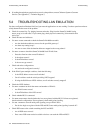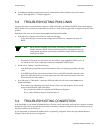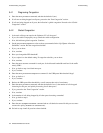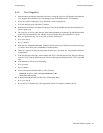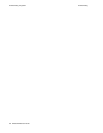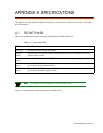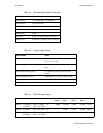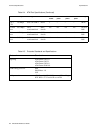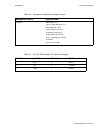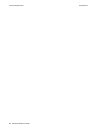SmartCell 6A000 User Guide 5-5
Troubleshooting Troubleshooting Congestion
5.4.3 Port Congestion
1. Enter the show portstats command a few times, noting the value for cells dropped and unknown
VCs dropped. Is the difference for cells dropped equal to the difference for VCs dropped?
•
If yes, the switch is improperly set up. Check the switch configuration.
•
If no, this indicates port congestion. Continue.
2. Enter the show cacinfo command for this port. Note the bandwidth allocated for each Quality of
Service on this port.
3. For each class of service, enter the set porttrafficcongestion command. Set the Max threshold
to the value recommended in the “Quality of Service Queue Allocation Guidelines” section.
4. Have you performed step 3 for every class of service for this port?
•
If no, go to step 3.
•
If yes, continue.
5. Enter the set caceqbwallocscheme command for this port. Set call admission control for this port
to a more conservative policy (
moderate or conservative).
6. Check VC statistics for this port using either the show pvc /d or show svc /d command, whichever
is appropriate.
7. If the port belongs to the high virtual channel link (VCL), read the forward stats. If the port belongs
to the low VCL, read the backward stats. If the port belongs to both high and low VCLs, read both
stats.
8. Is the number of cells received increasing?
•
If no, go step 6.
•
If yes, continue.
9. Convert allocated bandwidth (kb/s) to cells (48 bytes).
Bandwidth in cells = (1024 X Allocated Bandwidth) / 384
where 384 = 48 cells X 8
10.
Is the Allocated Bandwidth less than the Cell Reception Rate?
•
If no, go to step 6.
•
If yes, this VC is misbehaving. Take appropriate action, for example, terminate the VC.