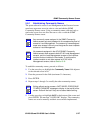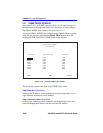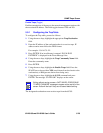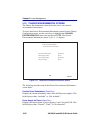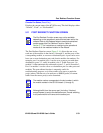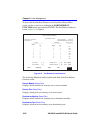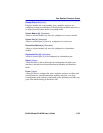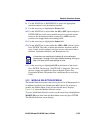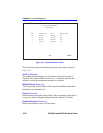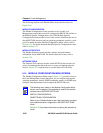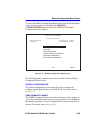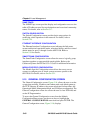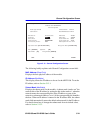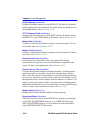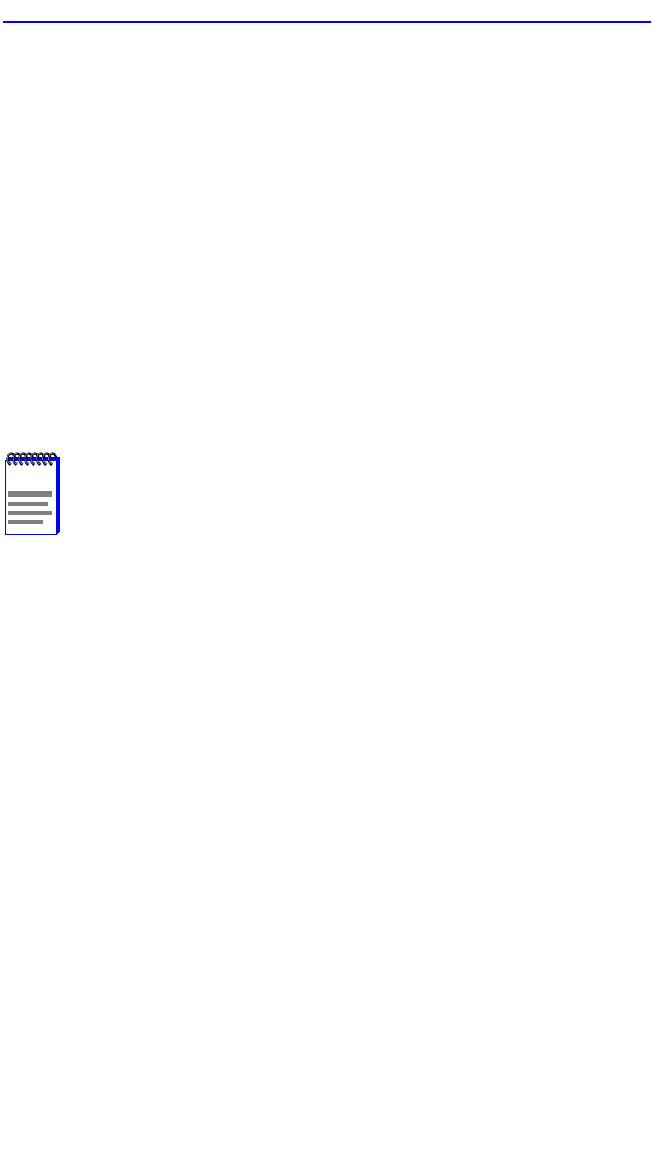
Module Selection Screen
6H128-08 and 6H129-08 User’s Guide 5-35
8. Use the SPACE bar or BACKSPACE to step to the appropriate
interface number for the destination interface.
9. Use the arrow keys to highlight the Errors field.
10. Use the SPACE bar to select either the ON or OFF option and press
ENTER. ON forces the source module and port to forward errored
frames to the destination module(s) and port(s). OFF forces the
errored to be dropped before forwarding traffic.
11. Use the arrow keys to highlight the Status field.
12. Use the SPACE bar to select either the ADD or DEL (delete) option.
Press ENTER. This adds or deletes the interface selections made in
steps 2 and 4 and also updates, but does not save, the screen Source
Interface, Destination Interface, and Remap Errors list.
13. Use the arrow keys to highlight SAVE at the bottom of the screen.
Press ENTER. The message “SAVED OK” is displayed. This saves
the new settings and updates the Source Module, Source Port,
Destination Module, Destination Port, and Remap Errors read-only
fields.
5.12 MODULE SELECTION SCREEN
The Module Selection screen is the access point to Local Management for
all modules installed in the SmartSwitch 6000 chassis. By selecting a
module, the Module Menu screen for the selected device displays.
Figure 5-15 shows the Module Selection screen.
To access the Module Selection screen, use the arrow keys to highlight the
MODULES menu item from the Main Menu screen and press ENTER.
The Module Selection screen displays.
NOTE
If more than one module and interface is to be redirected,
repeat steps 1 through 12 for each additional setting, then go to
step 13 to save all the new settings at once.