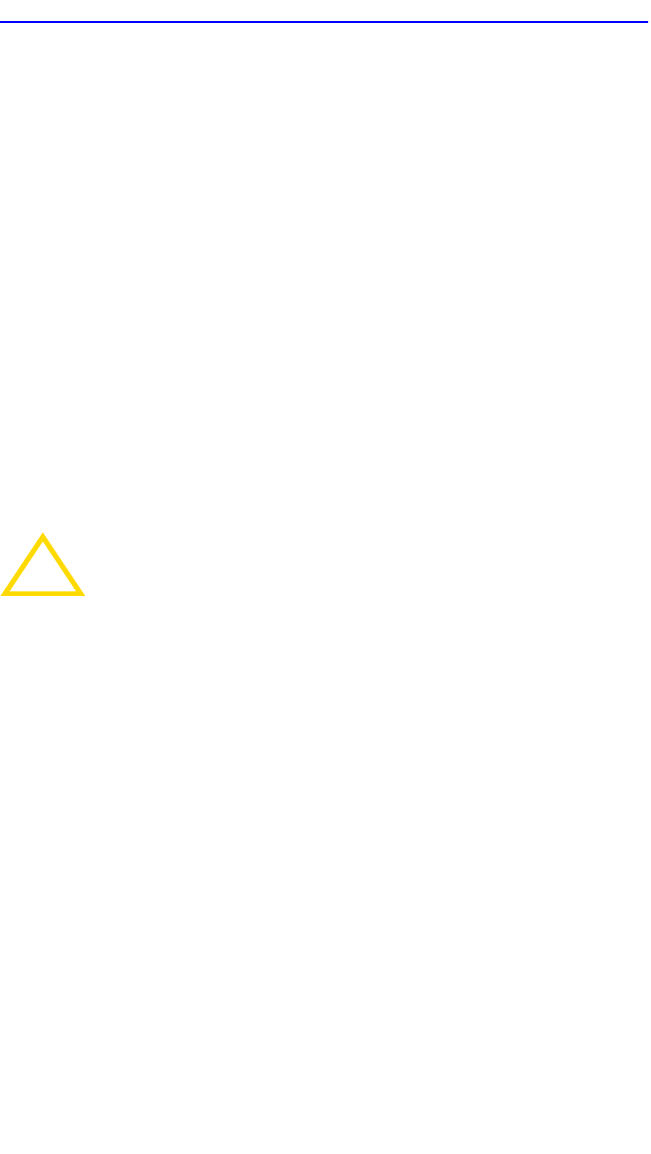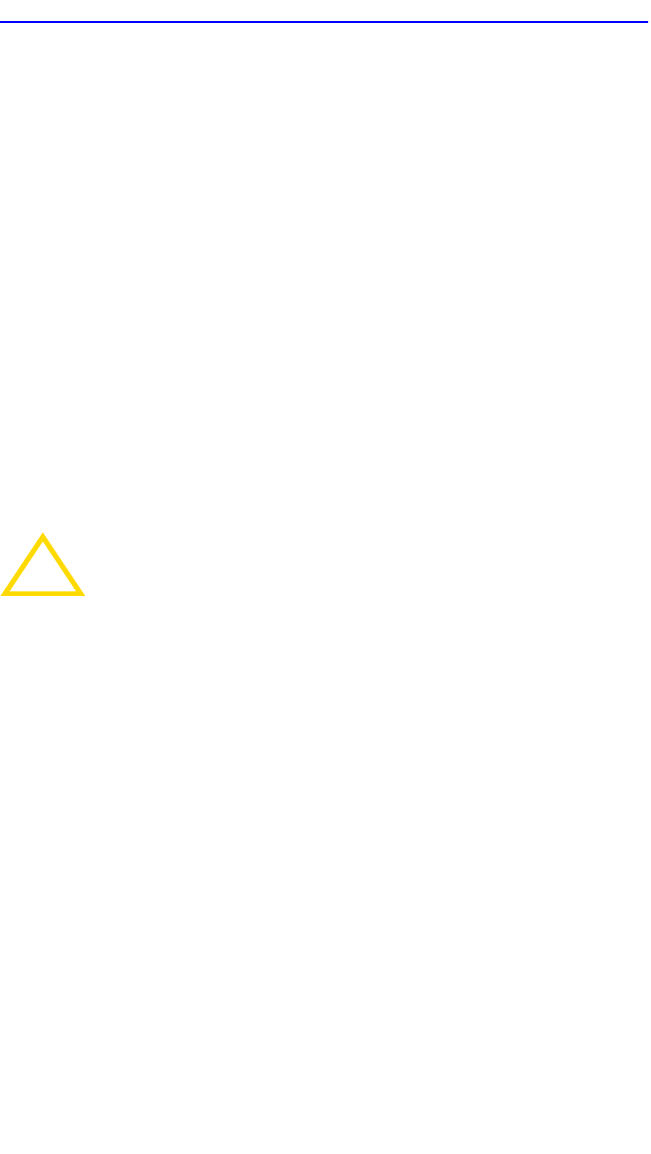
Chapter 5: Local Management
5-50 6H128-08 and 6H129-08 User’s Guide
5.15.8 Setting the Screen Lockout Time
The screen lockout time can be set from 1 to 30 minutes with a default of
15 minutes. To set a new lockout time, perform the following steps:
1. Use the arrow keys to highlight the Screen Lockout Time field.
2. Enter a number from 1 to 30.
3. Press ENTER to set the lockout time in the input field.
4. Use the arrow keys to highlight the SAVE command at the bottom of
the screen and press ENTER.
If the time entered is within the 1 to 30 minutes range, the Event Message
Line at the top of the screen displays “SAVED OK”. If the entry is not
valid, Local Management does not alter the current setting, but it does
refresh the Screen Lockout Time field with the previous value.
5.15.9 Setting the Operational Mode
To set the Operational Mode, proceed as follows:
1. Use the arrow keys to highlight the Operational Mode field.
!
CAUTION
Before setting the operational mode, ensure that the items
contained in this caution are fully understood.
If the module will be configured to operate as a SecureFast
switch, the following procedures should be performed before
setting the operational mode:
The module must be assigned a unique IP address.
The Management Mode of the module must be set to
STAND ALONE. The Management Mode field will no longer
display on the General Configuration screen, and the module
will no longer support Chassis Configuration and Module
Selection screens. If the module will be a SecureFast switch,
distributed management is not allowed.
The module has been assigned SNMP community names from
the module SNMP Community Names screen (Section 5.16).
In Standalone management mode, the module does not use
the community names of the 6C105 chassis.