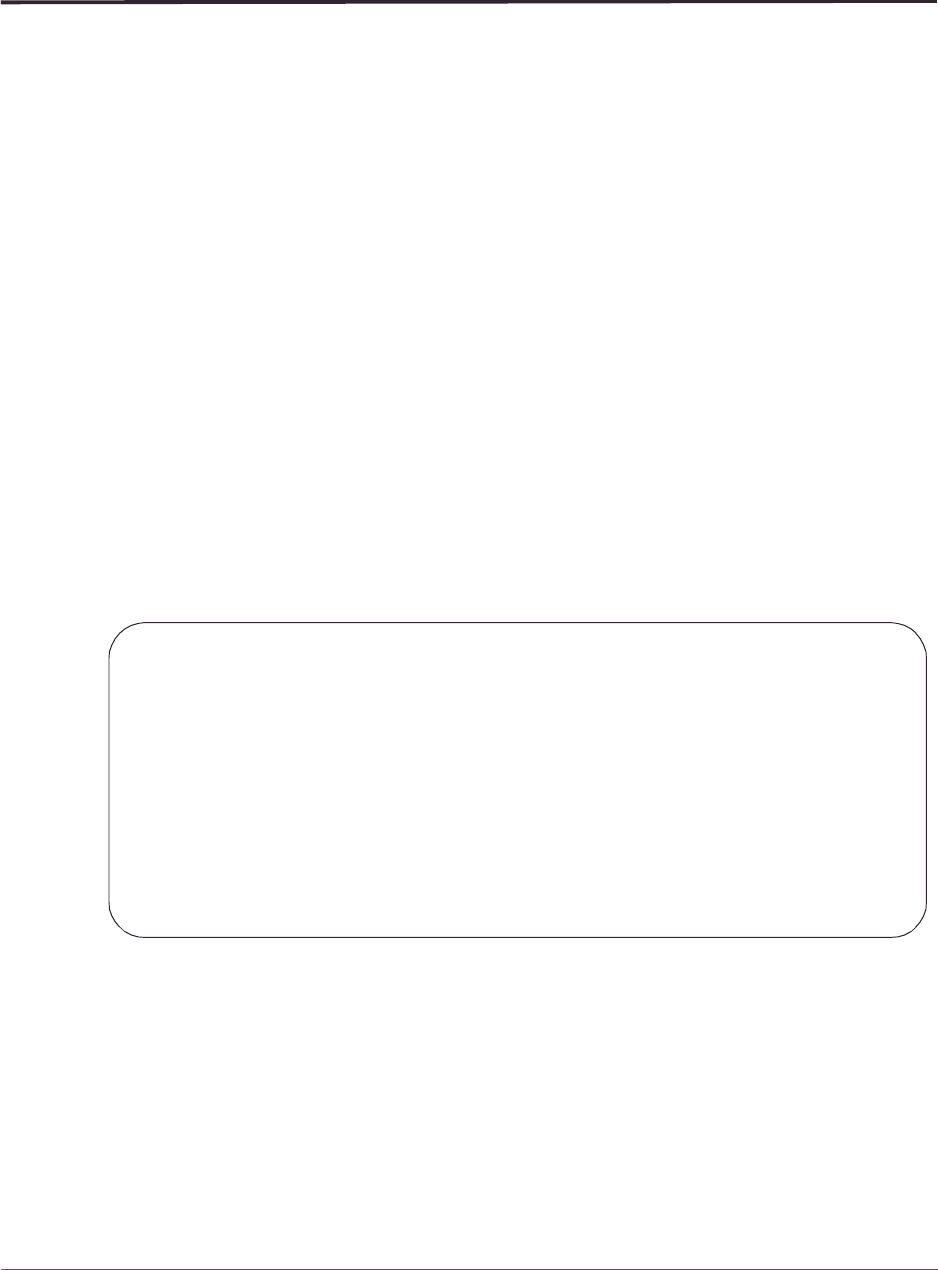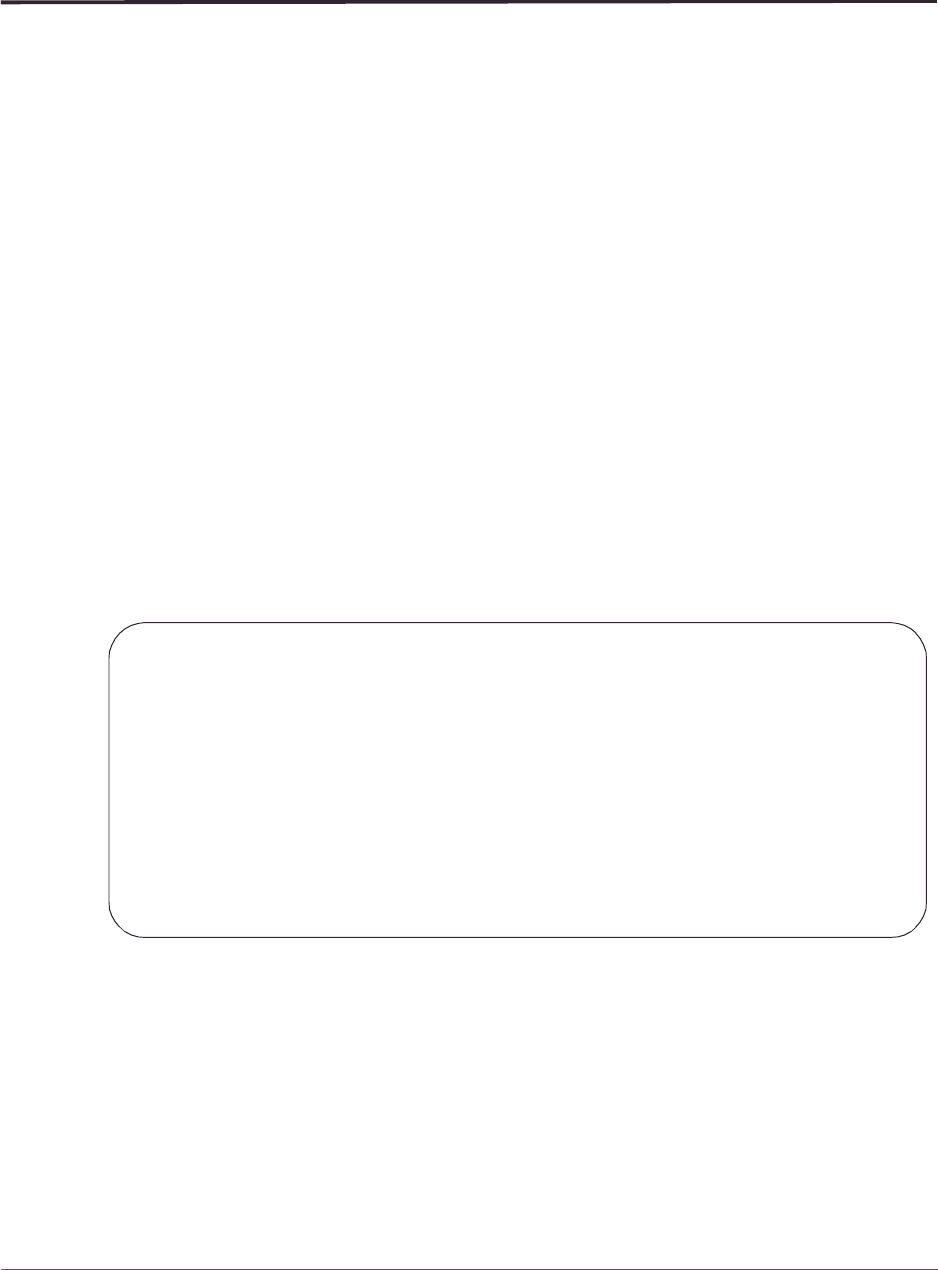
Signing On
20 OMEGAMON II for DB2 User’s Guide: CUA Interface, Version 540
Signing On
Logging on to the application
You access the CUA interface for OMEGAMON II by logging on to a VTAM® application.
The name of the application (the applid) is defined at your site when the product is
installed. Depending on the system configuration at your site, you may be required either
to select the application from a menu, or issue a command.
To log on to the application: Select the application from the menu or issue the following
command from a VTAM terminal:
LOGON APPLID(
applid
)
where applid is the application name.
Note: The Candle logo panel appears. The logo panel identifies the product by name
and version, and presents copyright information. Use this panel to verify that you
have logged on to the correct application.
Sign On panel
To begin the sign-on, from the logo panel:
■
Press Enter
Result: The Sign On panel appears.
You are required by OMEGAMON II to enter information for only two fields on the
Sign-On Panel: Userid and Password. Other fields may be optional or required depending
on the security system at your site. Contact your security administrator for more
information.
When you complete your sign-on information, press Enter to display the System Status
panel. If this is the first time you are signing on to OMEGAMON, the Logon Options panel
will appear instead of the System Status panel.
Note: During the sign-on, you can display help by pressing F1. You can stop the sign-on
at any time by pressing F3.
OMEGAMON II for DB2 - V540
D203-0330
Sign On panel
Type the requested information, and press Enter.
Identification
Userid . . . . . .______
Password . . . . .
Change Password. . No + Yes/No
Additional Information
Group . . . . . .______
Account . . . . ._____________________________________________
F1=Help F3=Exit F4=Prompt F6=panel ID F11=Logon Options