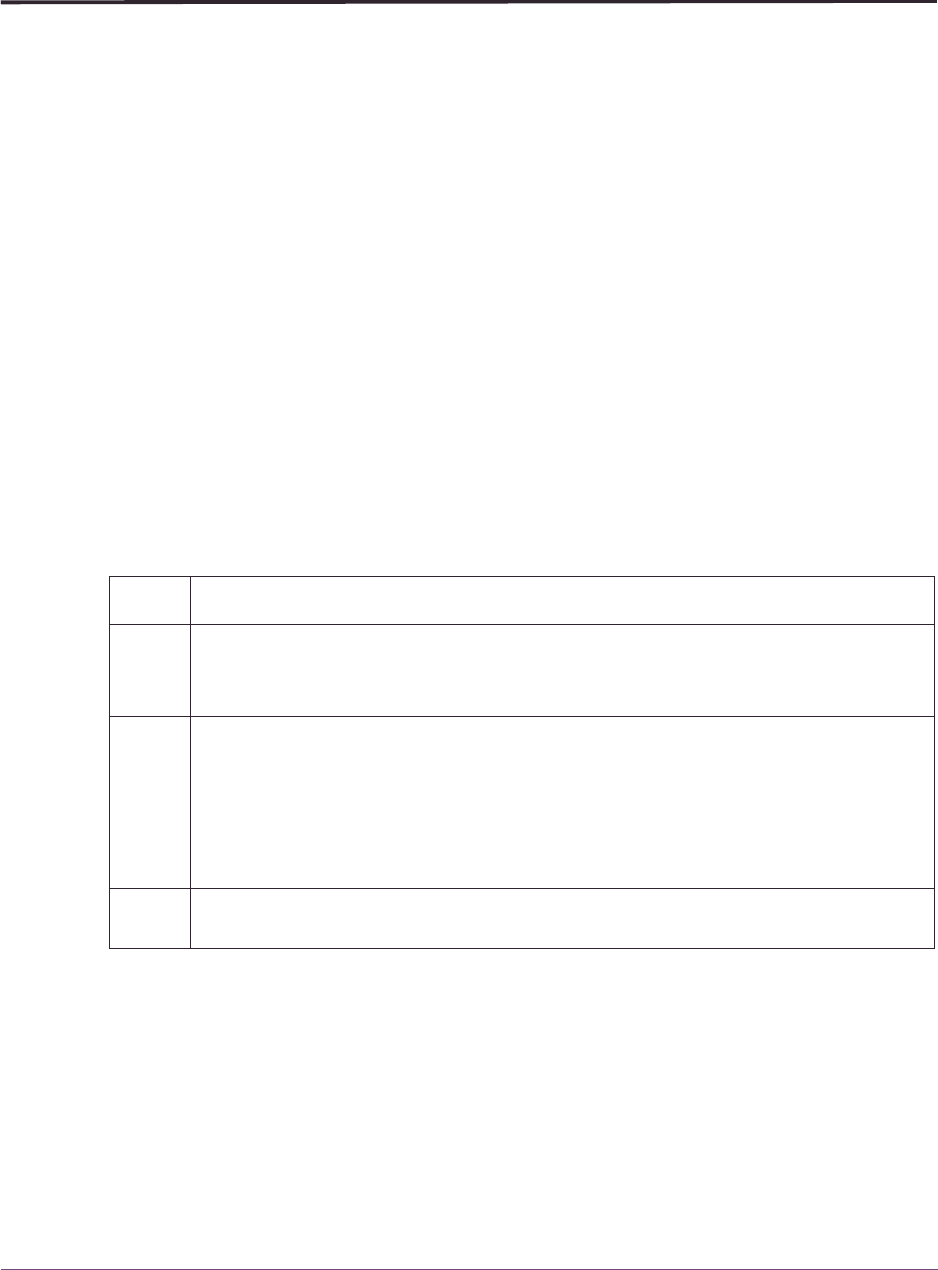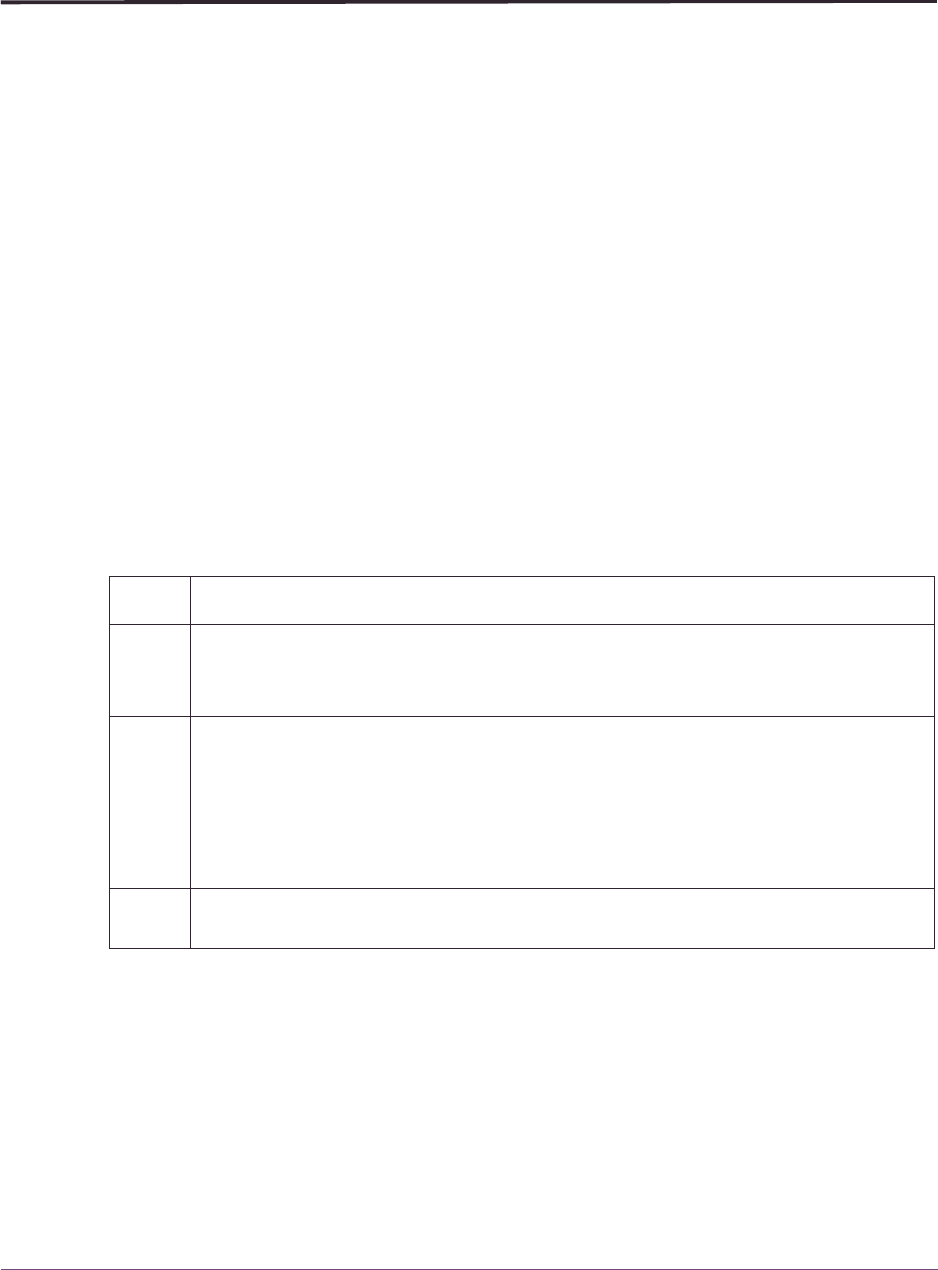
Using the OMEGAMON II for DB2 Background Application Trace Facility
82 OMEGAMON II for DB2 User’s Guide: CUA Interface, Version 540
Using the OMEGAMON II for DB2 Background Application Trace Facility
The background application trace facility provides
■
the ability to start an application trace to run in the background asynchronously to
your OMEGAMON II session. Use the panels available from the CUA component of
OMEGAMON II. Initiate the application trace and specify the values the application
trace to use during execution.
■
the ability to allocate trace datasets dynamically using the characteristics you specify
on an OMEGAMON II panel or the characteristics you specify at install time.
In order to make best use of this facility, you should be familiar with the existing functions
of the application trace facility. This information is provided in the OMEGAMON II for
DB2 Reference Manual, in the section entitled “Application Trace Facility”.
The panels for running an application trace in the background are similar to those used
for running an application trace in the foreground. Access the online help for the panel to
obtain detailed descriptions of the fields each panel contains.
Initiating a background application trace
The background application trace facility is available only from the CUA component for
OMEGAMON II for DB2. To initiate a background application trace follow these steps.
Specifying background application trace options
Selecting option 5 from the pop-up menu displays a panel on which you can specify the
options for your background trace. Three fields on this panel are required. These are
■
DB2 plan name. To specify tracing of all plans, type ALL in the field.
■
active time, the duration of the trace, to a maximum of 60 minutes.
■
the name of the dataset to which trace data is written.
All other fields on this panel are optional.
Step Action
1 On the OMEGAMON II for DB2 main panel, select Tools from the action bar or type T
on the command line.
Result: The Tools pull-down menu appears.
2 From the Tools pull-down menu, select option 1 for the application trace facility.
Result: OMEGAMON II displays a pop-up menu having both foreground and
background application trace options.
From this pop-up menu, you can access panels to start an application trace, either in
the foreground or background, review the data collected by a trace, stop a foreground
application trace, create a trace dataset, or view existing background traces.
3 From the pop-up menu, select option 5 to specify the collection options for a
background trace.