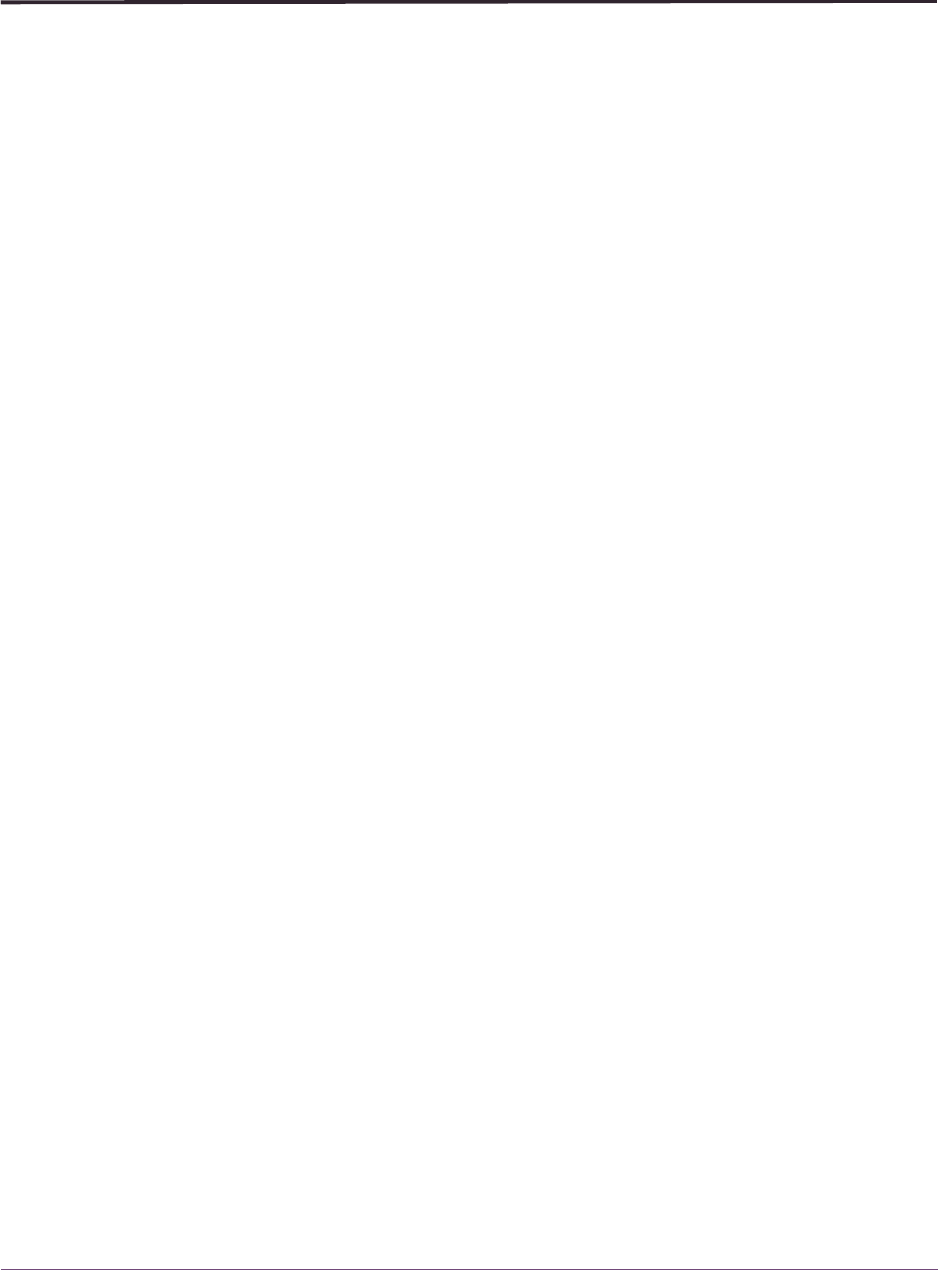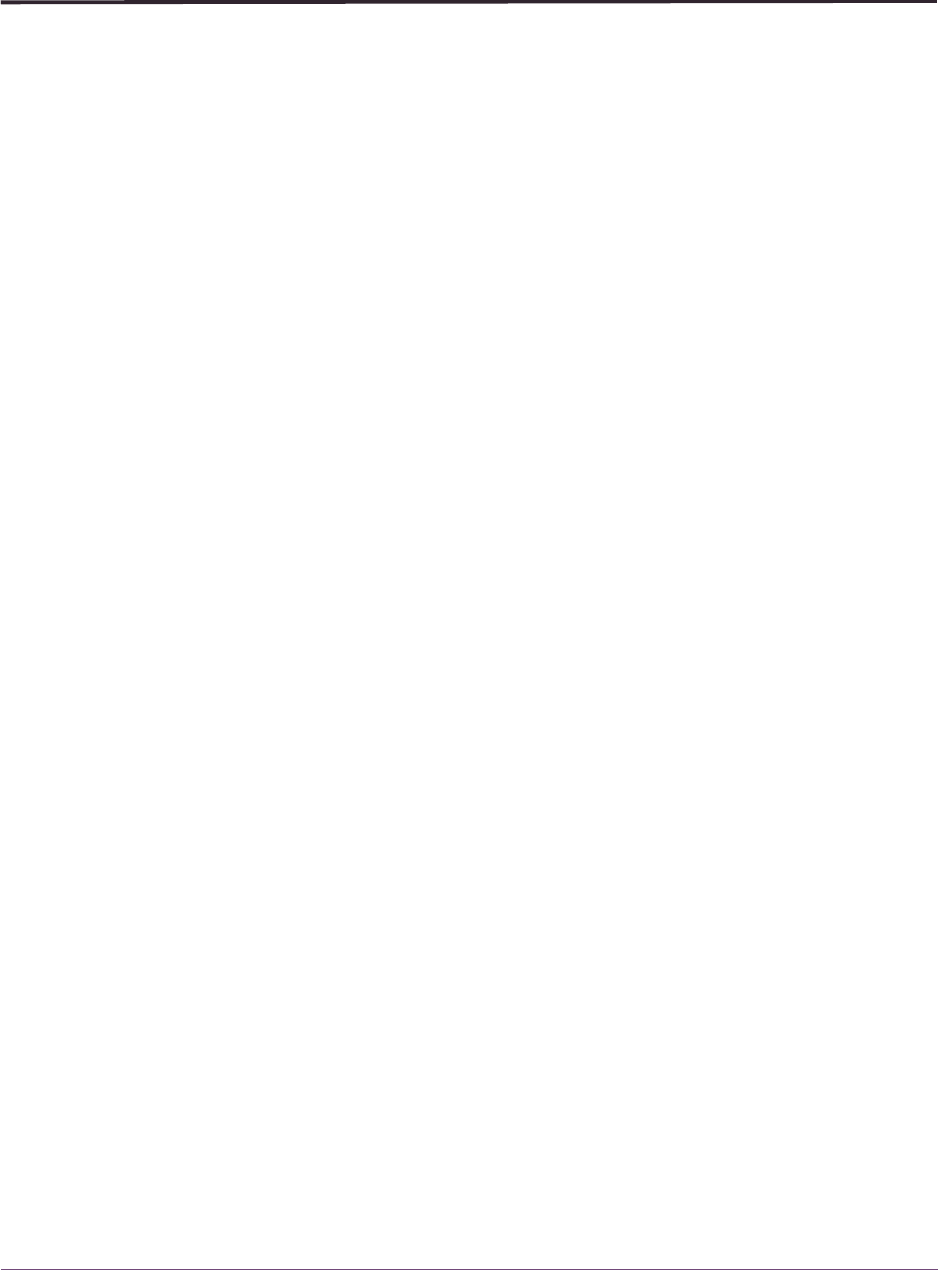
9
Adobe Portable Document Format
Adobe Portable Document Format
Introduction
Candle supplies documentation in the Adobe Portable Document Format (PDF). The
Adobe Acrobat Reader prints PDF documents with the fonts, formatting, and graphics in
the original document. To print a Candle document, do the following:
1. Specify the print options for your system. From the Acrobat Reader Menu bar, select
File > Print Setup... and make your selections. A setting of 300 dpi is highly
recommended as is duplex printing if your printer supports it.
2. To start printing, select File > Print on the Acrobat Reader Menu bar.
3. On the Print popup, select one of the Print Range options for
– a single page
–a range of pages
–all of the document
4. (Optional) To fit oversize pages to the paper size currently loaded on your printer,
select the Shrink to Fit option.
Printing problems?
Your printer ultimately determines the print quality of your output. Sometimes printing
problems can occur. If you experience printing problems, potential areas to check are:
■
settings for your printer and printer driver. (The dpi settings for both your driver and
printer should be the same. A setting of 300 dpi is recommended.)
■
the printer driver you are using. (You may need a different printer driver or the
Universal Printer driver from Adobe. This free printer driver is available at
www.adobe.com.)
■
the halftone/graphics color adjustment for printing color on black and white printers.
(Check the printer properties under Start > Settings > Printer. For more
information, see the online help for the Acrobat Reader.)
■
the amount of available memory in your printer. (Insufficient memory can cause a
document or graphics to fail to print.)
For additional information on printing problems, refer to the documentation for your
printer or contact your printer manufacturer.