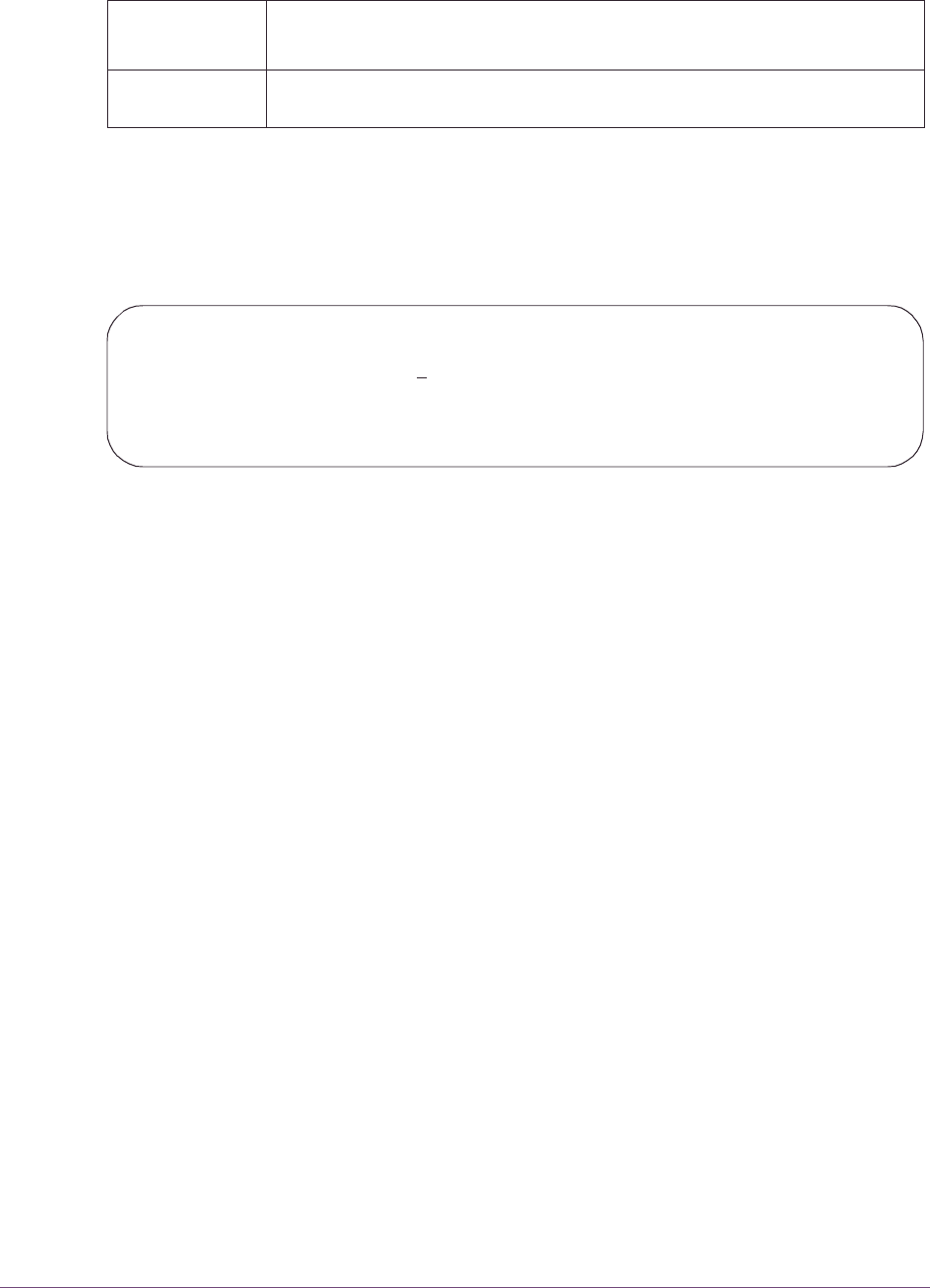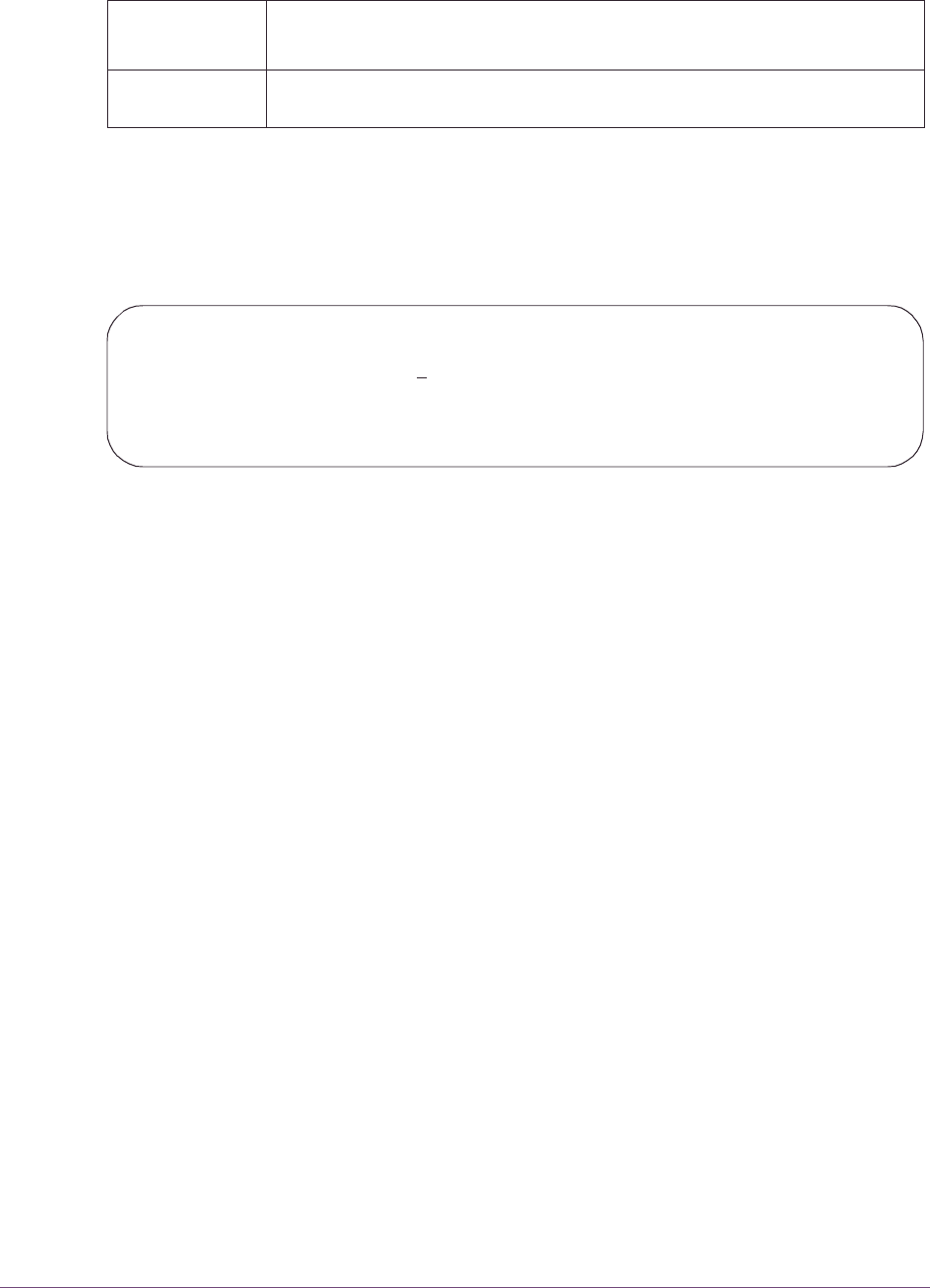
Customizing OMEGAMON II 45
Specifying Terminal Options
Saving Terminal Options
When you finish entering your terminal preferences:
■
Press Enter.
Result: The Save Profile Confirmation pop-up window appears.
Saving for current session
To use the new terminal options only for the current session:
■
Select Save values for this session only.
Result: The new terminal options are used only for your current session, and the
active profile is not changed.
Saving to a profile
If you own the currently active user profile or you have authorization, you can save the
new terminal options to the profile.
To save the new terminal options to the active profile:
■
Select Save values into profile, and press Enter.
Result: The new terminal options become active for the current session and are
saved in the user profile.
Note: If you do not have authorization, the Save values into profile option is not
available to you. See “Assigning User Authorities” on page 48.
SAVE/EXPLAIN Use this option to perform SAVE and EXPLAIN functions. Complete the
required fields for the SAVE/EXPLAIN option.
Values for SQL
Process Level
Description
Save Profile Confirmation
1.- Save values for this s
ession only
2.- Save values into profile
F12=Cancel