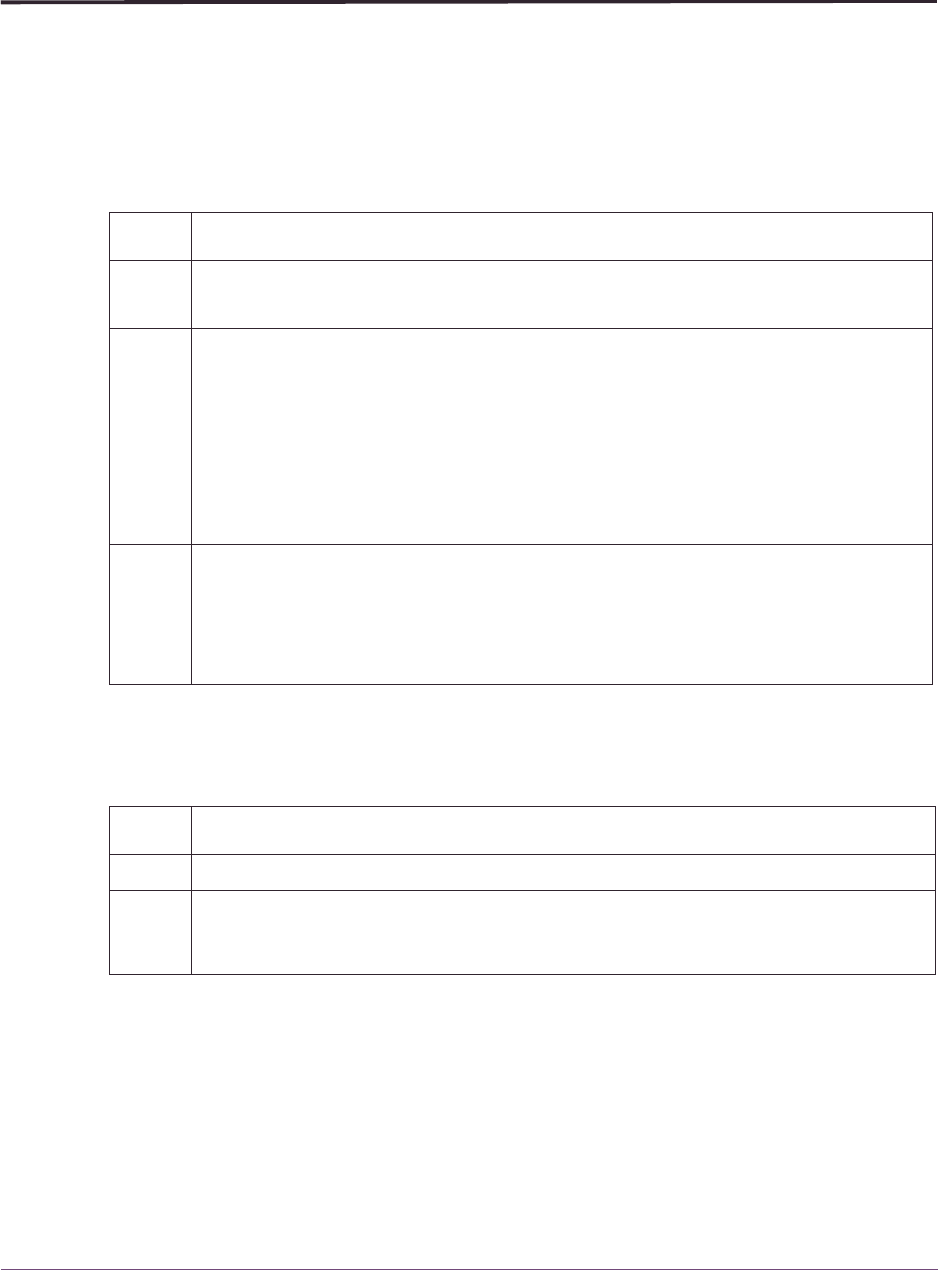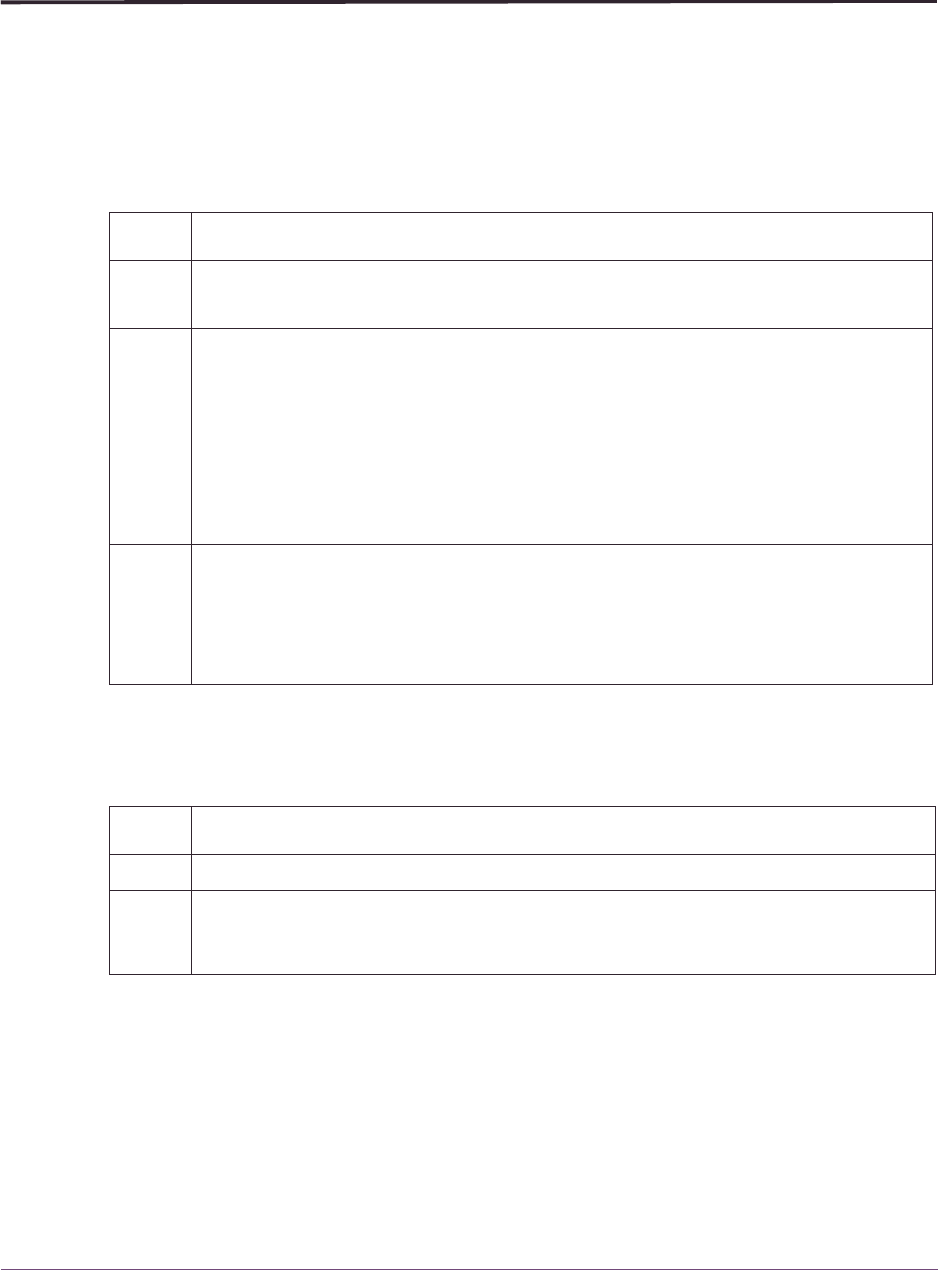
Setting Thresholds
46 OMEGAMON II for DB2 User’s Guide: CUA Interface, Version 540
Setting Thresholds
Use the Set Thresholds option window to set performance standards for your subsystem.
Accessing the Thresholds window
To access the various thresholds windows using the Set Thresholds option, follow these
steps:
Using the thresholds windows
Follow these steps to change threshold values:
Step Action
1 Select Set Thresholds from the Options pull-down menu.
Result: The Threshold Index menu appears.
2 Select one of the following, and press Enter:
■
Workloads
Result: The Workloads Index menu appears.
■
Resources
Result: The Resource Index menu appears.
■
Alerts
Result: The Alerts Index menu appears.
3 Select the workload, resource, or alert whose threshold values you want to change,
and press Enter.
Result: A pop-up window with the setting for that selection appears. For example, if
you select Active Threads from the Alerts Index menu, the Active Threads Thresholds
pop-up window appears.
Step Action
1 Change any Warning or Critical threshold value as necessary.
2 Enter either Yes or No in the Monitor column to turn monitoring on or off for a
particular exception. If you turn off monitoring for all exceptions for the status item,
then the status is Idle, and the color bar on color terminals is turquoise.