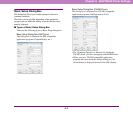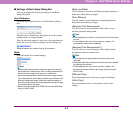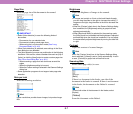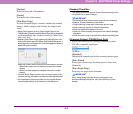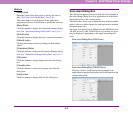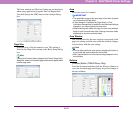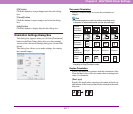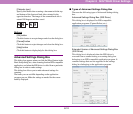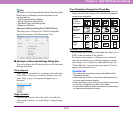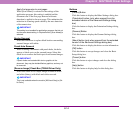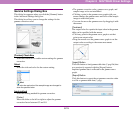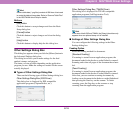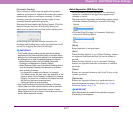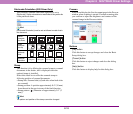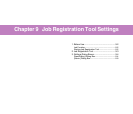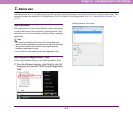8-13
Chapter 8 ISIS/TWAIN Driver Settings
Hint
For details on [Text Enhanced Mode], [Detect Page Size], [Skip
Blank Page], and [Deskew], see the descriptions for the
following settings.
• [Text Enhanced Mode] ➔ [Mode]
• [Detect Page Size] ➔ [Page Size]
• [Skip Blank Page] ➔ [Scanning Side]
•[Deskew] ➔ [Deskew]
Advanced Settings Dialog Box (TWAIN Driver)
This dialog box is displayed for TWAIN-compatible
application programs (Job Registration Tool).
■ Settings of Advanced Settings Dialog Box
You can configure the following settings in the Advanced
Settings dialog box.
Color drop-out
These options are enabled for scanning modes other than
24-bit Color, so that you can select a primary color (red,
green, blue) or gray to be ignored (dropped out) or
enhanced.
Edge emphasis
Adjust image contours. Move the slider toward Soft to
soften image contours, or toward Sharp to sharpen image
contours.
[Text Orientation Recognition] Check Box
Select this check box to detect the text orientation in scanned
images and rotate the images in 90º increments as needed to
normalize text orientation.
Different Size Originals
Set this item when scanning with [Single-Pass Dup.] set to
[OFF] in the user mode of the scanner.
If a mixture of documents of different sizes is detected
when the resolution is set to [600 dpi] and the scanning
side setting is set to [Duplex] or [Skip Blank Page], the
“Detect Mix Doc.” error message may appear. If it does
appear, select this check box.
IMPORTANT
• The feed speed may become slower when [Different Size
Originals] is selected.
• When scanning a mixture of documents, load documents of
the same paper thickness together.
• When scanning a mixture of documents, load the documents
so that they are aligned at the back of the feeder.
• If documents of different widths are loaded and scanned, they
may become slanted when scanned.
Flatbed
Document:
Face Down
Feeder
Document:
Face Up
Tex t
Orientation
Output
Image