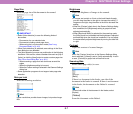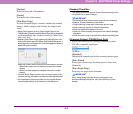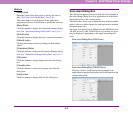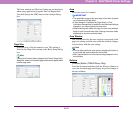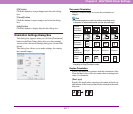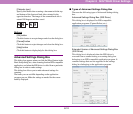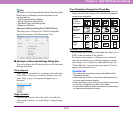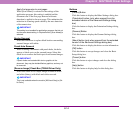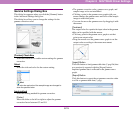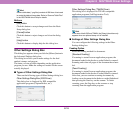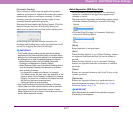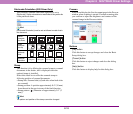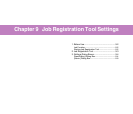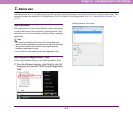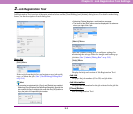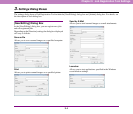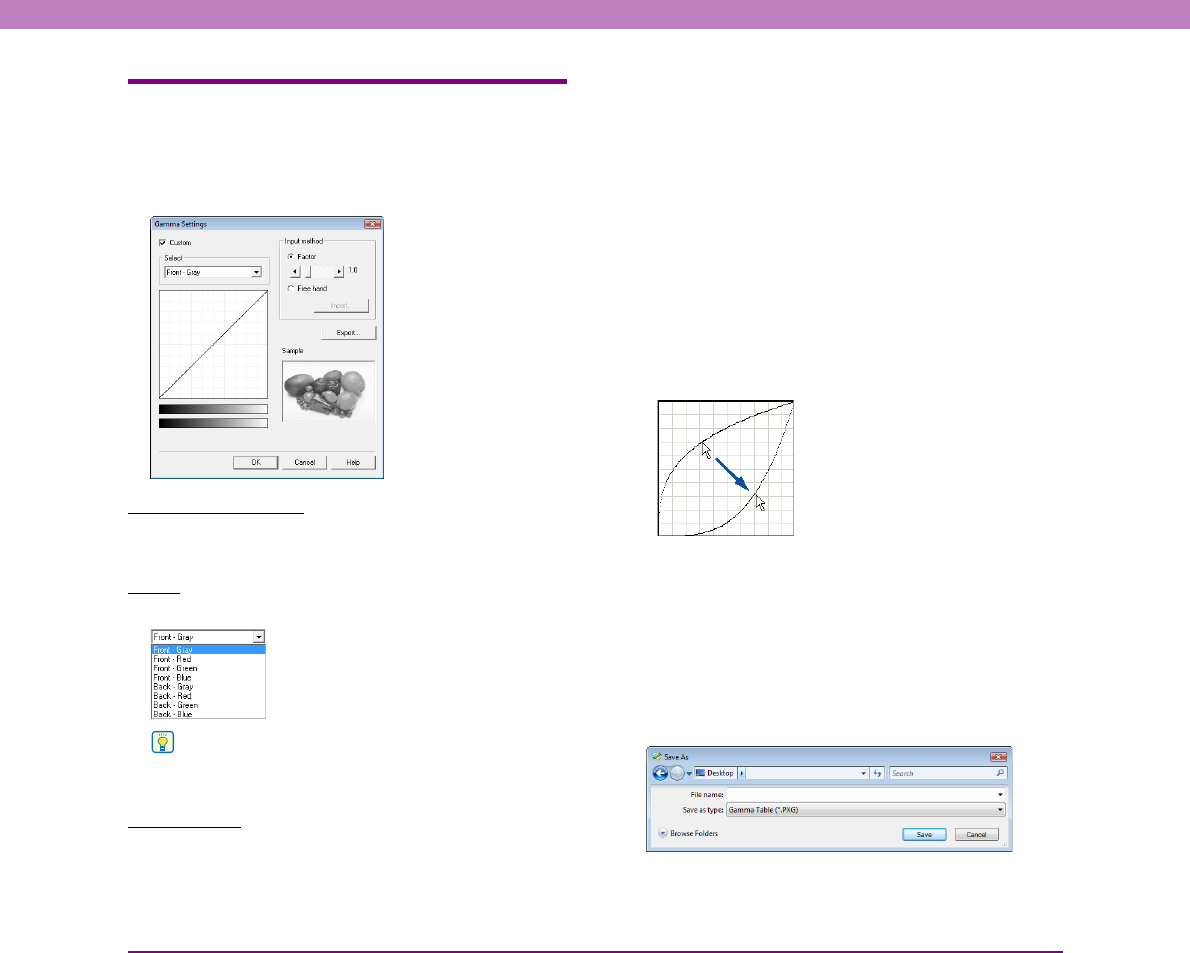
8-15
Chapter 8 ISIS/TWAIN Driver Settings
Gamma Settings Dialog Box
This dialog box appears when you click the [Gamma] button
in the Advanced Settings dialog box.
This dialog box allows you to change the settings for the
gamma correction value.
[Custom] Check Box
Select this check box to enable custom settings for gamma
correction.
Select
Select the side and color for the custom setting.
Hint
The color bar and color of the sample image are changed to
show the specified color.
Input method
Select the setting method for gamma correction.
[Factor]
Move the slider to the left or right to adjust the gamma
correction factor between 0.2 and 5.0.
• The gamma correction value, gamma curve graph, and
sample image color are interlinked.
• Clicking a point in the gamma curve graph with your
mouse changes the gamma curve and color of the sample
image to match that point.
• You can also move the gamma curve by dragging it with
the mouse.
[Freehand]
The output value for a particular input value in the gamma
table can be specified with the mouse.
• Click any point in the gamma curve graph to set that
point as an output value.
• Drag the mouse over the gamma curve graph to set the
output value according to the mouse movement.
[Import] Button
Click this button to load gamma table data (*.pxg file) that
was previously exported with the [Export] button.
Imported gamma data is reflected in the gamma curve
graph.
[Export] Button
Click this button to export the set gamma correction value
to a file as gamma table data (*.pxg).