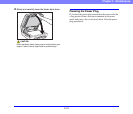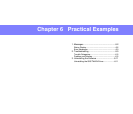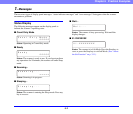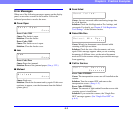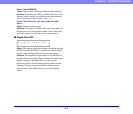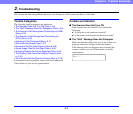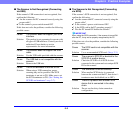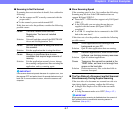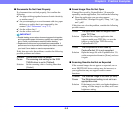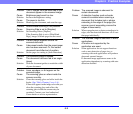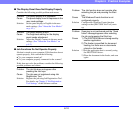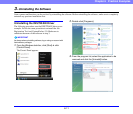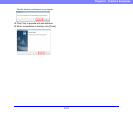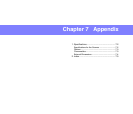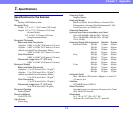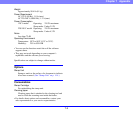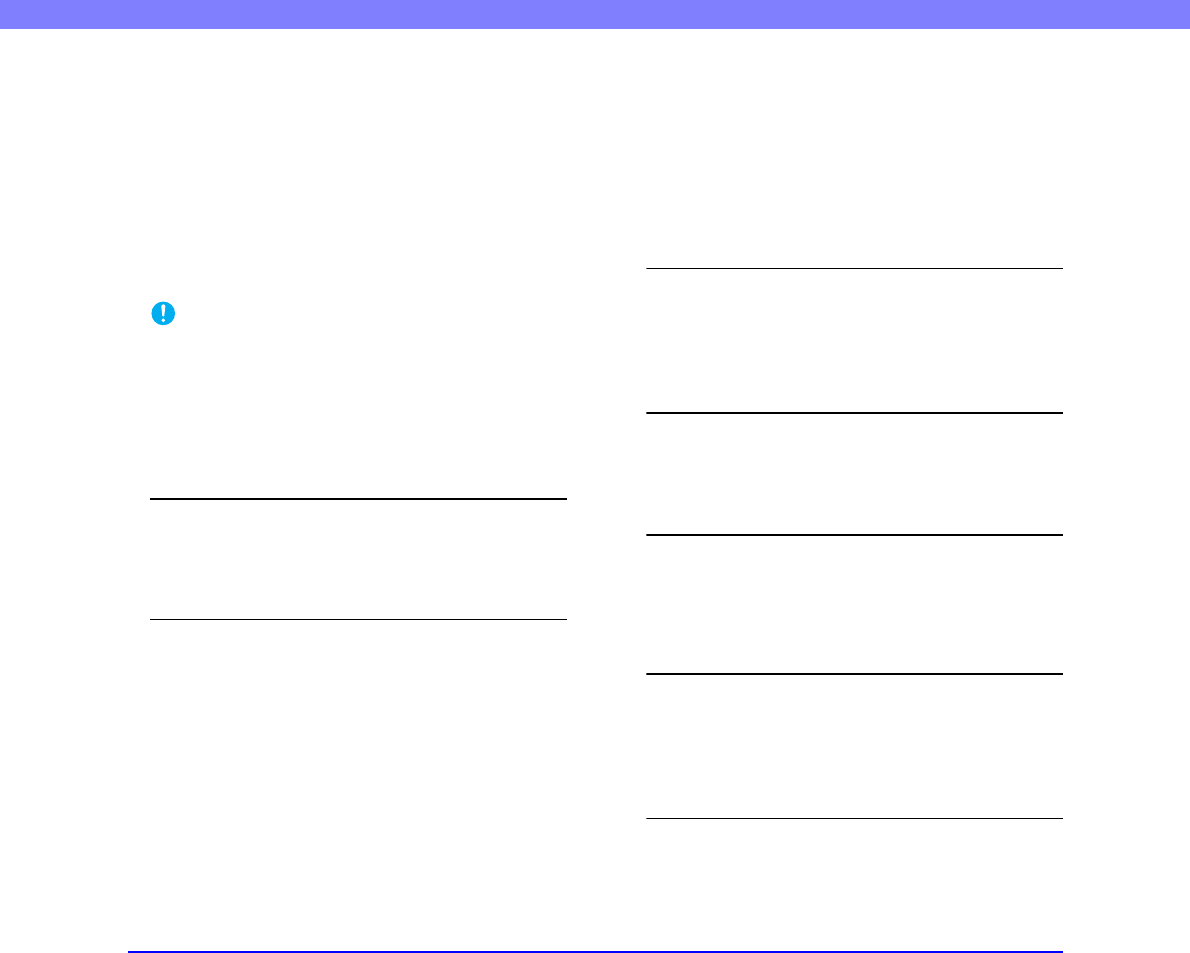
6-8
Chapter 6 Practical Examples
■ Documents Do Not Feed Properly
If a document does not feed properly, first confirm the
following:
✔ Are pages sticking together because of static electricity
or another cause?
✔ Are you attempting to scan a document with size, paper
thickness or quality that is not supported by the
scanner? (See “Documents” on p. 3-2.)
✔ Are the rollers dirty?
✔ Are the rollers worn out?
IMPORTANT
• Double feeding occurs when document pages stick together,
and incompatible paper thickness or quality can cause paper
jams. Check your documents carefully before loading.
• Replacement rollers can be purchased as consumables. If
performance is not improved after cleaning the rollers, contact
your local Canon dealer or service representative.
If this does not solve the problem, consider the following
possible problems and causes:
Problem Cannot scan from the feeder.
Cause The scanning side setting for the ISIS/
TWAIN driver is set to [Flatbed].
Solution Set the scanning side to a setting other than
[Flatbed].
■ Saved Image Files Do Not Open
If image files saved by CapturePerfect 3.0 cannot be
opened by another application, first confirm the following:
✔ Does the application you are using support
CapturePerfect 3.0 image file types (*.bmp, *.tif, *.jpg
and *.pdf)?
If this does not solve the problem, consider the following
possible causes:
Cause The application does not support multi-
page TIFF files.
Solution Open the files using an application that
supports multi-page TIFF files, or save the
images as single-page TIFF files using
CapturePerfect 3.0.
Cause The compression format used by
CapturePerfect 3.0 is not supported.
Solution Open the image file with CapturePerfect 3.0,
set the compression format to [None], and save
it again.
■ Scanning Results Are Not as Expected
If the scanned images do not appear as expected, one or
more ISIS/TWAIN driver settings may be incorrect, or
your application may not support certain scanner
functions.
Problem The scanned image is too dark (or faint).
Cause The [Brightness] setting is not set to an
appropriate value.
Solution If the image is too dark, set a higher brightness
setting, or if the image is too faint, set a lower
brightness setting.