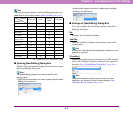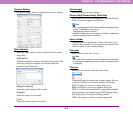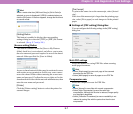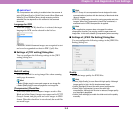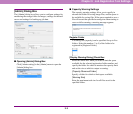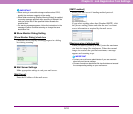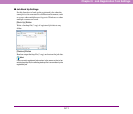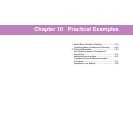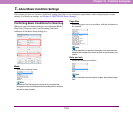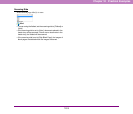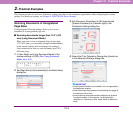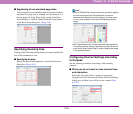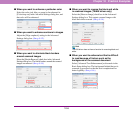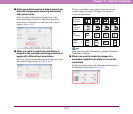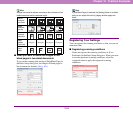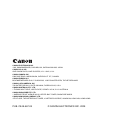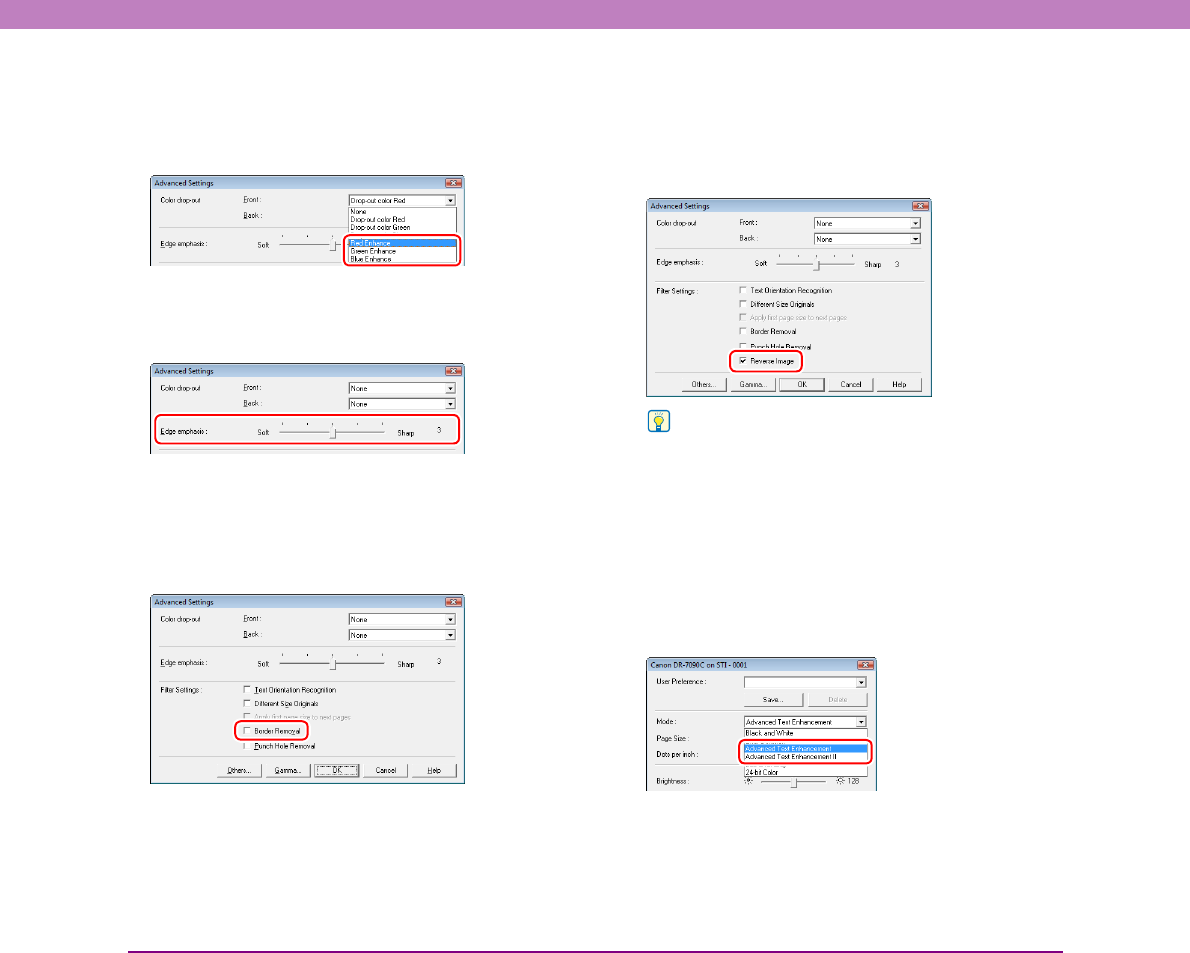
10-6
Chapter 10 Practical Examples
■ When you want to enhance a particular color
Select the color (red, blue, or green) to be enhanced in
[Color drop-out] in the Advanced Settings dialog box, and
that color will be enhanced.
■ When you want to enhance contours in images
Adjust the [Edge emphasis] setting in the Advanced
Settings dialog box. (See p. 8-12.)
■ When you want to eliminate black borders
around scanned images
Select the [Border Removal] check box in the Advanced
Settings dialog box. The black borders around the scanned
images are removed. (See p. 8-14.)
■ When you want to reverse the black and white
in scanned images (TWAIN driver only)
Select the [Reverse Image] check box in the Advanced
Settings dialog box. This outputs scanned images with
black and white reversed. (See p. 8-14.)
Hint
The ISIS driver does not have a function for reversing black and
white.
■ When you want to enhance text that is difficult
to read because of factors such as the
background of the scanned document
Select [Advanced Text Enhancement] as the mode in the
Basic Setup dialog box. The background behind the text is
removed or processed so that the text is emphasized for
better legibility. (See p. 8-6.)