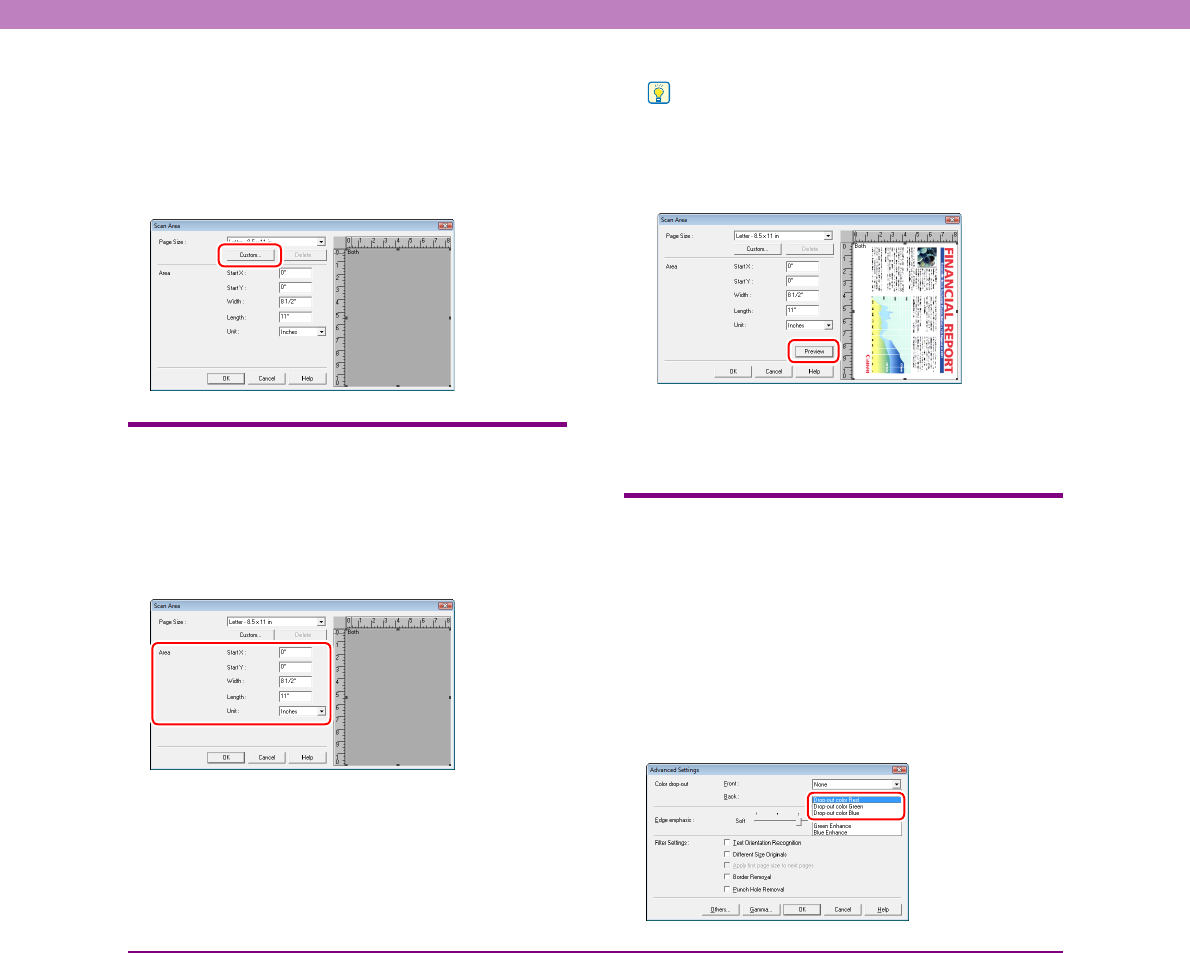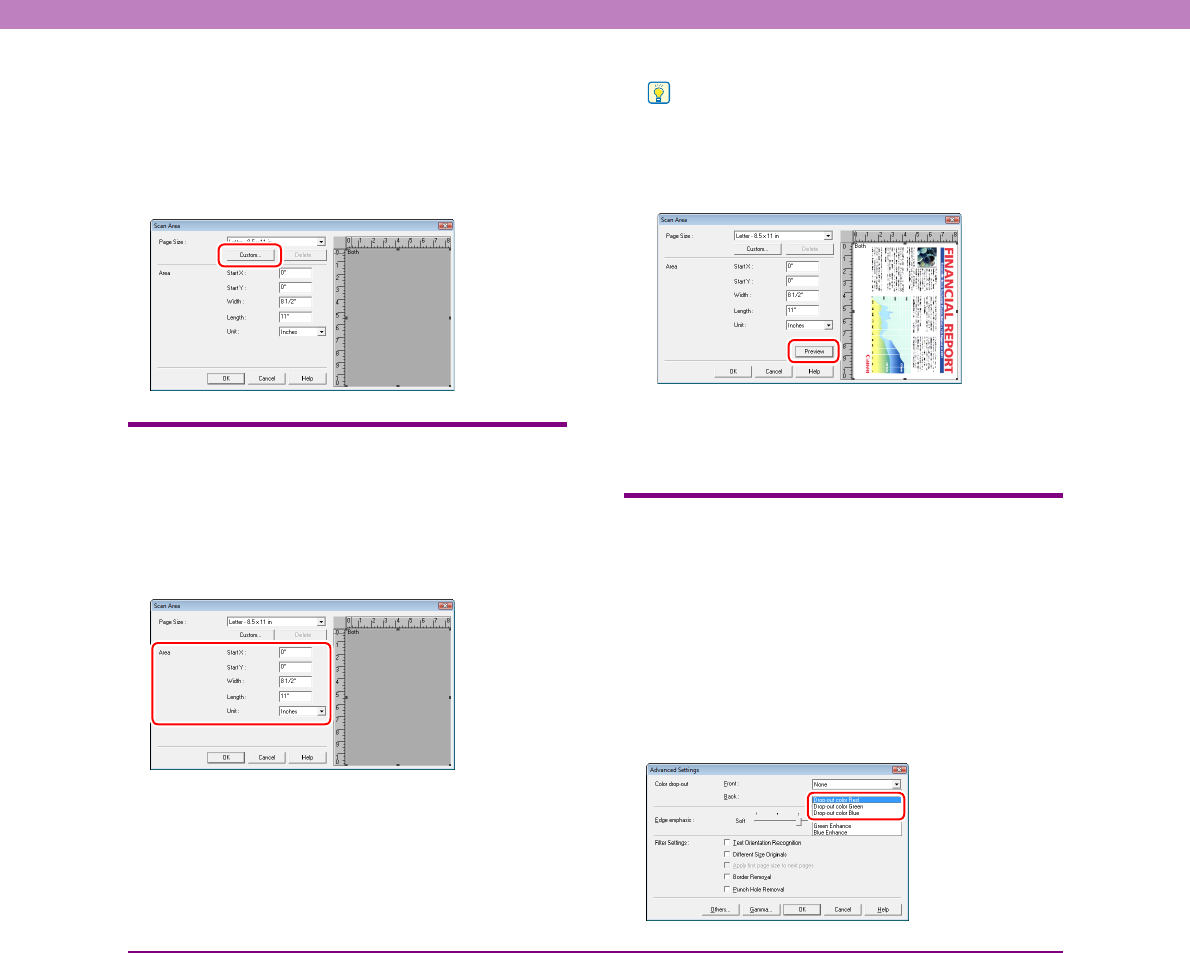
10-5
Chapter 10 Practical Examples
■ Registering of non-standard page sizes
You can register a non-standard page size that has not been
registered as a page size by naming and registering it as a
custom page size in the [Page Size] setting of the Scan
Area dialog box, which is opened from the [Area] button
in the Basic Setup dialog box. (See p. 8-9.)
Specifying Scanning Area
Configure the following settings when you want to specify the
area of the document to scan.
■ Specifying an area
Specify the area of the document to scan in the Scan Area
dialog box. (See p. 8-9.)
Hint
• With the TWAIN driver, load the document you want to specify
the area of and press the [Preview] button to scan the
document and display the preview image in the Area panel.
You can then specify the area from the displayed preview
image.
• With CapturePerfect 3.0, the last scanned image appears in
the preview window. Scan the document you want to set the
area of with [Scan Single Page] in order to display the image
in the preview window.
Configuring Scanner Settings According
to Purpose
Set the scanning conditions according to the scanning
purpose.
■ When you do not want to scan colored lines
and characters
Select the color (red, blue, or green) to be ignored
(dropped out) in [Color drop-out] in the Advanced Settings
dialog box, and that color will be not be scanned. (See
p. 8-13.)