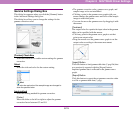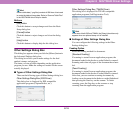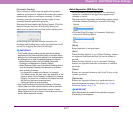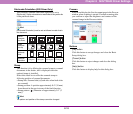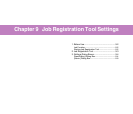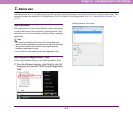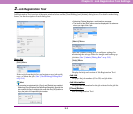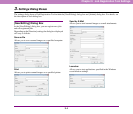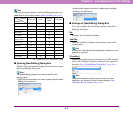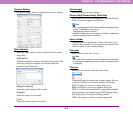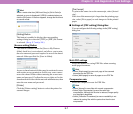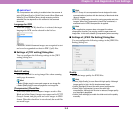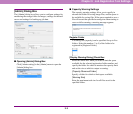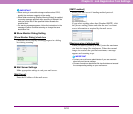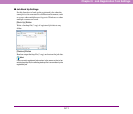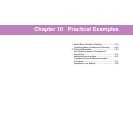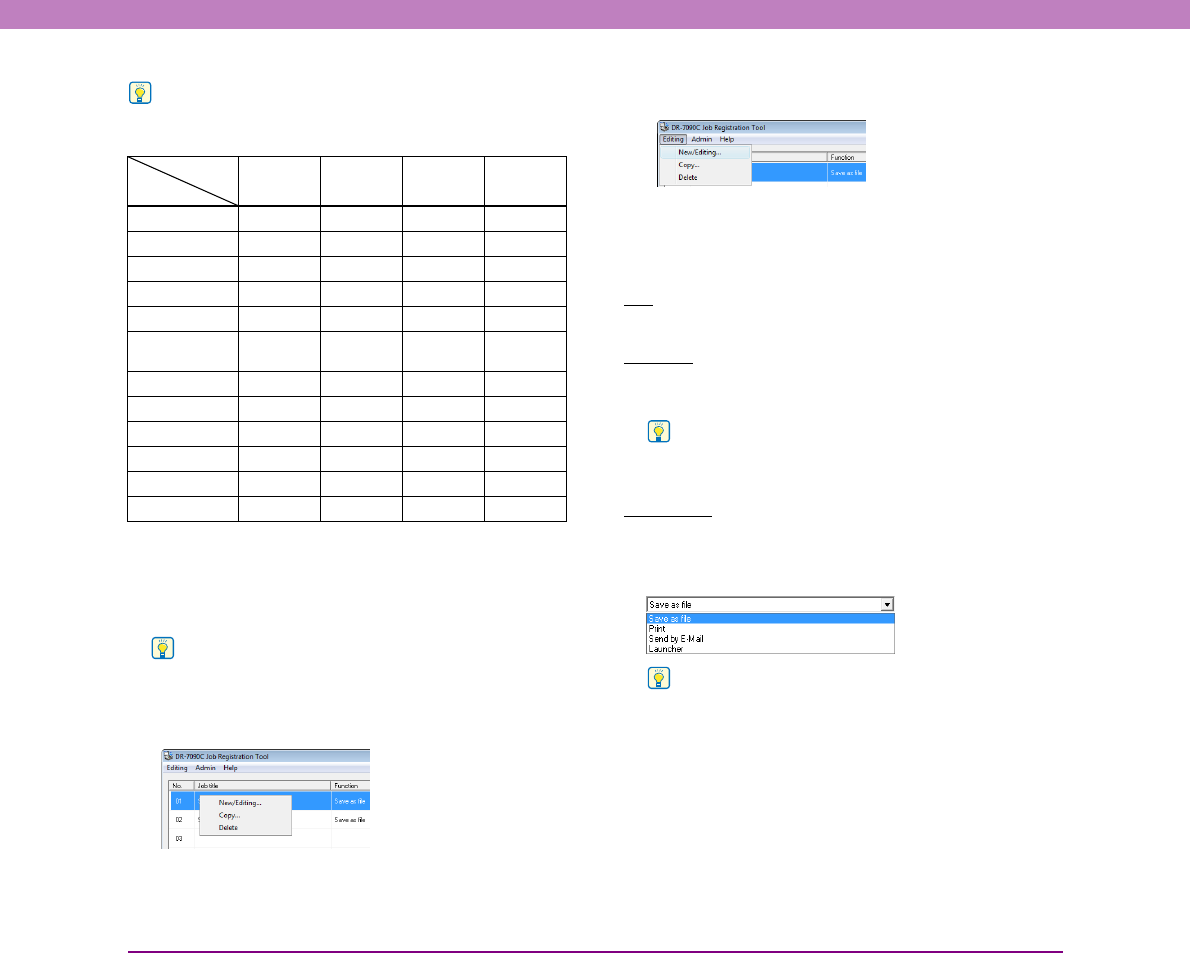
9-5
Chapter 9 Job Registration Tool Settings
Hint
The setting items that appear in the [New/Editing] dialog box vary
depending on the [Function] setting. (See “[Function]” on p. 9-5.)
✔
: available for setting,
–
: not available for setting
■ Opening [New/Editing] Dialog Box
Double-click a job number displayed in the job list to open
the [New/Editing] dialog box.
Hint
The [New/Editing] dialog box can also be opened in the
following ways.
• Right-click the job number you want to register and click [New/
Editing] in the submenu.
• Select the job number you want to register and click [New/
Editing] in the [Edit] menu.
■ Settings of [New/Editing] Dialog Box
You can configure the following settings in the [New/
Editing] dialog box.
No.
Displays the selected job number.
Job title
Enter the job title to display on the display panel of the
control panel.
Hint
A maximum of 29 alphanumeric single-byte characters can be
entered for a job title.
[Function]
Specifies the function to be assigned to a job. The contents
of the [New/Editing] dialog box depend on the specified
function. (See “[New/Editing] Dialog Box” on p. 9-4.)
Hint
Applications started by the [Launcher] function are those
specified in the Windows “Events” function settings. (See
“Setting the Events Function” on p. 3-13.)
Function
Save as file Print
Send by
E-Mail
Launcher
Setting Item
No. ✔✔✔✔
Job title ✔✔✔✔
Scanner setting ✔✔✔✔
Mail address – – ✔ –
Save image – – ✔ –
Save to My
Pictures folder
✔ – ✔ –
Save in folder ✔ – ✔ –
File name ✔ – ✔ –
File type ✔ – ✔ –
Access setting ✔ – ✔ –
Printer – ✔ ––
Print format – ✔ ––