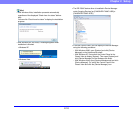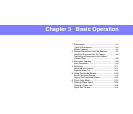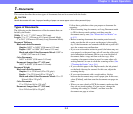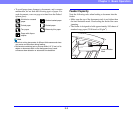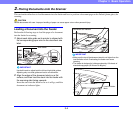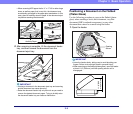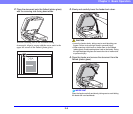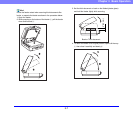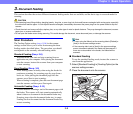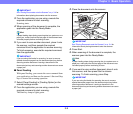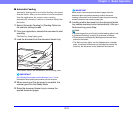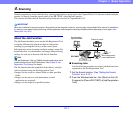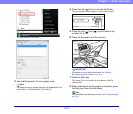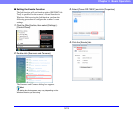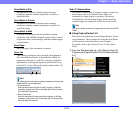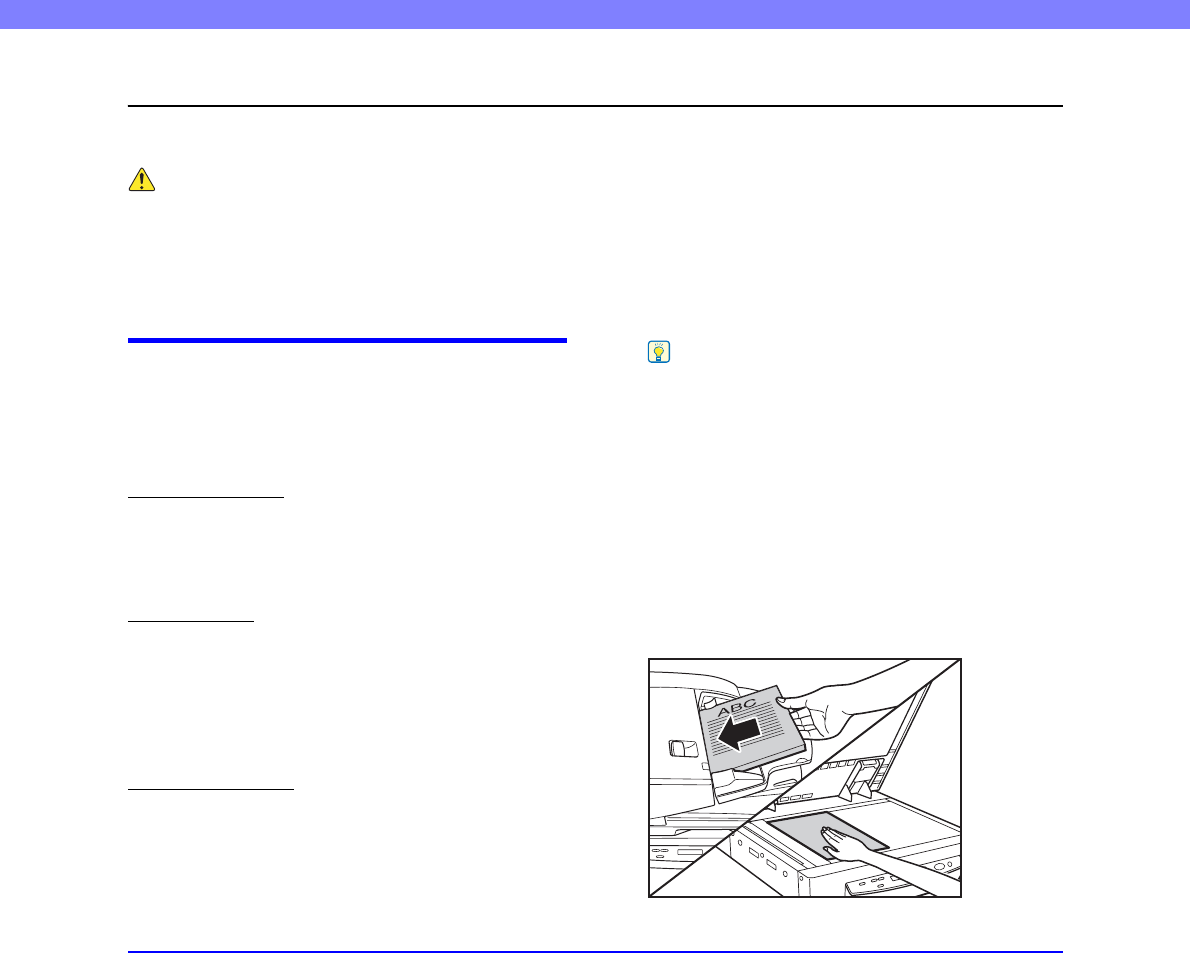
3-8
Chapter 3 Basic Operation
3. Document Feeding
This section describes the various different document feeding modes that are available, and the basic steps to use each mode for
scanning.
CAUTION
• Avoid wearing loose fitting clothing, dangling jewelry, long ties, or even long hair that could become entangled with moving parts, especially
the rollers that feed the paper. If such objects become entangled, immediately disconnect the power plug from the power outlet to stop the
scanner.
• Check the stack and remove all clips, staples, pins, or any other type of metal or plastic fastener. They may damage the document, cause a
paper jam, or scanner malfunction.
• Do not open the feeder cover during scanning. This could damage the document, cause document jams, or damage the scanner.
Scan Procedure
The Feeding Option setting (see p. 8-16) in the scanner
settings screen allows you to select from among the three
feeding modes described below. The procedure you should
use depends on the currently selected feeding mode.
Standard Feeding
(See p. 3-8)
With this mode, you start and stop scanning from an
application on your computer. After placing the document
onto the scanner, instruct the scanner from your computer
to start scanning.
Panel Feeding
(See p. 3-9)
Panel feeding comes in handy when using the feeder for
continuous scanning, for scanning page-by-page from a
book, etc. After placing the document page onto the
scanner, press Start to start scanning.
When scanning is complete, place the next document page
onto the scanner, and then press Start again.
Automatic Feeding
(See p. 3-10)
Use this mode for scanning a stack of document pages with
the feeder. The scanner will start scanning automatically
when it detects a document in the document feeder tray.
Scanning stops when the document feeder tray is empty.
Loading the next document into the document feeder tray
restarts scanning.
Hint
• To scan using the flatbed, set the scanning side to [Flatbed] or
[Auto] in the scanner settings screen.
• If the scanning side is set to [Auto] in the scanner settings
screen, documents placed in the feeder will be scanned. If
there are no documents in the feeder, the flatbed will be
scanned.
■ Standard Feeding
To use the standard feeding mode, instruct the scanner to
start from the application.
1. Select [Standard Feeding] in [Feeding Option] on the
scanner settings screen.
2. Place the document onto the scanner.