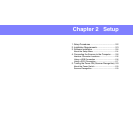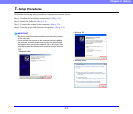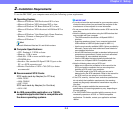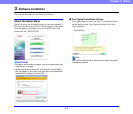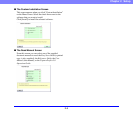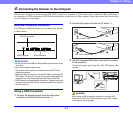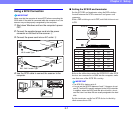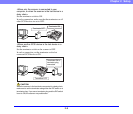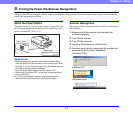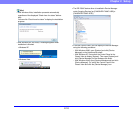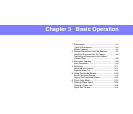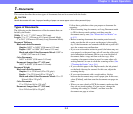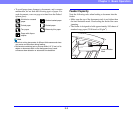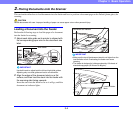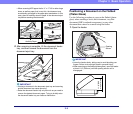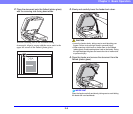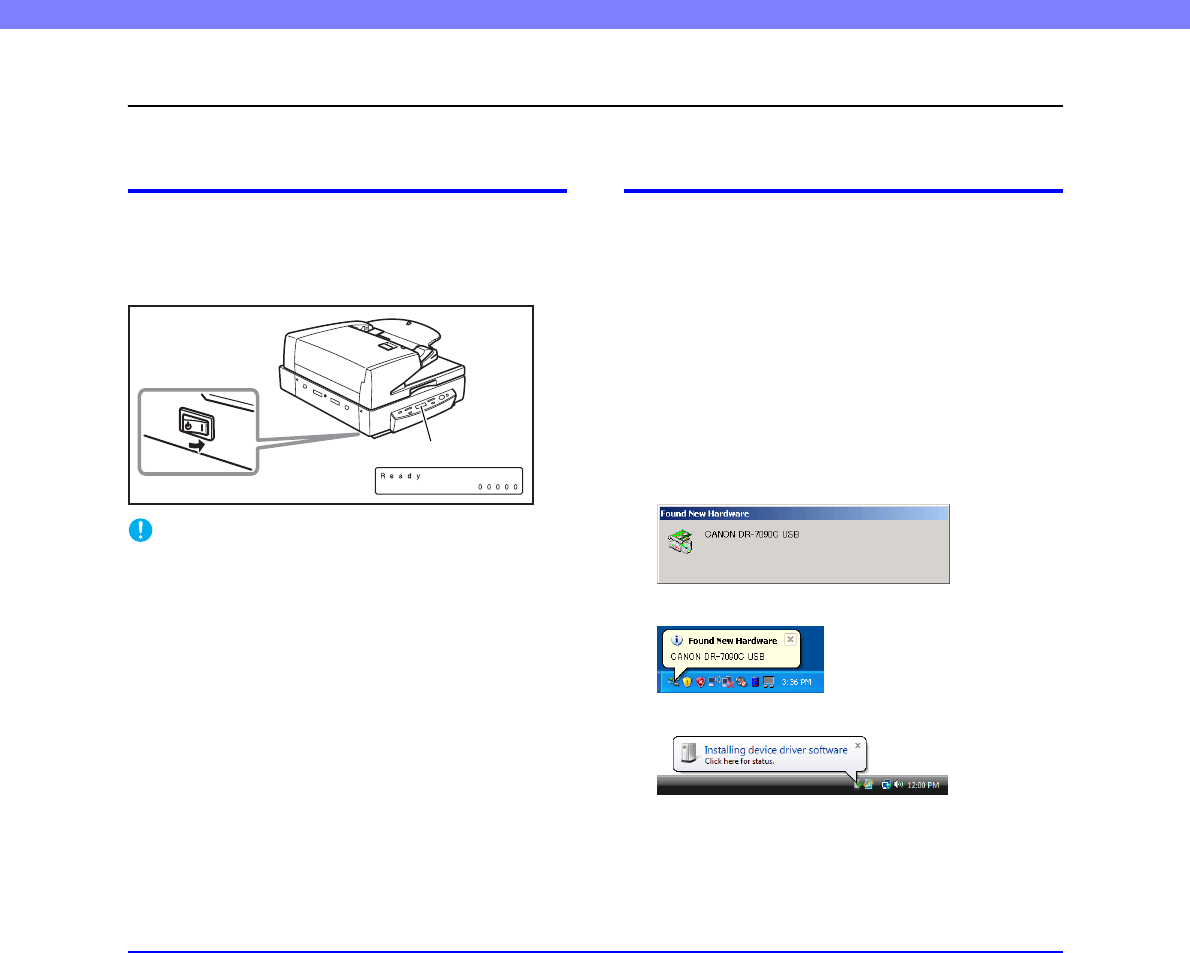
2-9
Chapter 2 Setup
5. Turning the Power ON (Scanner Recognition)
When you turn ON the computer and the scanner, the Windows Plug and Play function recognizes the scanner and automatically
installs the required device driver.
About the Power Switch
The power switch is located on the scanner’s side panel, and
the following appears on the display panel when the power
switch is turned ON. (See p. 6-2.)
IMPORTANT
• When connecting the scanner to the computer using a SCSI
cable, be sure to turn ON the scanner first, and then turn ON the
computer. If you turn ON the computer first, the scanner may not
be properly recognized by the computer.
• Press the power switch again to turn the scanner OFF.
• After turning the scanner OFF, wait at least 10 seconds before
turning it ON again.
• If you will not be using the scanner for an extended period,
disconnect the power cord from the AC outlet for safety.
Scanner Recognition
The scanner will be recognized the first time it is connected to
the computer.
1. Make sure that the scanner and computer are
connected properly.
2. Turn ON the scanner.
3. Turn ON the computer.
4. Log on to Windows as an Administrator.
5. Windows automatically recognizes the scanner and
performs the device driver installation.
• Windows 2000
• Windows XP
• Windows Vista
Power Switch
Display panel