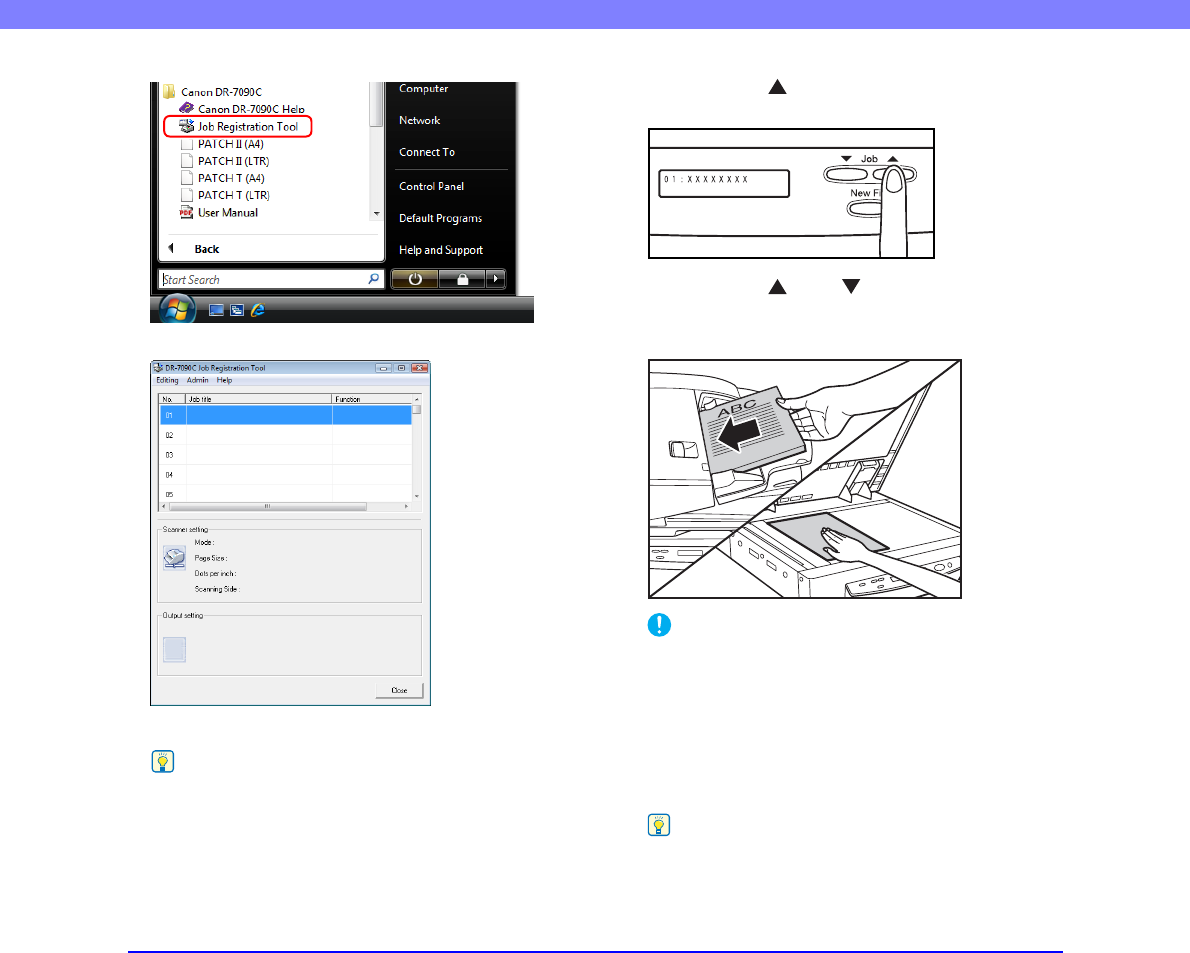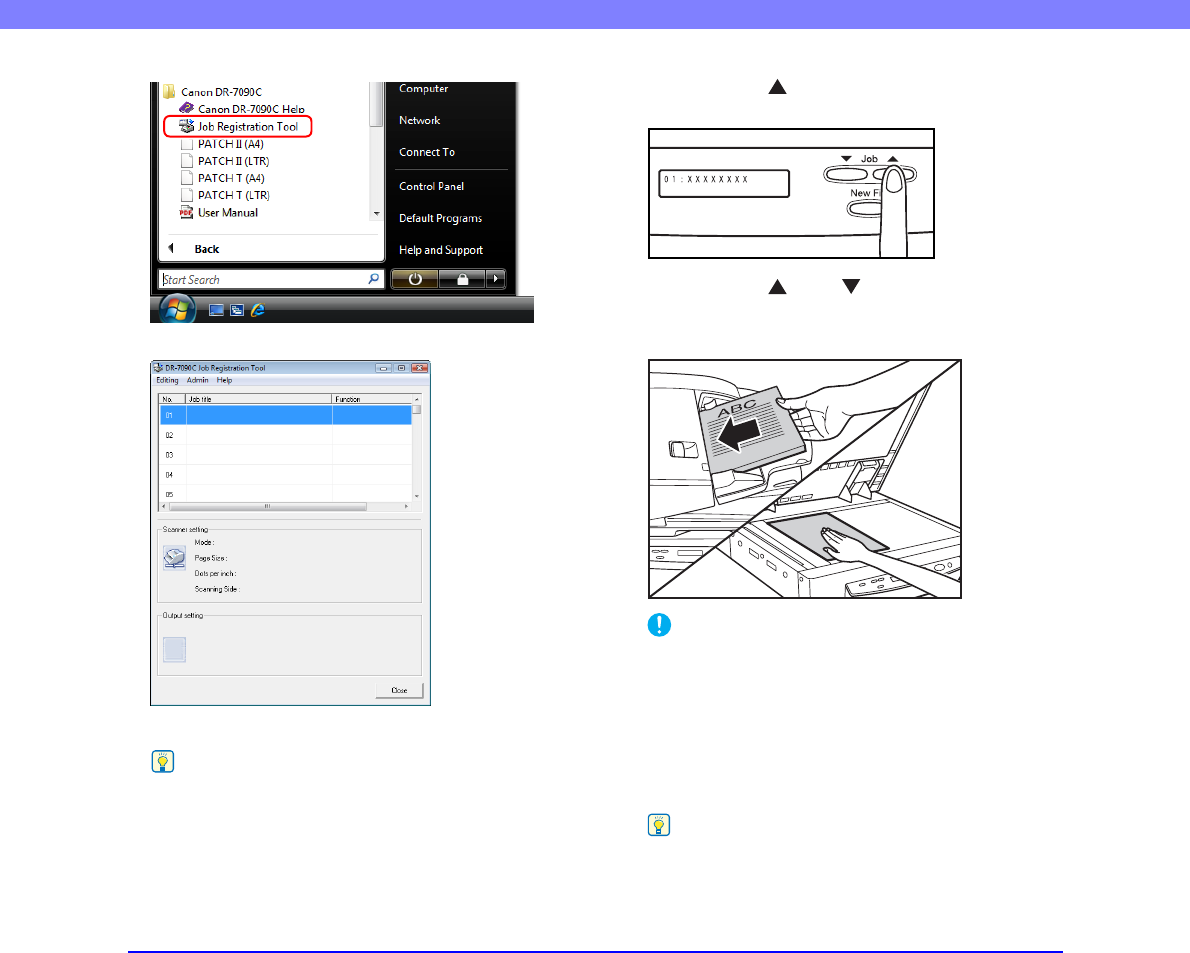
3-12
Chapter 3 Basic Operation
Job Registration Tool starts.
3. Use Job Registration Tool to register a job.
Hint
For details on how to register jobs with Job Registration Tool,
see Chapter 9 “Job Registration Tool Settings”.
4. Press the Job [ ] key to enter the Job Mode.
The job number screen appears on the display panel.
5. Press the Job [ ] and [ ] keys to select a job
number (01 to 99).
6. Place the document onto the scanner.
IMPORTANT
For details on how to place documents, see “Placing
Documents onto the Scanner” on p. 3-4.
7. Press the Start key.
The image file is forwarded in accordance with the
selected job.
8. When scanning of the document is complete, press
the Stop key to exit the Job Mode.
Hint
If the Job Mode is not operating correctly, see “Troubleshooting”
on p. 6-5.