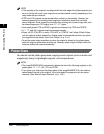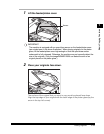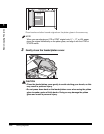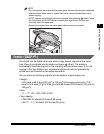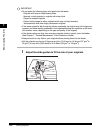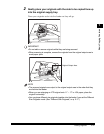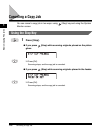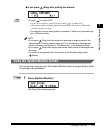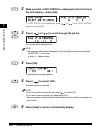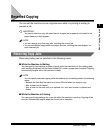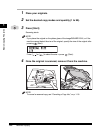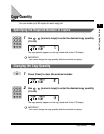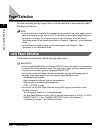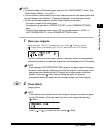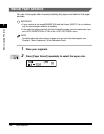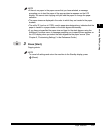Canceling a Copy Job
1-20
Basic Copying Features
1
2
Make sure that <COPY STATUS> is displayed in the first line of
the LCD display ➞ press [OK].
If <COPY STATUS> is not displayed, press [ ] or [ ] until <COPY STATUS>
appears ➞ press [OK].
3
Press [ ] or [ ] to scroll through the job list.
The current job is displayed first.
NOTE
The messages and symbols displayed on the Copy Status screen are as follows:
- <PRINTING> = Current job
- A dash (-) = Reserved jobs
4
Press [OK].
A confirmation message appears.
5
Press [ ] to select ‘YES’.
The selected job is canceled.
NOTE
•
If you do not want to cancel the job, press [ ] to select ‘NO’.
•
If you want to cancel another job, repeat steps 3 to 5.
•
You cannot select multiple jobs and cancel them all at once. Select and cancel one
job at a time.
6
Press [Stop] to return to the Standby display.
OK
OK
Stop