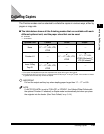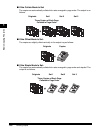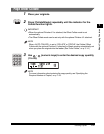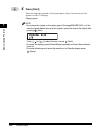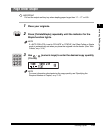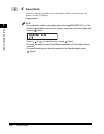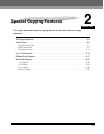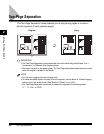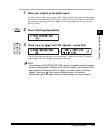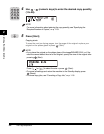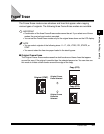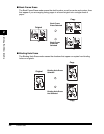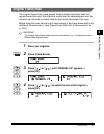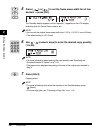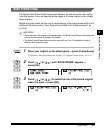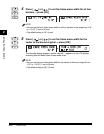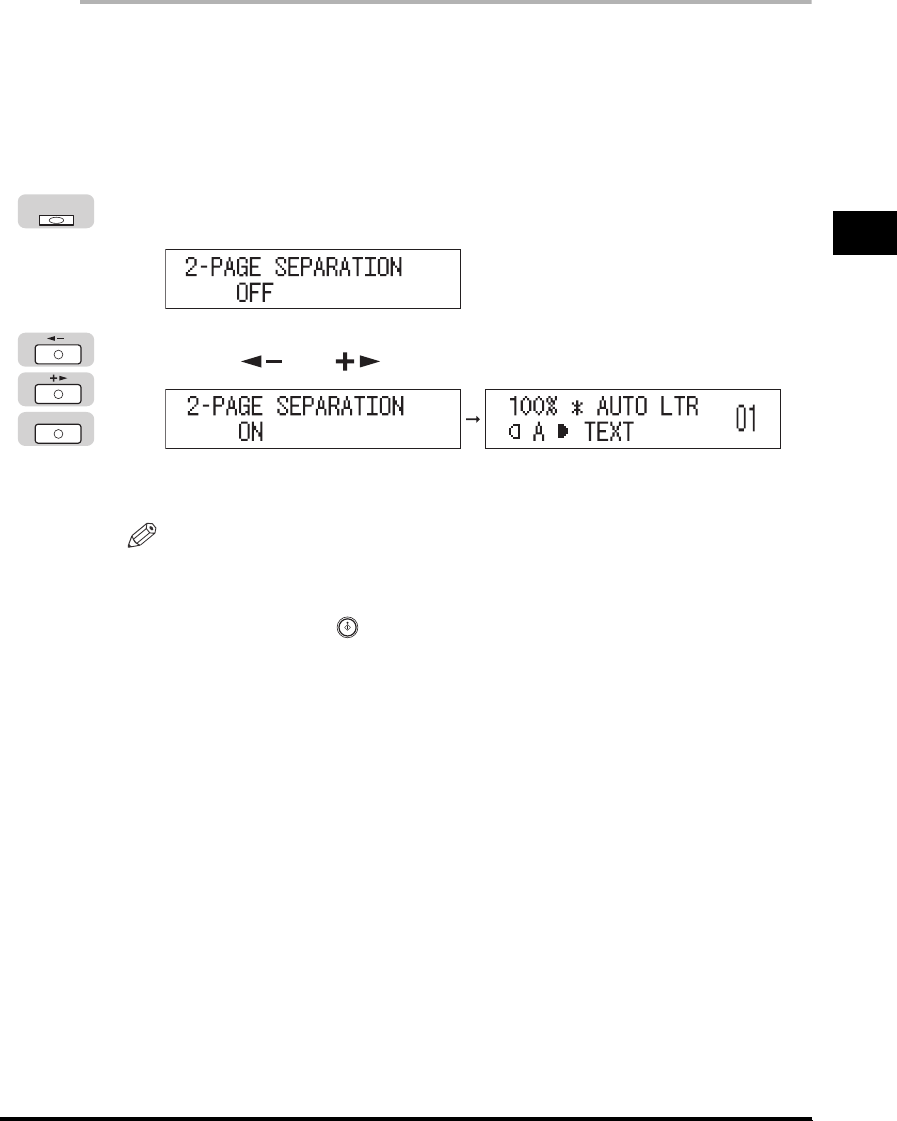
Two-Page Separation
2-3
Special Copying Features
2
1
Place your original on the platen glass.
To make copies in the correct page order, begin copying from the first open page
of the book or bound original. Place your original face down, making sure that its
top edge is aligned with the back edge of the platen glass (by the arrow in the
top left corner).
2
Press [Two-Page Separation].
3
Press [ ] or [ ] until ‘ON’ appears ➞ press [OK].
The Standby display appears, and an asterisk (*) appears on the LCD display
indicating that the Two-Page Separation mode is set.
NOTE
If the message <NO APPROPRIATE SIZE> appears, the paper loaded in the paper
drawers or stack bypass is different in size from the original. Load the paper of the
appropriate size indicated on the LCD display into a paper drawer or the stack
bypass. If you press (Start) without loading the paper, the machine
automatically selects the paper with the narrowest margin, and starts copying.
Two-Page
Separation
OK