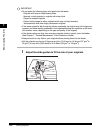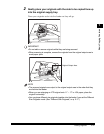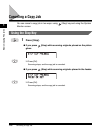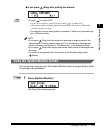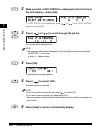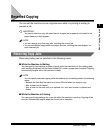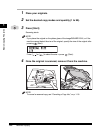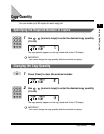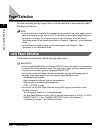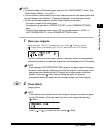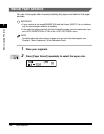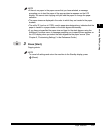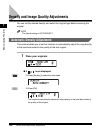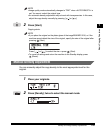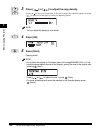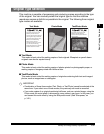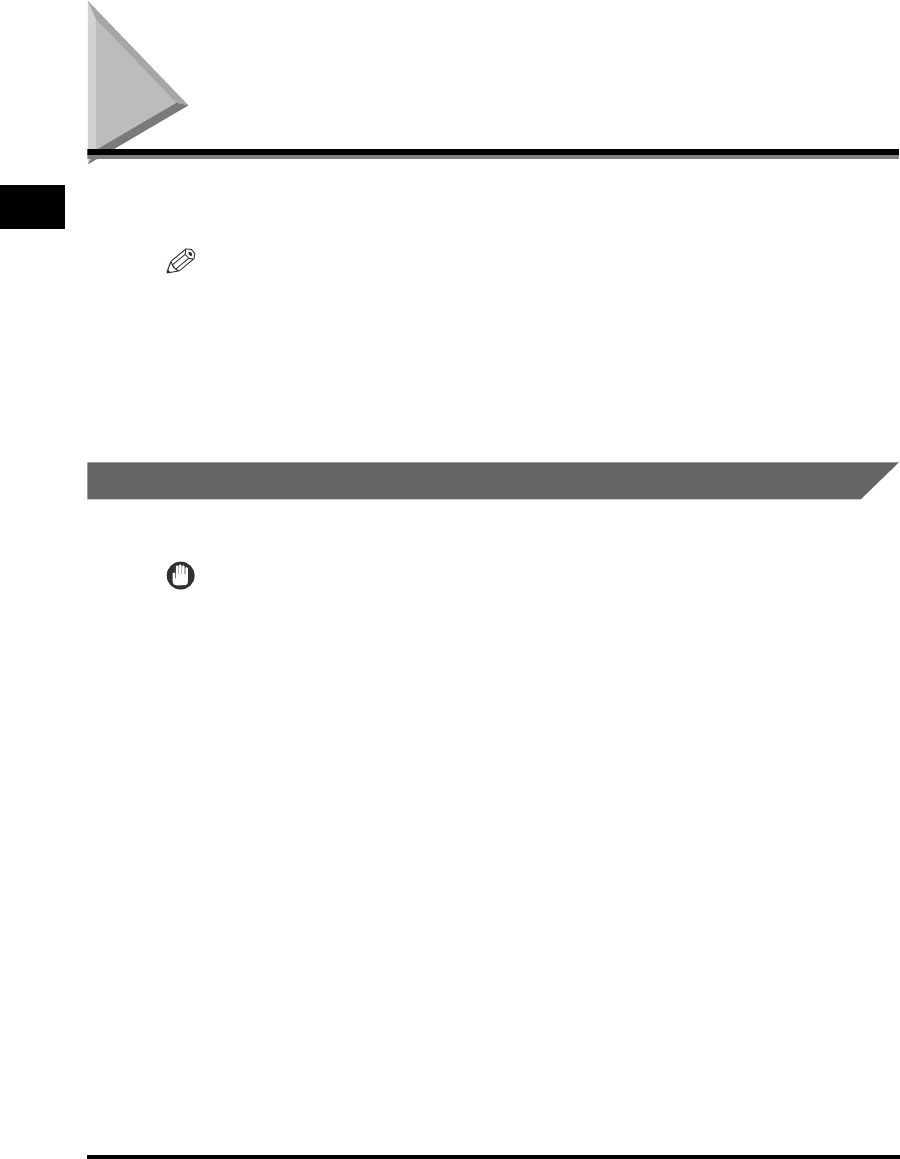
Paper Selection
1-24
Basic Copying Features
1
Paper Selection
You can manually specify a paper size or set the machine to automatically select
the paper size for you.
NOTE
•
If you are copying an original with an image that extends all the way to the edges onto the
same size paper at a copy ratio of 100%, the periphery of the original image may be cut
off slightly on the copy. For more information on how much may be cut off, refer to
“Non-image areas” in the Specifications table in Chapter 9, “Appendix,” in the Reference
Guide.
•
For instructions on loading paper into the stack bypass, see Chapter 2, “Basic
Operations,” in the
Reference Guide
.
Auto Paper Selection
The machine automatically selects the copy paper size.
IMPORTANT
•
For the imageRUNNER 2016, the Feeder (DADF-P1) should be attached to the machine
to use the Auto Paper Selection mode. The size of the original cannot be detected when
it is placed on the platen glass of the imageRUNNER 2016.
•
You cannot use the Auto Paper Selection mode when copying the following types of
originals. Copy these originals using the Manual Paper Selection mode.
- Nonstandard size originals
- Highly transparent originals, such as transparencies
- Originals with an extremely dark background
- STMT or STMTR originals
•
You cannot use the Auto Paper Selection mode when copying under either of the
following conditions:
- You are copying in the 2 on 1 Combination mode.
- The Auto Paper Selection is set to ‘ON’ for only one paper drawer in <COPY> in <AUTO
DRAWER SELCT> in the <COMMON SETTINGS> menu. (See Chapter 5,
“Customizing Settings,” in the
Reference Guide
.)