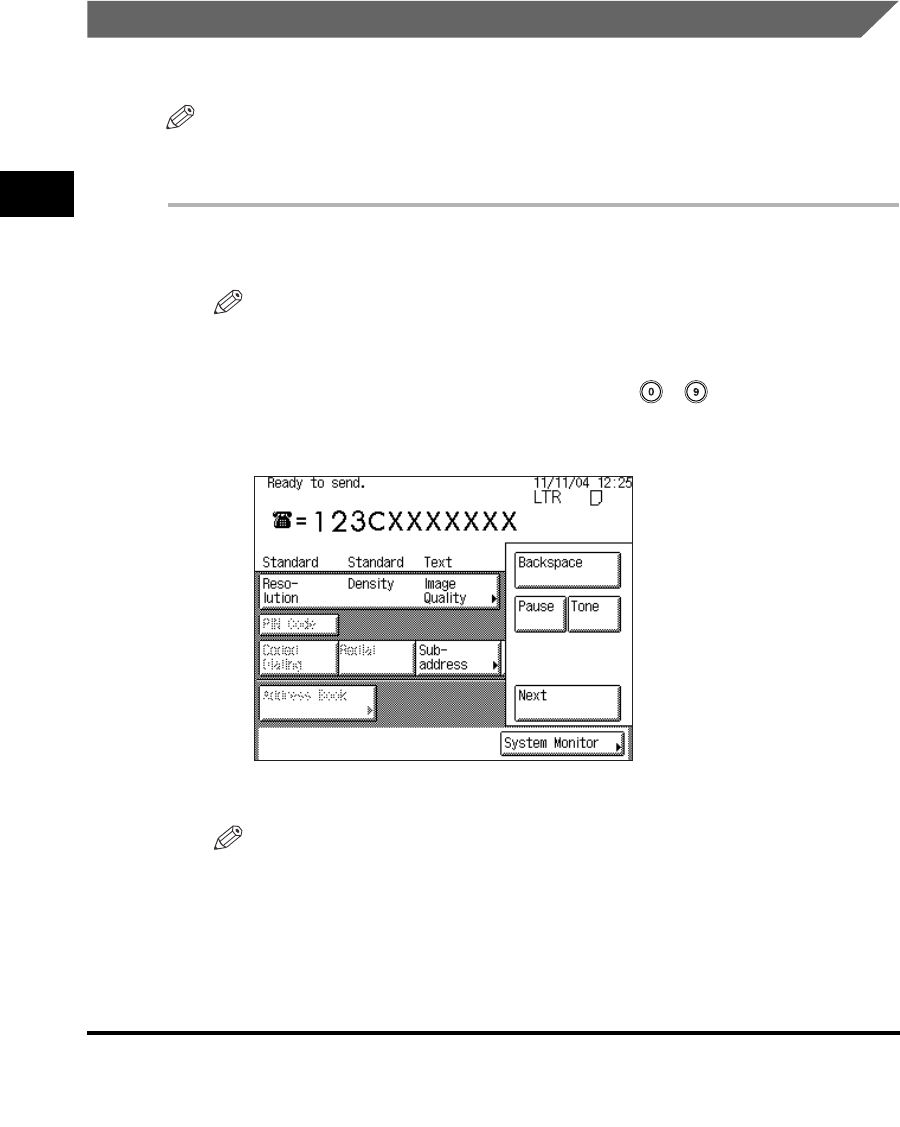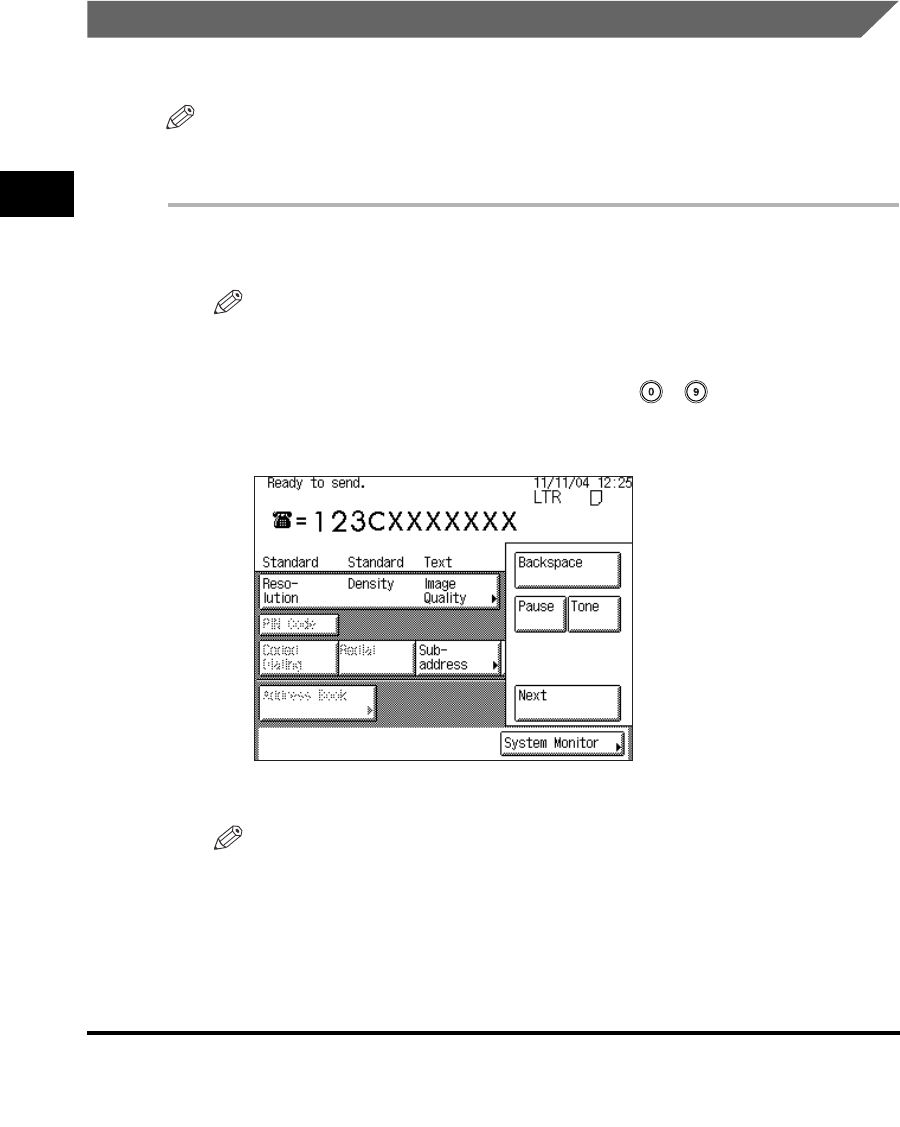
Using a PIN Code
3-38
3
Special Fax Functions
6
Press [Done] repeatedly until the Fax Basic Features screen
appears.
Setting the PIN Code Position
Follow this procedure to set the PIN code position.
NOTE
You can only set the PIN code position if PIN Code Access is set to 'Option'. (See
"Setting PIN Code Access," on p. 3-35.)
1
Place your originals.
NOTE
For instructions on placing your originals, see "Placing Originals," on p. 1-34.
2
Begin entering the fax number using - (numeric keys) ➞
press [PIN Code] once in the desired position ➞ continue
entering the rest of the fax number.
<C> is displayed on the screen after you press [PIN Code].
NOTE
•
The PIN code position depends on the PBX system.
•
[PIN Code] can be pressed either before the destination, after the destination, or
between the numbers of the destination.
•
For security, PIN codes are not displayed while dialing (only <C> appears), and
they do not appear in printed activity reports.