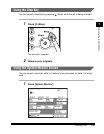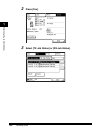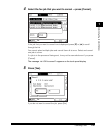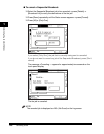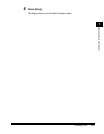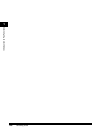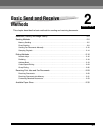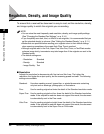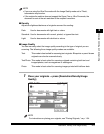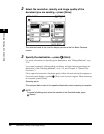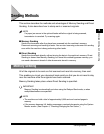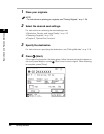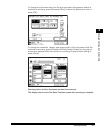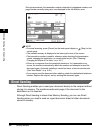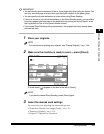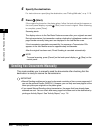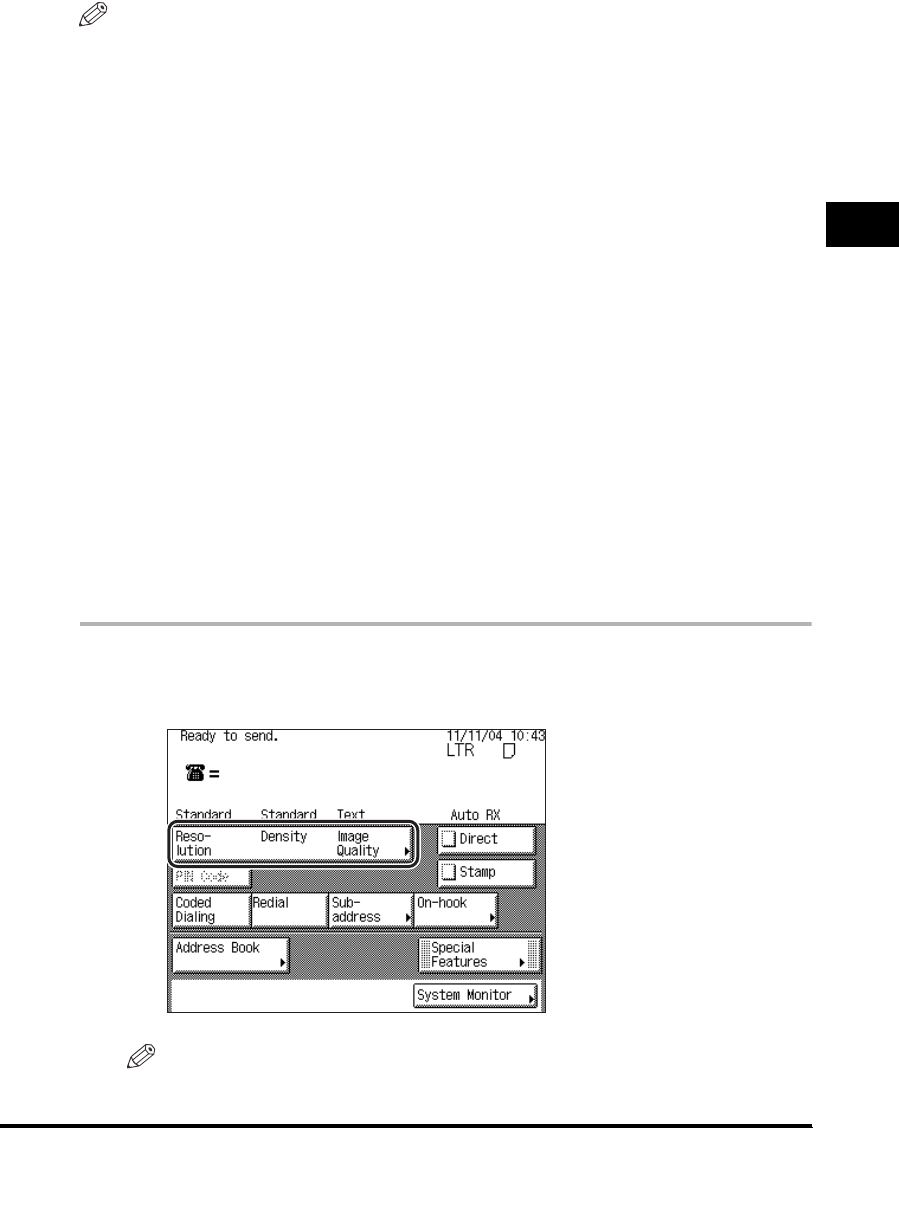
Resolution, Density, and Image Quality
2-3
2
Basic Send and Receive Methods
NOTE
•
If you are using the Ultra Fine mode with the Image Quality mode set to 'Photo',
transmission may be slow.
•
If the recipient's machine does not support the Super Fine or Ultra Fine mode, the
document is sent at the set resolution of the recipient's machine.
■ Density
Adjusts the lightness/darkness of originals scanned for sending:
■ Image Quality
You can manually select the image quality according to the type of original you are
scanning. The following three image quality modes are available:
1
Place your originals ➞ press [Resolution/Density/Image
Quality].
NOTE
For instructions on placing your originals, see "Placing Originals," on p. 1-34.
Dark: Use for documents with light text or colors.
Standard: Use for documents with normal, printed, or typewritten text.
Light: Use for documents with dark text or colors.
Text: This mode is best suited for scanning text originals. Blueprints or pencil drawn
originals can also be scanned clearly.
Text/Photo: This mode is best suited for scanning originals containing both text and
images/photos, such as magazines or catalogues.
Photo: This mode is best suited for scanning images printed with halftone dots.