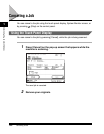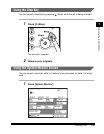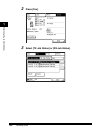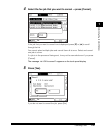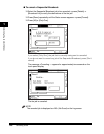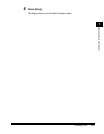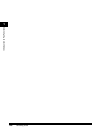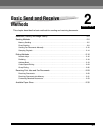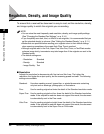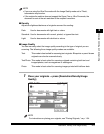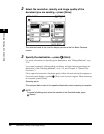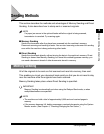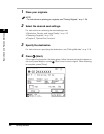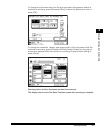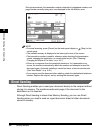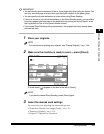Resolution, Density, and Image Quality
2-2
2
Basic Send and Receive Methods
Resolution, Density, and Image Quality
To ensure that a received fax document is easy to read, set the resolution, density,
and image quality to match the originals you are sending.
NOTE
•
You can store the most frequently used resolution, density, and image quality settings.
(See "Changing the Standard Fax Settings," on p. 5-14.)
•
If you frequently scan dark, faint, or difficult to see originals, it is recommended that you
set the standard density in advance. (See "Setting the Standard Density," on p. 5-11.)
•
Modes that are specified before sending your originals return to their default settings
when scanning completes or the preset Auto Clear Time is reached.
•
Although originals sent in the Fine, Super Fine, Ultra Fine, Photo, or Text/Photo modes
enhance image clarity, transmission may take longer than if the originals are sent in the
Standard mode.
•
The default settings are:
■ Resolution
Adjusts the resolution for documents with fine text and thin lines. The higher the
resolution, the higher the output quality, but the scanning speed is slower. The following
settings are available:
- Resolution: Standard
- Density: Standard
- Image Quality: Text
Standard: Use when sending normal, typewritten, or printed documents containing
only text and no drawings, photographs, or illustrations.
Fine: Use for sending originals at twice the detail of the Standard resolution mode.
Super Fine: Use for sending originals at four times the detail of the Standard resolution
mode. If the recipient's machine does not support this mode, the document
is automatically sent in the Fine mode.
Ultra Fine: Use for sending originals at eight times the detail of the Standard resolution
mode. If the recipient's machine does not support this mode, the document
is automatically sent in the Super Fine or Fine mode.