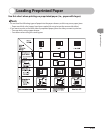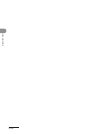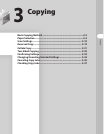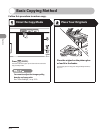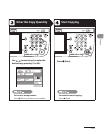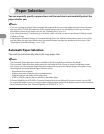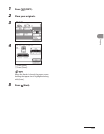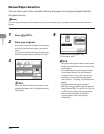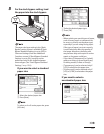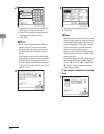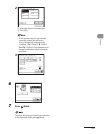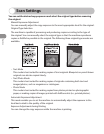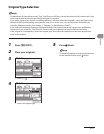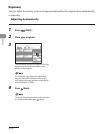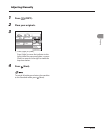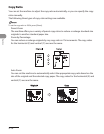3‑7
Copying
5 For the stack bypass setting, load
the paper into the stack bypass.
The paper size/type setting in the [Stack
Bypass] setting screen is available if Stack
Bypass Standard Settings is set to [Off] in
Common Settings (from the Additional
Functions screen). If Stack Bypass Standard
Settings is set to [On], copying can be
performed only for the registered paper
size and type. (See “Stack Bypass Standard
Settings,” on p. 12‑8.)
If you want to select a standard
paper size:
1
① Select the desired paper size.
② Press [Next].
To select an A or B series paper size, press
[A/B‑size].
2
① Select the desired paper type.
② Press [OK].
When printing on special types of paper,
such as heavy paper or transparencies,
be sure to correctly set the paper type,
especially if you are using heavy paper.
If the type of paper is not set correctly,
it could adversely affect the quality of
the image. Moreover, the fixing unit
may become dirty and require a service
repair, or the paper could jam.
If you select [Transparency] or [Labels],
make sure that you do not specify any
Finishing modes (Collate or Group).
[Transparency] can be selected only if
[LTR] is selected as the paper size.
[3‑hole punch] can be selected only if
[LTR] or [LTRR] is selected as the paper
size.
If you want to select a
nonstandard paper size:
1
–
–
–
–