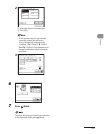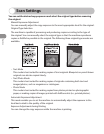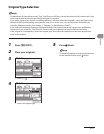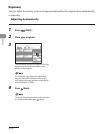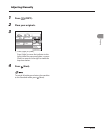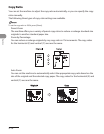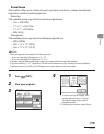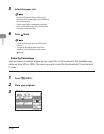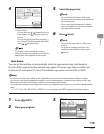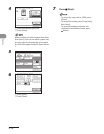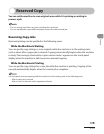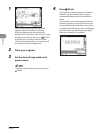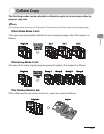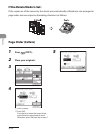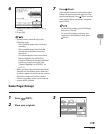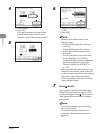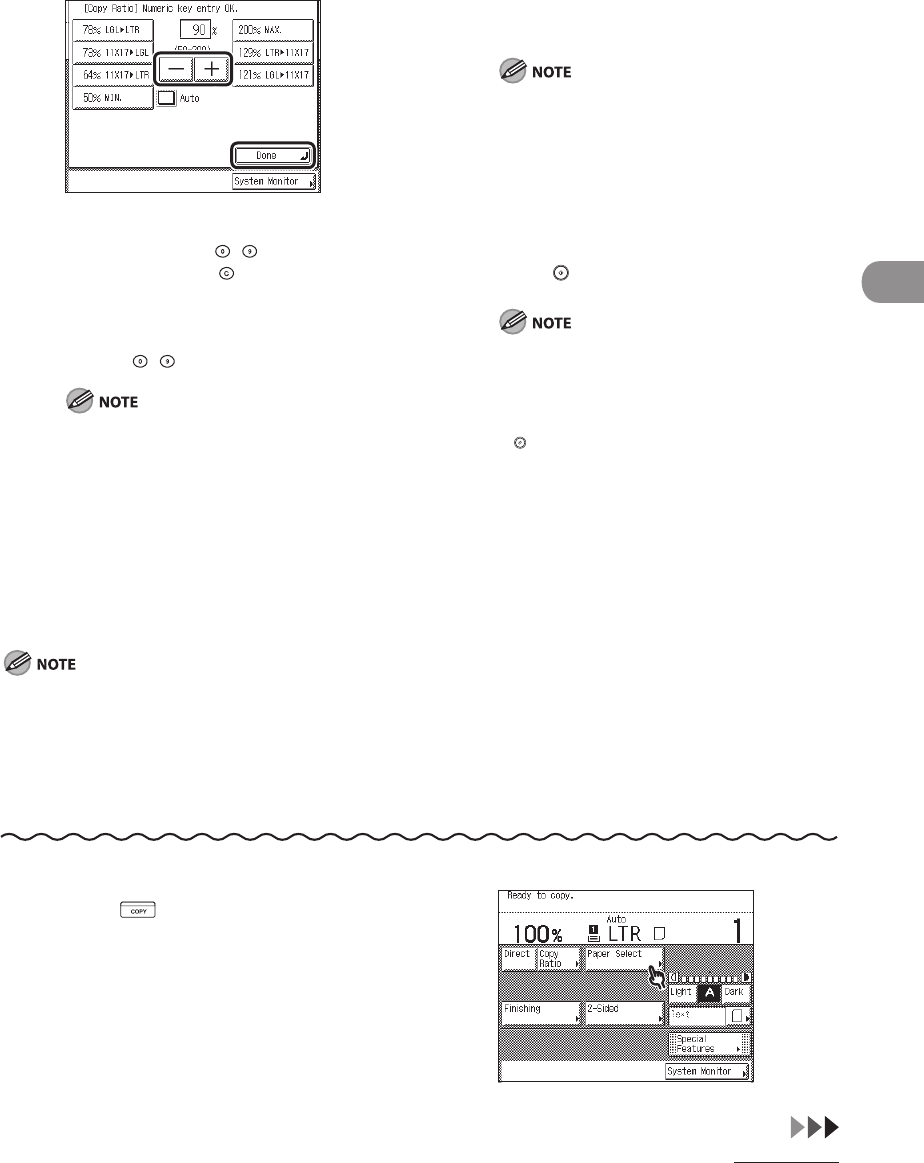
3‑17
Copying
4
① Press [‑] or [+] to set a copy ratio.
② Press [Done].
You can also use – (numeric keys) to
enter values, and (Clear) to clear your
entries.
You can change the value by pressing [‑]
or [+], even if you have entered the value
using – (numeric keys).
If you enter a value outside the setting
range, a message prompting you to enter an
appropriate value appears on the screen.
5 Select the paper size.
If you set [Auto] for [Paper Select], the
machine selects the paper best suitable to
the selected ratio.
If you copy highly transparent originals,
such as transparencies, the correct paper
size may not be selected.
6 Press (Start).
To return the copy ratio to 100%, press
[Direct].
To cancel all settings and return the
machine to the Standard mode, press
(Reset).
–
–
–
–
Auto Zoom
You can set the machine to automatically select the appropriate copy ratio based on
the size of the original and the selected copy paper. The same copy ratio is used for the
horizontal (X) and vertical (Y) axes. The available copy ratios are from 50% to 200%.
You cannot use the Auto setting on the Copy Ratio screen with the Automatic Paper Selection mode.
You cannot copy highly transparent originals, such as transparencies, using the Auto setting on the Copy
Ratio screen. Use the Preset Zoom or Zoom by Percentage mode instead.
To use the Auto setting on the Copy Ratio screen, your originals must conform to one of the standard paper
sizes:
11" x 17", LGL, LTR, LTRR, STMT or STMTR (You can only place an STMTR original on the platen glass.)
–
–
–
–
1 Press (COPY).
2 Place your originals.
3