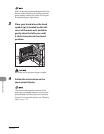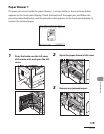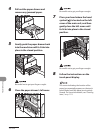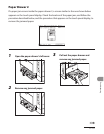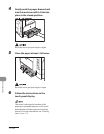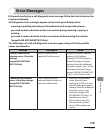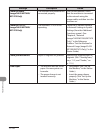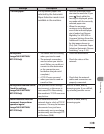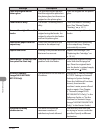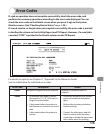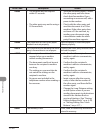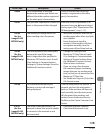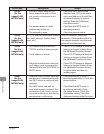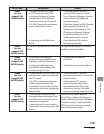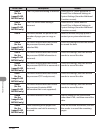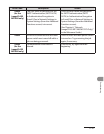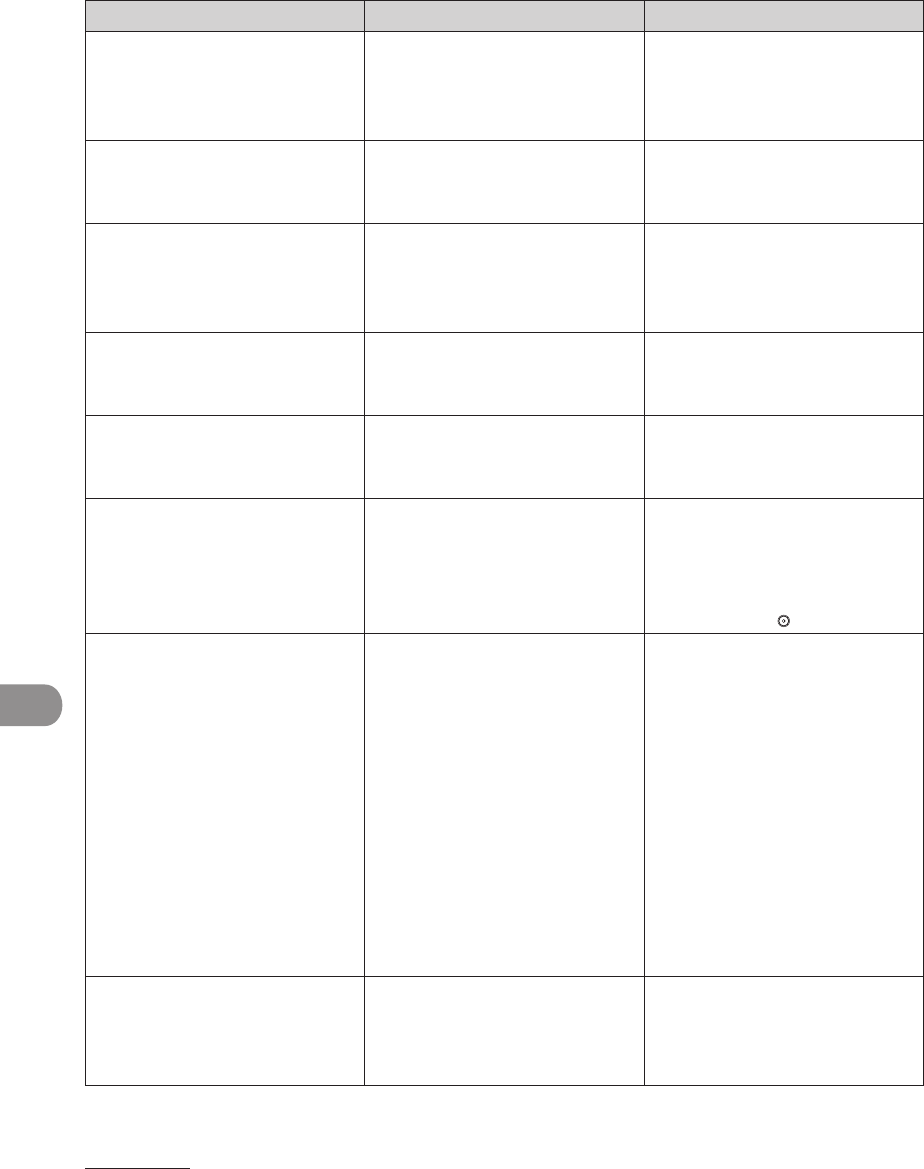
Troubleshooting
11‑20
Message Description Action
Place the original on the
platen glass.
The specified mode requires
that the original be placed on
the platen glass, but there is no
original on the platen glass.
Place the original on the platen
glass.
Platen Glass is dirty. The feeder’s scanning area is
dirty.
Clean the feeder’s scanning
area. (See “Manual Feeder
Cleaning,” on p. 10‑7.)
Remove the original from the
feeder.
The machine cannot scan your
original using the feeder. An
original is placed in the feeder
and on the platen glass.
Remove the original from the
feeder.
Remove the paper from the
output tray.
Prints from the previous job
remain in the output tray.
Remove the prints remaining
in the output tray. Printing
automatically resumes.
Replace the toner. Printing is not possible because
the toner has run out.
Replace the cartridge. (See
“Replacing the Cartridge,” on
p. 10‑14.)
Return page 1 to the top, and
then press the Start key.
Scanning was stopped due to a
problem with the feeder.
Arrange the originals in page
order with the first page on
top. Place the originals back
into the feeder’s original supply
tray, and press (Start).
Set the IP Address.
(imageCLASS MF7480/
MF7470 Only)
This machine is not set with an
IP address.
Specify the IP Address Settings
in TCP/IP Settings in Network
Settings in System Settings
(from the Additional Functions
screen), then turn the
machine’s main power off and
back on again. (See Chapter
6, “Network (imageCLASS
MF7480/MF7470 Only),” in the
Reference Guide, or “Set the
Machine for Network Usage
(imageCLASS MF7480/MF7470
Only),” in the Starter Guide.)
There are too many
subdirectories.
You have exceeded the
maximum number of
subdirectory levels allowed.
The directory level that you
are trying to access cannot be
specified. Specify a different
destination.