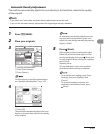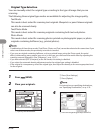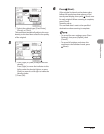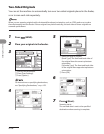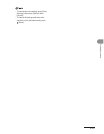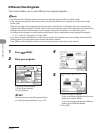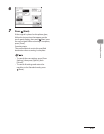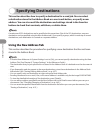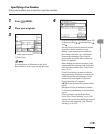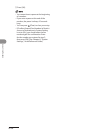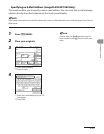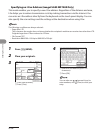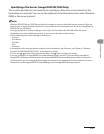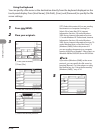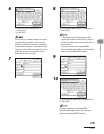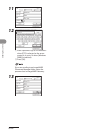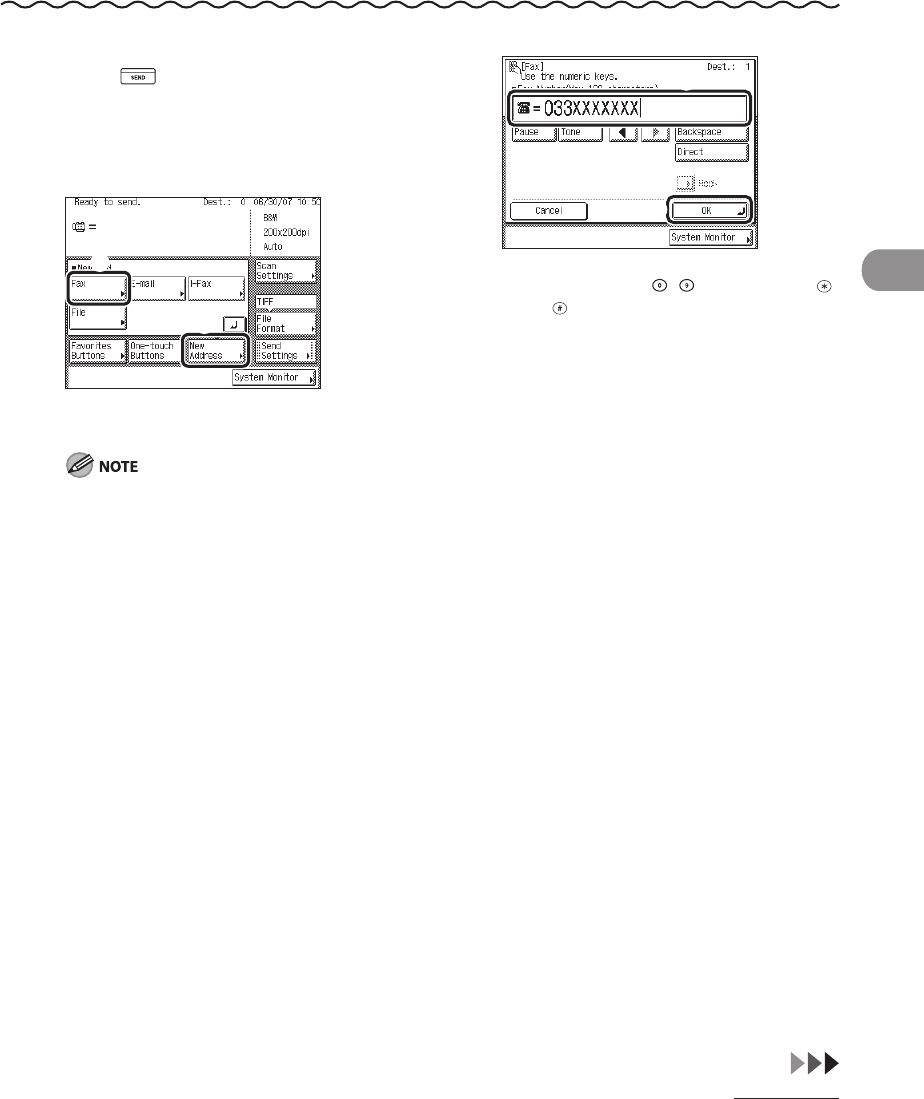
4‑33
Sending Documents
Specifying a Fax Number
This mode enables you to specify a new fax number.
1 Press (SEND).
2 Place your originals.
3
① Press [New Address].
② Press [Fax].
If no destination is displayed on the Send
Basic Features screen, you can skip this step.
4
① Enter the recipient’s fax number (up to 120
characters) using – (numeric keys), ,
and .
[Pause]: Press to insert a pause of several
seconds in the fax number you are
dialing. If you insert a pause within the
fax number, the letter <p> is displayed
between the numbers. If you insert a
pause at the end of the fax number, the
letter <P> appears.
When dialing an overseas number, insert
a pause after the country code, and at the
end of the fax number. (See “Pause Time,”
on p.
12‑15.)
[Tone]: Press when you want to directly
call an extension line that is connected to
a PBX (Private Branch Exchange), which
accepts only tone signals. If you press
[Tone], the letter <T> appears.
[◀][▶]: Press to move the position of the
cursor.
[Backspace]: Press to delete the number
or character immediately to the left of the
cursor.
[Direct]: Press to use the Direct Send
mode. (See “Direct Sending,” on p. 4‑54.)
[Hook]: Press to use tone dialing or to send
a fax document manually. (See “Manual
Sending,” on p. 4‑52.)