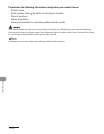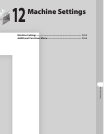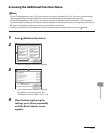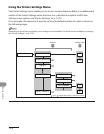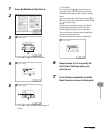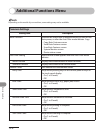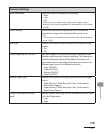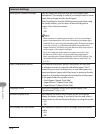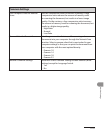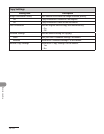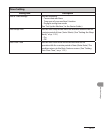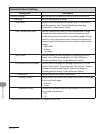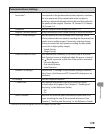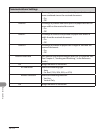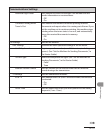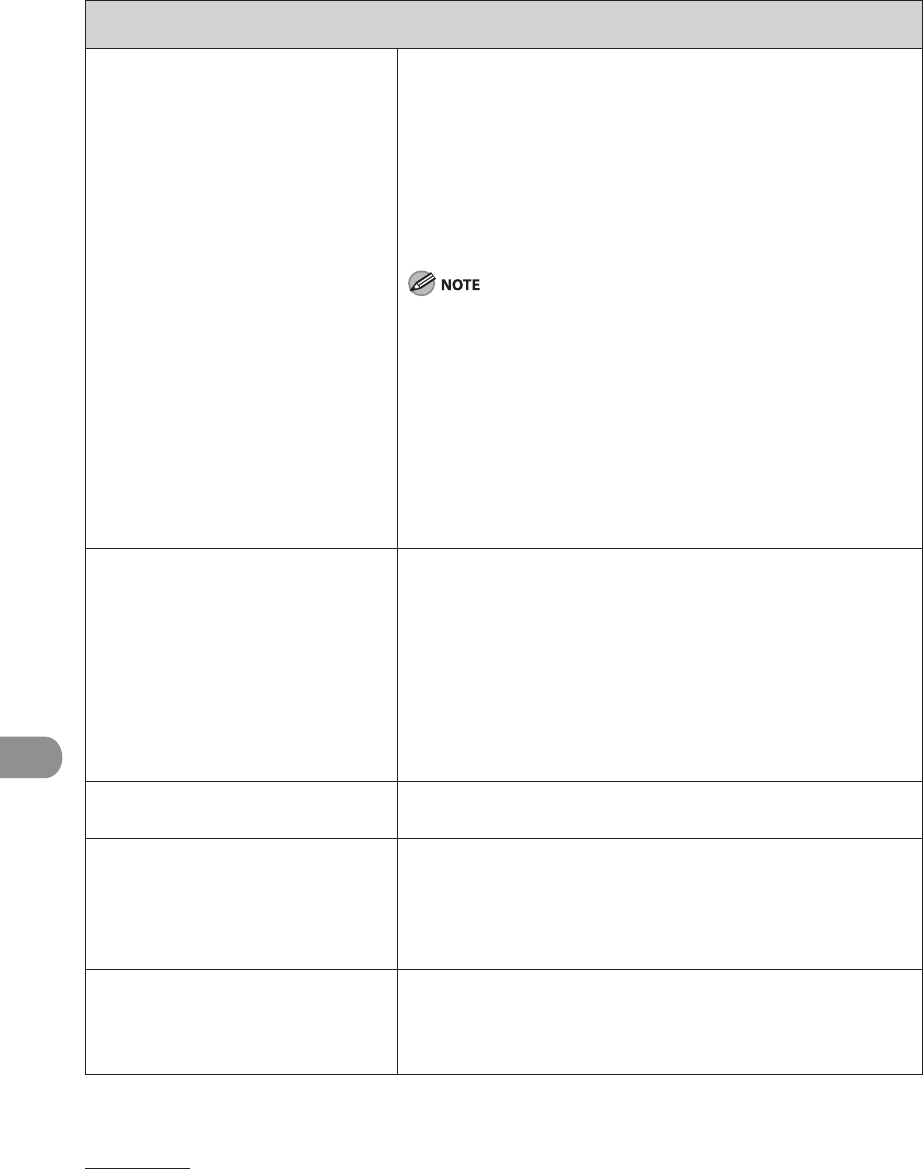
Machine Settings
12‑8
Common Settings
Stack Bypass Standard Settings Sets the paper size and type that the stack bypass uses
beforehand. This setting is useful if you always load the same
paper size and type into the stack bypass.
If the Stack Bypass Standard Settings are stored when using
the Send function, you can also use the stack bypass to
receive I‑fax or fax documents.
On
Off
When printing on special types of paper, such as heavyweight
paper or transparencies, be sure to correctly set the paper type,
especially if you are using heavyweight paper. If the type of paper
is not set correctly, it could adversely affect the quality of the
image. Moreover, the fixing unit may become dirty and require a
service repair, or the paper could jam.
If you are using the stack bypass as a paper source for Copy
and Receive (I‑fax or fax), you must select the stack bypass
when specifying the Drawer Eligibility for APS/ADS setting. (See
“Automatic Paper Selection/Automatic Drawer Switching,” on
p.
2‑25.)
–
–
–
–
Paper Feed Method Switch Sets whether the printer speed is the priority for your job,
or whether to print on a specific side of the paper. This is
useful when you want to make one‑ or two‑sided prints on
preprinted paper (paper which has logos or patterns already
printed on it) without changing the orientation of the paper
of the paper loaded in a paper source.
Stack Bypass (Speed, Print Side)
Paper Drawer 1 (Speed, Print Side)
Paper Drawer 2 (Speed, Print Side)
–
–
–
Language Switch Selects the language on the touch panel display. (See
“Specifications,” on p. 13‑2.)
Reserved Display (B/W) Sets whether to reverse the contrast on the touch panel
display for better viewing. If you find it hard to read what is
being shown on the touch panel display, try using this mode.
On
Off
–
–
Error Display for Dirty Feeder Sets whether to display the error message when the feeder
is dirty.
On
Off
–
–