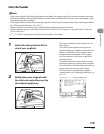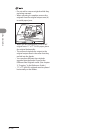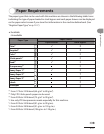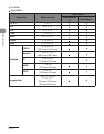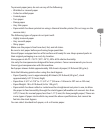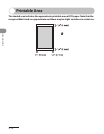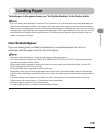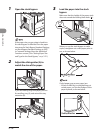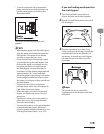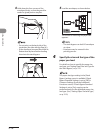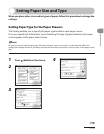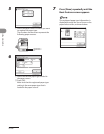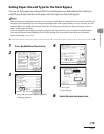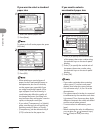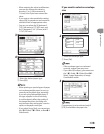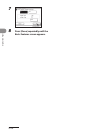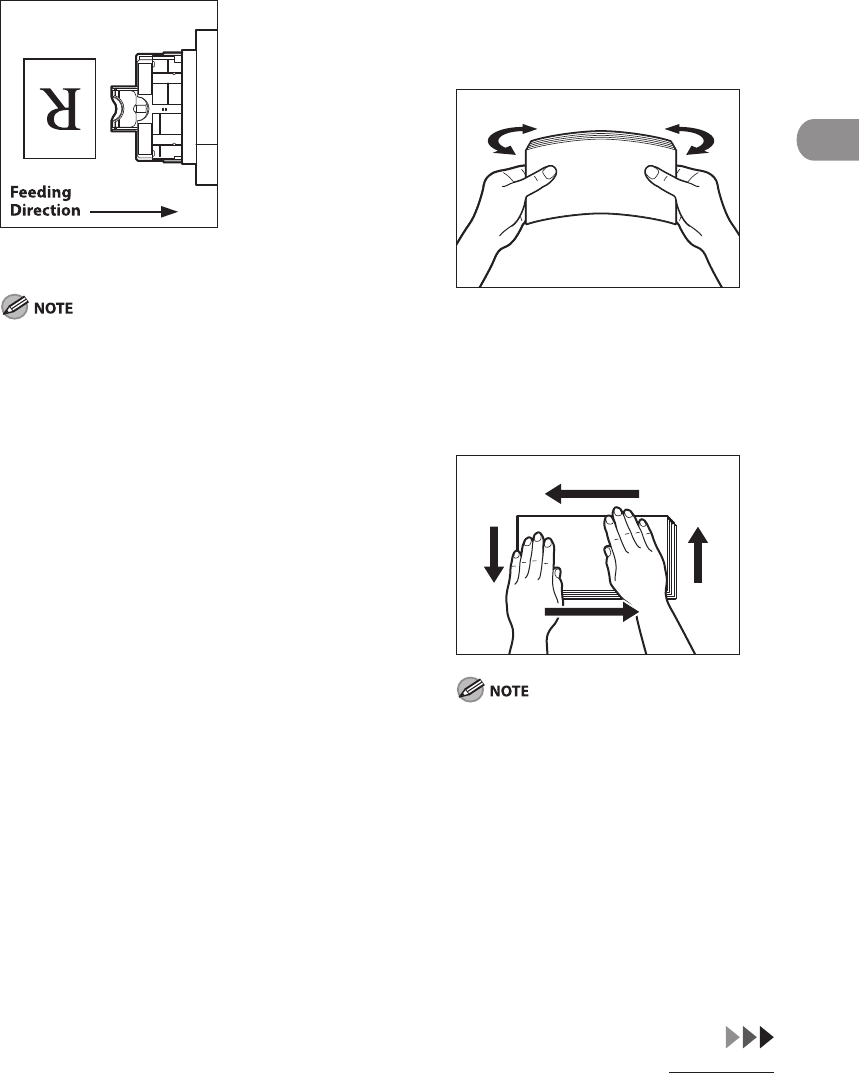
2‑17
Original and Paper
To print on the back side of preprinted
paper, load the preprinted paper face up
into the stack bypass, as shown in the
illustration below.
The screen for selecting the paper size
appears.
When loading paper into the stack bypass,
align the paper stack neatly between the
slide guides. If the paper is not loaded
correctly, a paper jam may occur.
If you are printing on heavyweight paper
or envelopes using the stack bypass, and
find that the paper or envelopes are not
being fed smoothly or evenly through
the stack bypass, remove the paper or
envelopes, curl the feeding edges upward
approximately 1/8" (3 mm), and then
reload the paper or envelopes. Curling the
feeding edges enables the rollers to grip
the paper or envelopes as they are fed into
the stack bypass.
If there are instructions on the paper
package about which side of the paper to
load, follow those instructions.
When the paper is loaded into the stack
bypass, the side facing down is the one
printed on.
If problems, such as poor print quality or
paper jams occur, try turning the paper
stack over and reload it.
For more information on the print direction
of preprinted paper (paper which has
logos or patterns already printed on it), see
“Loading Preprinted Paper,” on p. 2‑29.
–
–
–
–
–
–
–
If you are loading envelopes into
the stack bypass:
1 Take five envelopes, loosen them as
shown, and then stack them together.
2 Repeat this step five times for each set of
five envelopes.
3 Place the envelopes on a clean, level
surface, and press all the way around the
envelopes by hand, in the direction of
the arrows, to remove any curls. Repeat
this step five times for each set of five
envelopes.
Take particular care to spread the
envelopes out in the direction that they
will be fed.