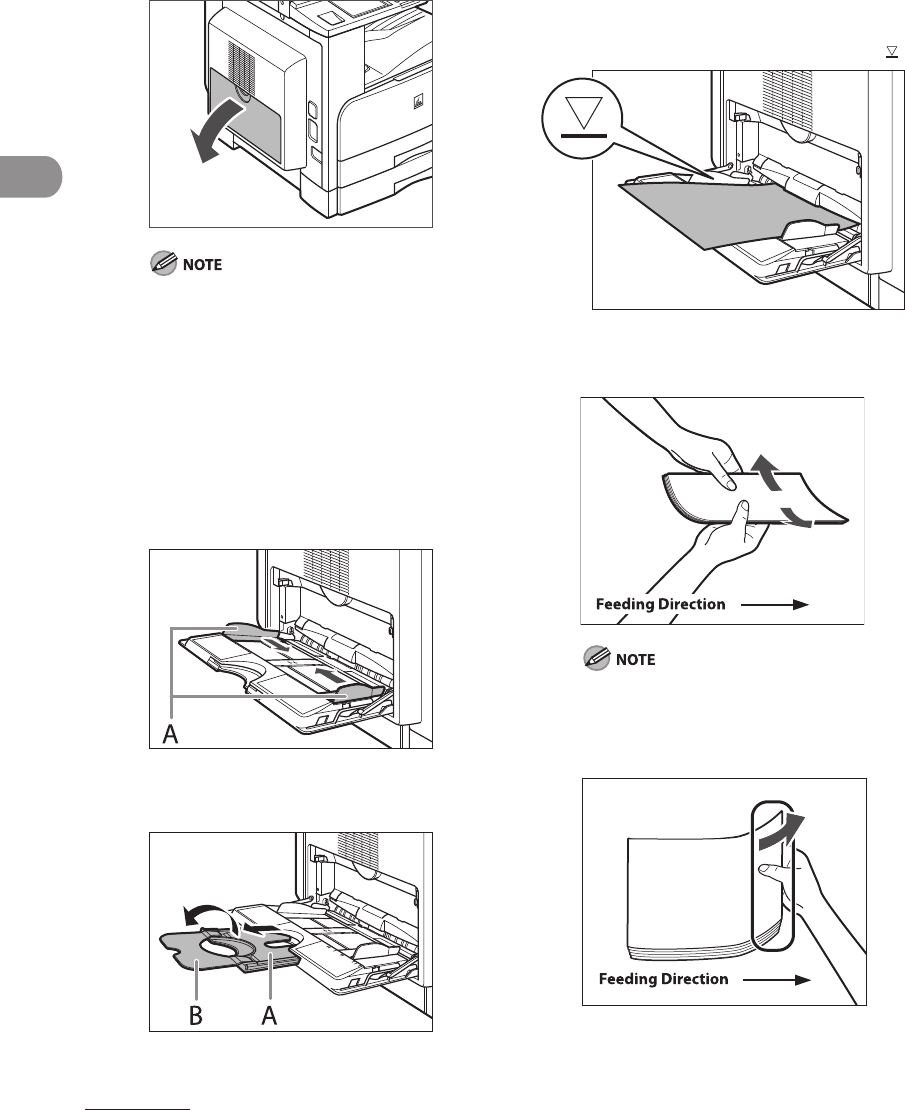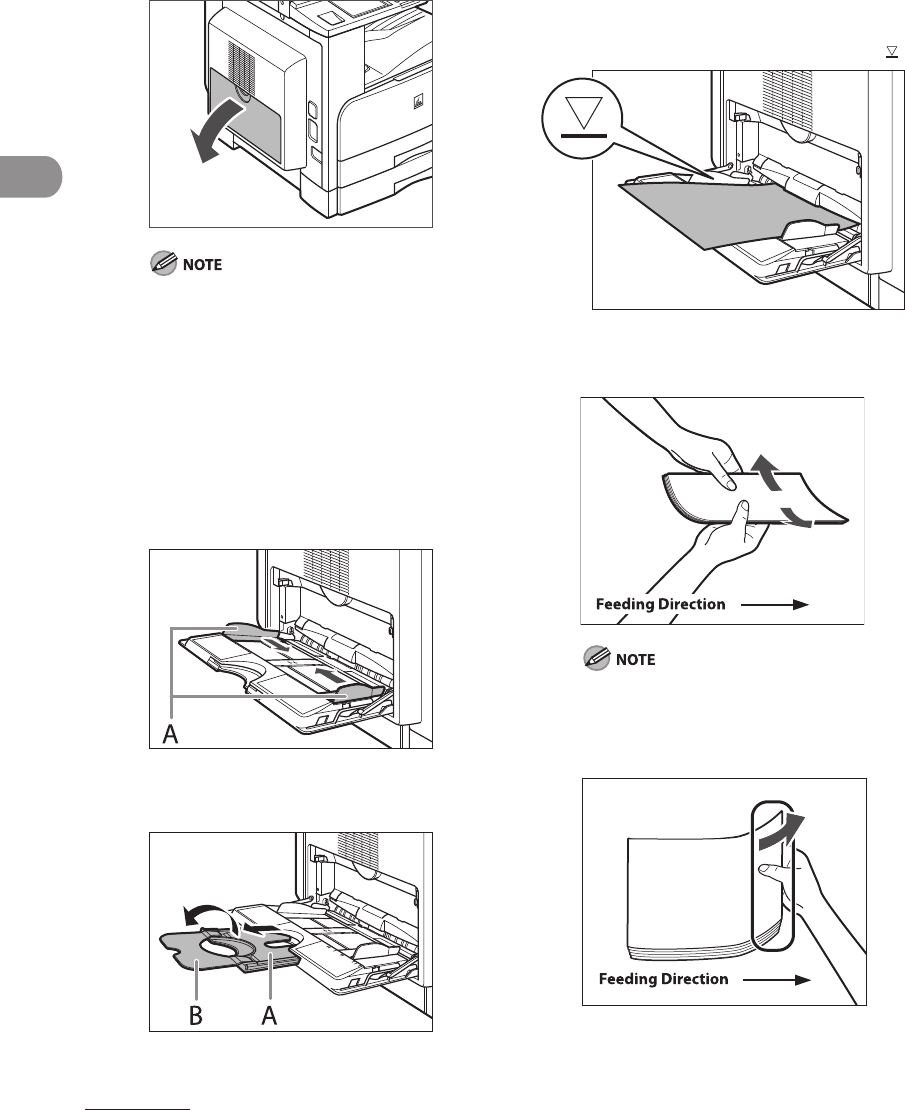
Original and Paper
2‑16
1 Open the stack bypass.
If the paper size you are going to load into
the stack bypass is different from the paper
size stored in Stack Bypass Standard Settings,
set Stack Bypass Standard Settings to [Off]
in Common Settings (from the Additional
Functions screen). (See “Setting Paper Size
and Type for the Stack Bypass,” on p. 2‑21.)
2 Adjust the slide guides (A) to
match the size of the paper.
If you are feeding large size paper, pull out
the auxiliary tray (A), and extend the tray
extension (B).
3 Load the paper into the stack
bypass.
Make sure that the height of the paper stack
does not exceed the loading limit mark ( ).
When you use the stack bypass to make
copies, straighten out curled paper prior to
use, as shown below.
Curled paper may cause a paper jam.
If there is difficulty in straightening out
curled paper, curl the front edges of the
paper upward, as shown below.
–