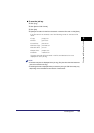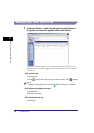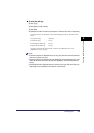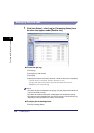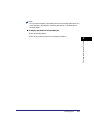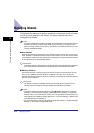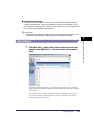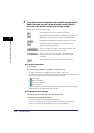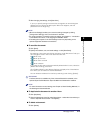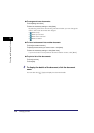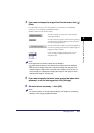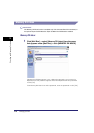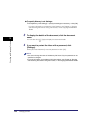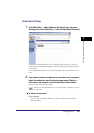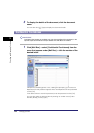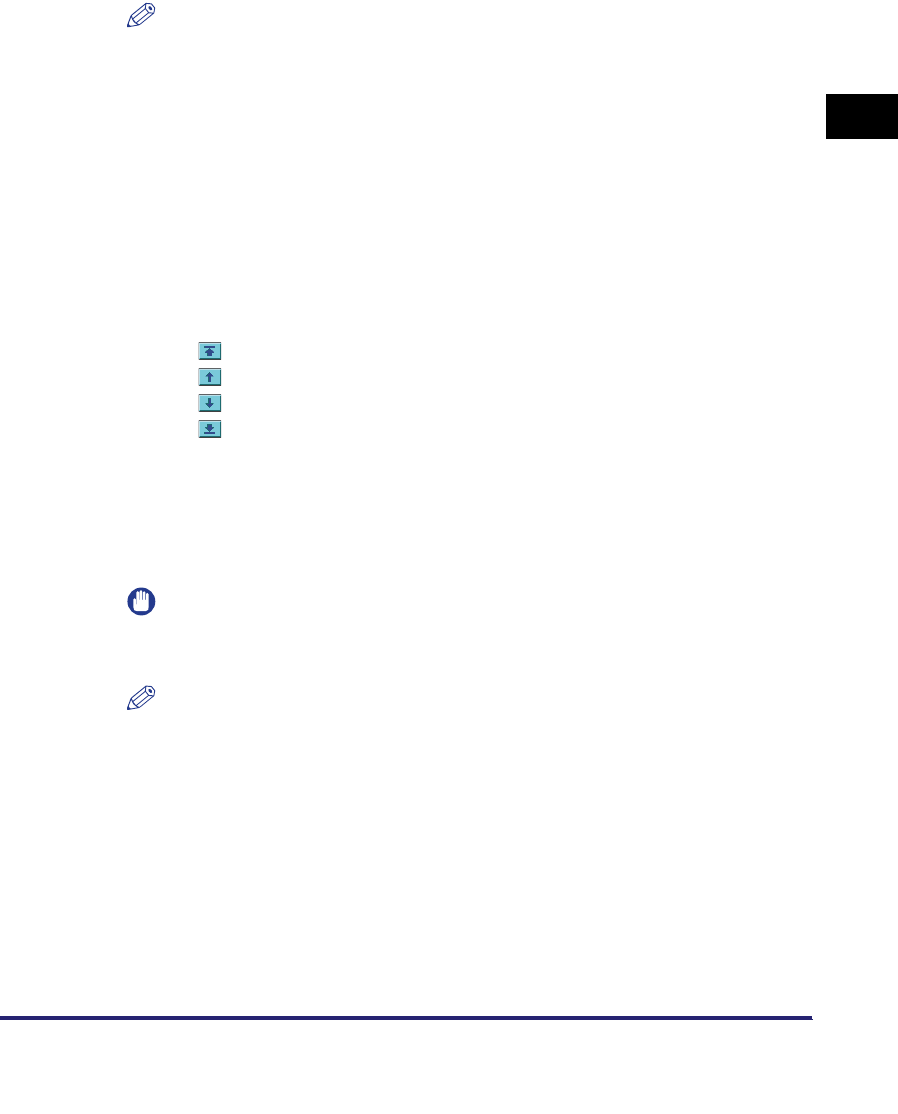
Managing Inboxes
2-15
2
Checking and Managing Functions
❑ After changing the settings, click [Start Print].
If you try to specify settings that cannot be set together, an error dialog box
appears and you will not be able to print. When this happens, start the
procedure from the beginning.
NOTE
•
[Store Print Settings] enables you to store the settings changed by clicking
[Change Print Settings], when one document is selected.
•
For more information on specifying the print settings, see Chapter 2, " Introduction
to the Mail Box Functions," in the Copying and Mail Box Guide.
•
The settings that appear on the Print Settings screen vary depending on the
optional equipment attached to the machine.
● To send the document:
❑
Click [Send].
❑ Specify the address, user, and send settings ➞ click [Start Send].
By selecting a document and clicking the buttons under Document Order, you
can change the order in which the documents are sent.
• Move to top
• Move up one level
• Move down one level
• Move to bottom
If you want the document to be automatically deleted after it is sent, select the
[Delete After Sending] check box.
Click [Address Book] under Address Settings to display a list of destinations
from which you can select the desired destination.
You can delete an address from the list by selecting it and clicking [Delete].
IMPORTANT
The Send function is available only if the Universal Send Kit is activated, or the
optional Super G3 FAX Board or Super G3 Multi-Line FAX Board is installed.
NOTE
For more information on send settings, see Chapter 2, "Basic Sending Methods," in
the Sending and Facsimile Guide.
● To duplicate the document to another inbox:
❑
Click [Duplicate].
❑ Click the Name drop-down list under Target Inbox ➞ select the inbox where you
want to duplicate the document ➞ click [Start].
● To delete a document:
❑
Click [Delete].