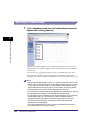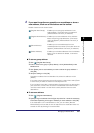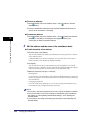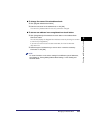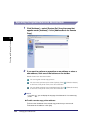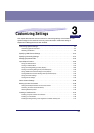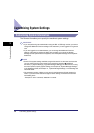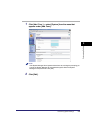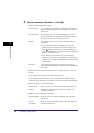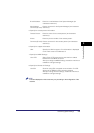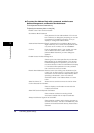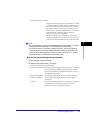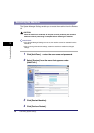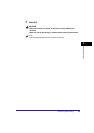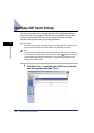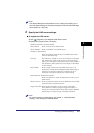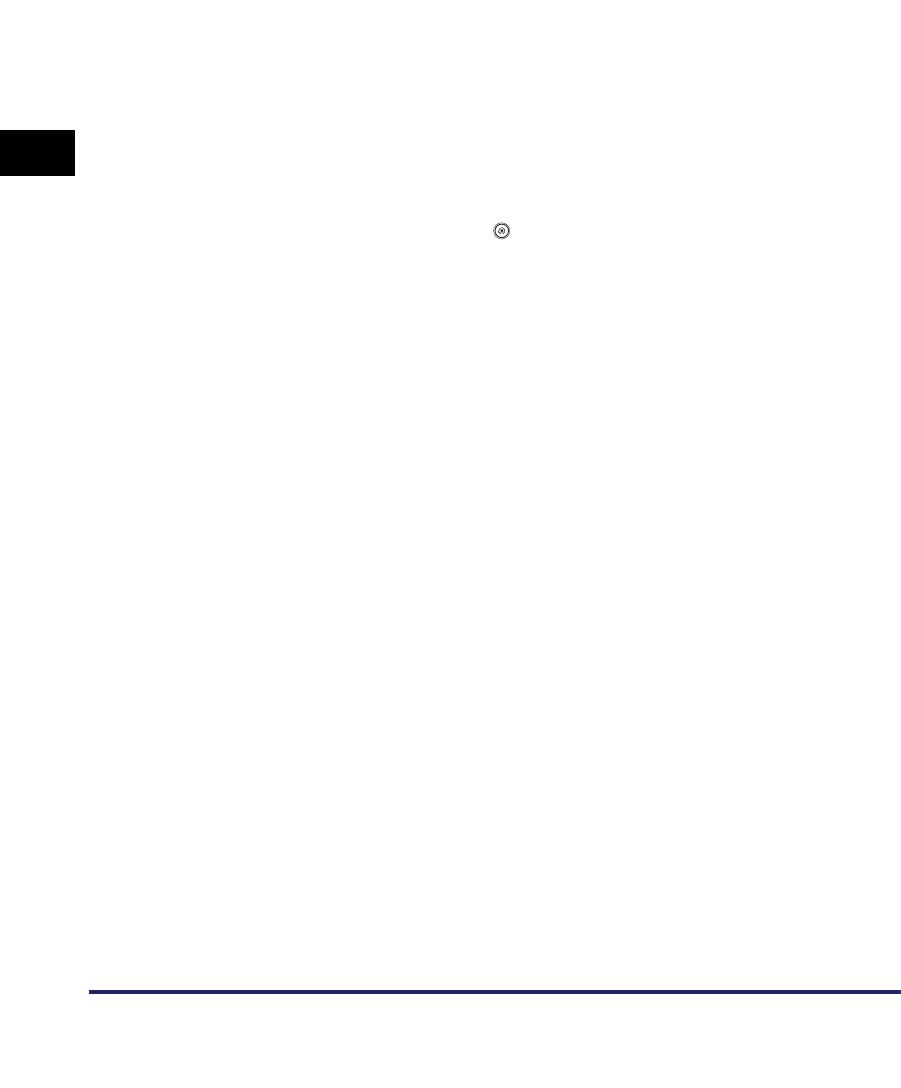
Customizing System Settings
3-4
3
Customizing Settings
3
Enter the necessary information ➞ click [OK].
1. Specify the Message Board settings.
Status Display: The message you enter here is displayed at the bottom of
the touch panel display. Enter a message (23 characters
maximum).
Pop-up Window: The message you enter here is displayed on the touch
panel display. Enter a message (23 characters maximum
for each line). You can enter up to four lines.
Display: This setting determines the way the pop-up window is
displayed.
• If you select [All Times], the message can only be
cleared from the machine's touch panel display if you
press (Additional Functions) ➞ [System Settings] ➞
[Clear Message Board], or reset the setting using Remote
UI to [On Auto Clear Time].
• If you select [On Auto Clear Time], the message is
cleared from the touch panel display if you press [Done].
However, the message is redisplayed after the Auto Clear
mode initiates.
Remote UI: If you specify this setting, the contents of the pop-up
window will be displayed on the main screen of the Remote
UI as well.
2. Specify the functions that are restricted when the Security key is in the OFF
position.
•If you select [All Functions], all functions are restricted.
•If you select [Partial Functions], only the Copy, Mail Box, Report Printing
(Manual), Send, Remote UI, and Network Scanning Functions are restricted.
3. Specify the Device Information Settings.
Device Name: Enter a name for the machine (32 characters maximum).
Location: Enter the location where the machine is installed (32
characters maximum).
4. Specify the System Manager Information.
System Manager: Enter the name of the System Manager (32 characters
maximum).
Contact
Information:
Enter the contact information of the System Manager (32
characters maximum).