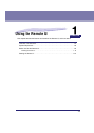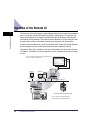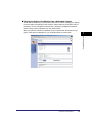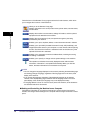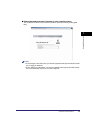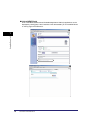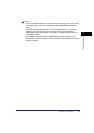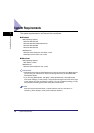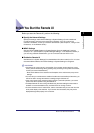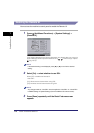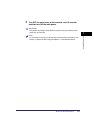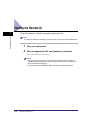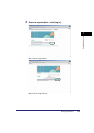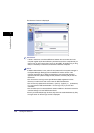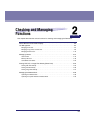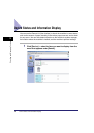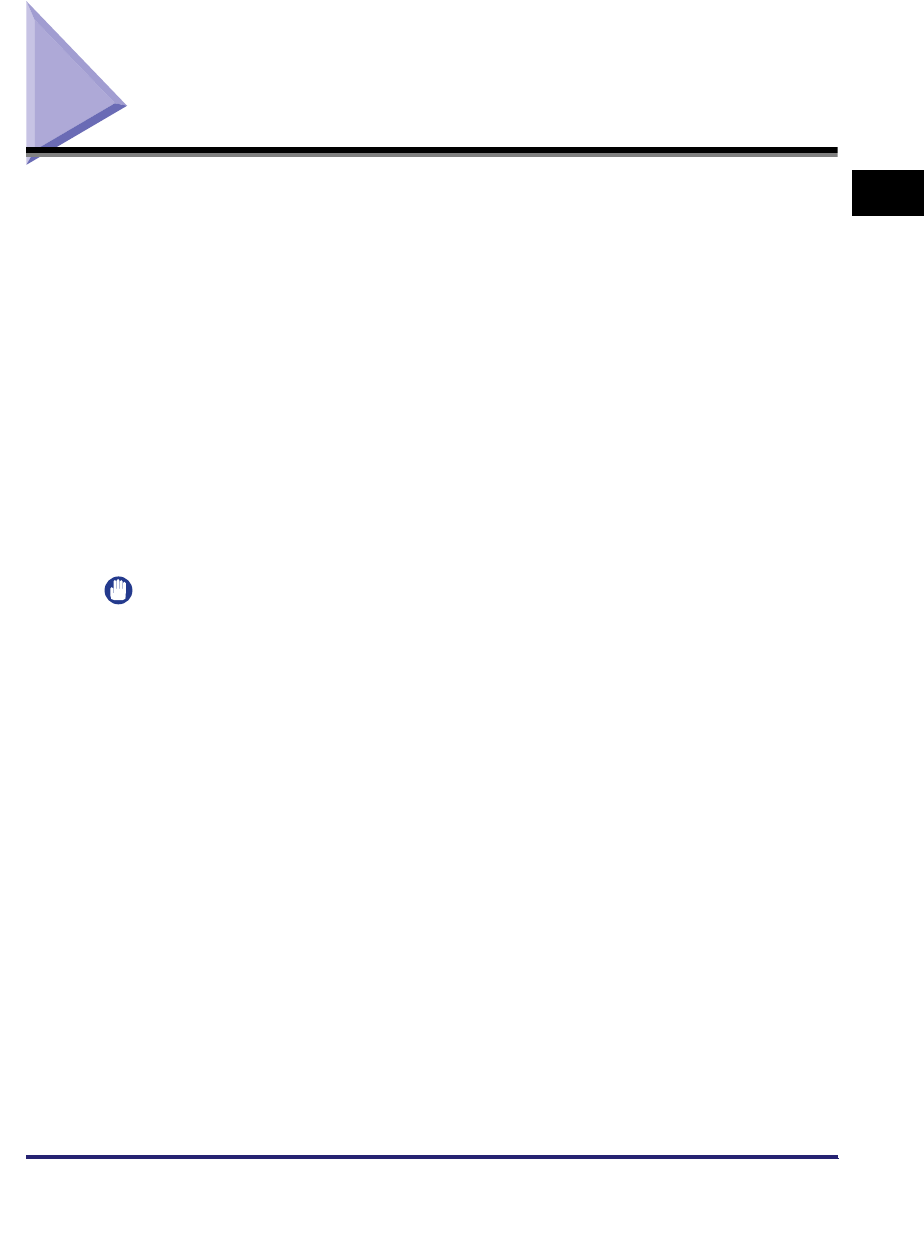
Before You Start the Remote UI
1-9
1
Using the Remote UI
Before You Start the Remote UI
Before you start the Remote UI, perform the following:
■ Specify the Network Settings
Specify the settings under Network Settings in System Settings (from the Additional
Functions screen) and find out the machine's IP address. If you do not know the
machine's IP address, consult your network administrator. (See Chapter 3, "Using a TCP/
IP Network," in the Network Guide.)
■ MEAP Settings
Set Use HTTP in MEAP Settings in System Settings (from the Additional Functions
screen) to 'On'. (See Chapter 6, "System Manager Settings," in the Reference Guide.) If
you are using a default authentication, you do not need to set Use HTTP to 'On'.
■ Enable the Remote UI
Set Remote UI in System Settings (from the Additional Functions screen) to 'On'. It is also
recommended that Device Information Settings in System Settings is configured.
IMPORTANT
•
Connection via a proxy server is not possible. If your system environment has a proxy
server, perform the following setting. (Settings vary according to the system environment,
consult your network administrator.)
- Enter the IP address of the machine into Exceptions in the web browser proxy server
settings.
•
You must set your web browser to enable all cookies and use JavaScript. Otherwise, you
will not be able to change the machine's settings using the Remote UI.
•
If the control panel of the machine is being used for a particular operation, you cannot
perform the same operation using the Remote UI.
•
If multiple Remote UIs are running simultaneously, the latest setting that was made is
enabled. It is recommended that only one Remote UI be running at a time.
•
To enter characters from a web browser, use the characters that you can enter from the
touch panel display of the machine. If you use the other characters, they may not be
displayed/recognized properly on the machine.