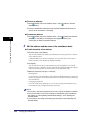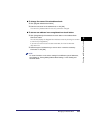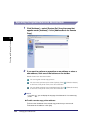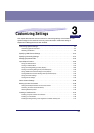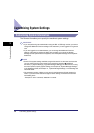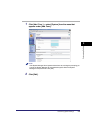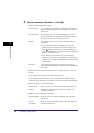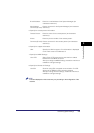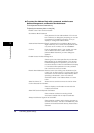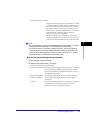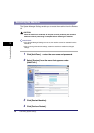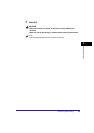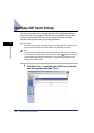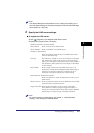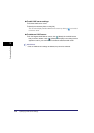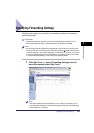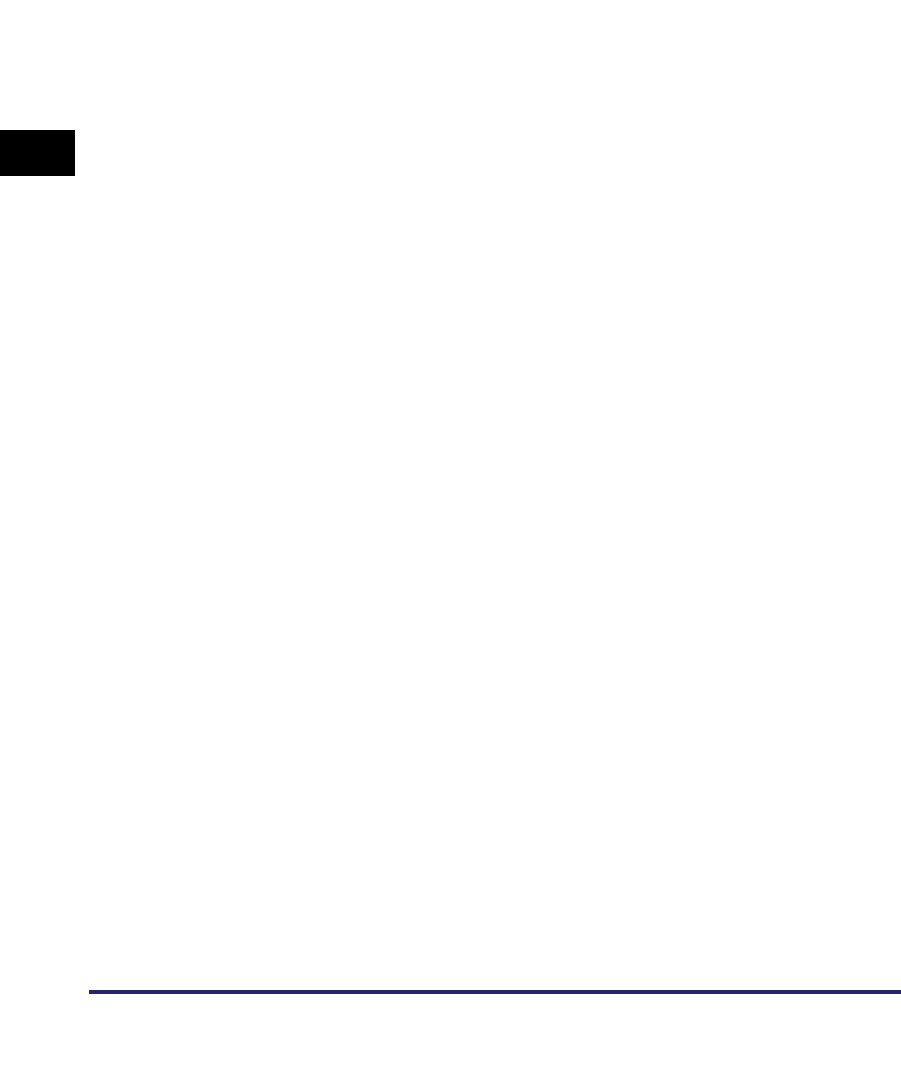
Customizing System Settings
3-6
3
Customizing Settings
● To protect the Address Book with a password, enable Access
Number Management, and Restrict New Addresses:
❑
Click [Restrict Access to Destinations].
❑ Specify the necessary fields ➞ click [OK].
Details of each item are shown below.
Set Address Book Password:
Enable Access Number Management:
Confirm Entered Fax Numbers:
Allow PDF Send with Expired Certificates:
Always Add Device Signature to Send PDF:
Set a password for the Address Book. If this check
box is selected, a dialog box prompting you to enter
the password is displayed whenever you try to
display or manage the Address Book.
Address Book Password:Specify a password for the Address Book (seven
digits maximum). You cannot store a password with
only zeros as the number, such as <0000000>.
Confirm: Enter the password again. If the number you enter
here is different from the number entered for
[Address Book Password], an error dialog box
appears.
Selecting this check box specifies Access Number
Management for the Address Book. Once Access
Number Management is specified, you must enter
the correct access number for the address to display
it. This feature offers protection for every address
that is set with an access number.
Restrict New Addresses: Restricts users from adding new destinations (fax,
e-mail, I-fax, or file) to send to. The four types of new
destinations can be restricted independently. When
specifying a destination, users must select a
destination stored in the Address Book, or a User
Inbox.
Allow Fax Driver TX: Allows users to send documents via the fax driver.
Select to display a confirmation screen after fax
numbers are entered.
Select whether to allow the sending of PDF
documents created with an expired certificate.
Select whether to always add a device signature to
sent PDF documents. This item is available only if the
optional Universal Send PDF Security Feature Set is
activated.