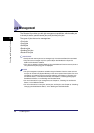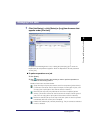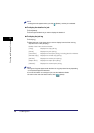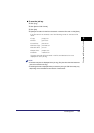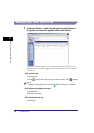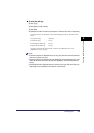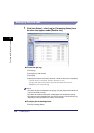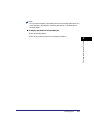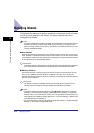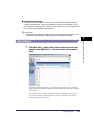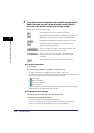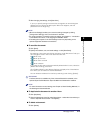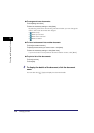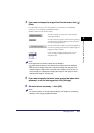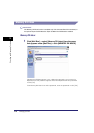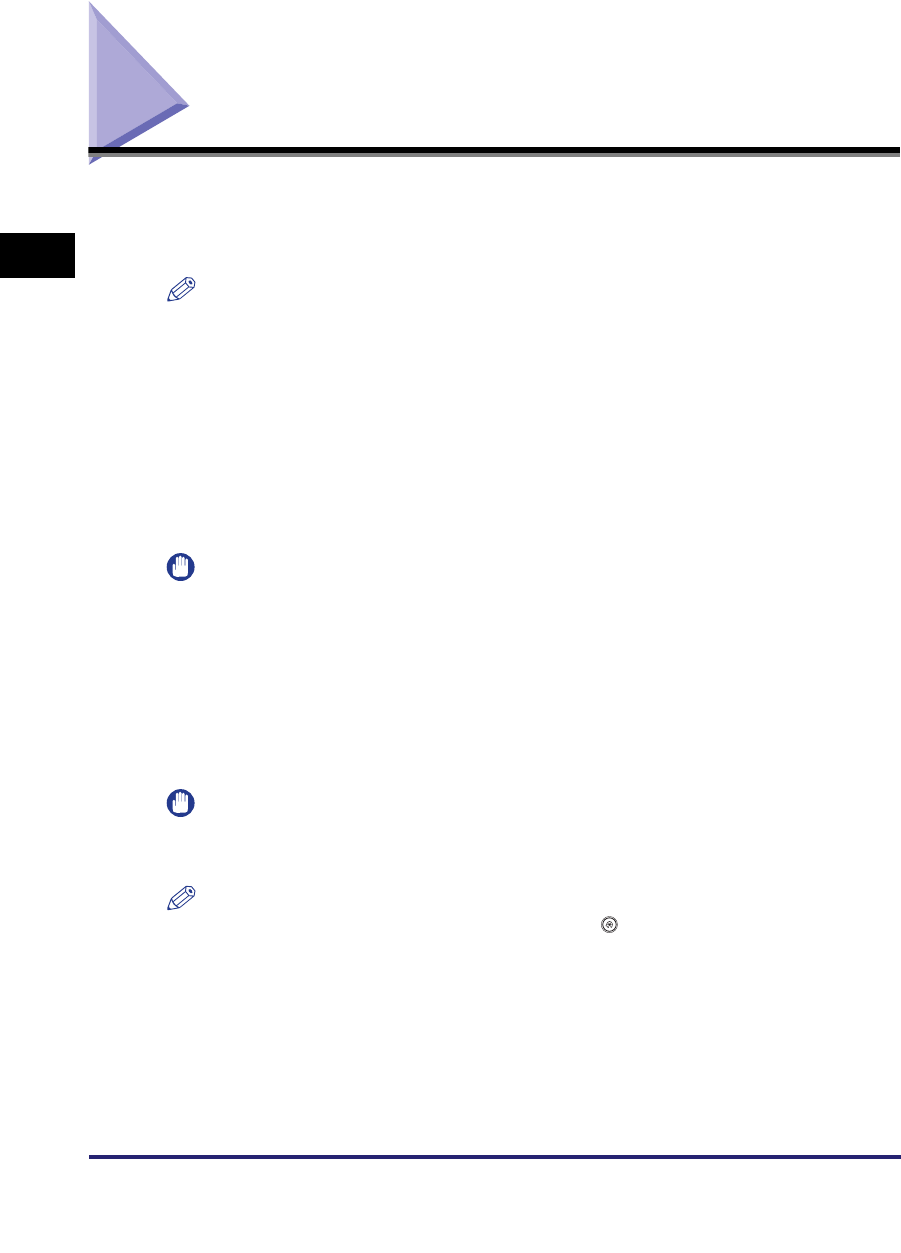
Managing Inboxes
2-12
2
Checking and Managing Functions
Managing Inboxes
The Remote UI enables you to perform operations on documents stored in inboxes
as well as specify settings for the inboxes. The types of inboxes that can be
managed are as follows.
NOTE
The inbox management operations available using the Remote UI are the same as those
available from the control panel of the machine. For instructions on using the control
panel to manage inboxes, see Chapter 2, "Introduction to the Mail Box Functions," in the
Copying and Mail Box Guide.
■ User Inboxes
Scanned documents are stored here. Up to 100 User Inboxes can be used. You can print,
send, duplicate, or delete documents stored in User Inboxes. You can also assign names
to the inboxes, protect them with passwords, and specify how long documents are stored
in them before they are automatically deleted.
IMPORTANT
Documents stored in User Inboxes can be sent only if the Universal Send Kit is activated,
or the optional Super G3 FAX Board or Super G3 Multi-Line FAX Board is installed.
■ Memory RX Inbox
Documents received in memory through the Fax/I-fax function are stored here. You can
print, send, or delete documents stored in the Memory RX Inbox. You can also set
whether Fax/I-fax documents are received in memory, and whether to protect the Memory
RX Inbox with a password.
IMPORTANT
The Memory RX Inbox is available only if the Universal Send Kit is activated, or the
optional Super G3 FAX Board or Super G3 Multi-Line FAX Board is installed.
NOTE
•
To receive Fax/I-fax documents in memory, press (Additional Functions)
➞
[System
Settings]
➞
[Communications Settings]
➞
[Memory RX Inbox Settings]
➞
set [Use Fax
Memory Lock] or [Use I-Fax Memory Lock] to 'On' from the machine's control panel. The
same settings are available by clicking [Add. Func.]
➞
[Custom Settings]
➞
[Memory RX
Inbox Settings] from the Remote UI.
•
For more information on the Fax/I-fax memory mode, see Chapter 11, "System Manager
Settings," in the Sending and Facsimile Guide.