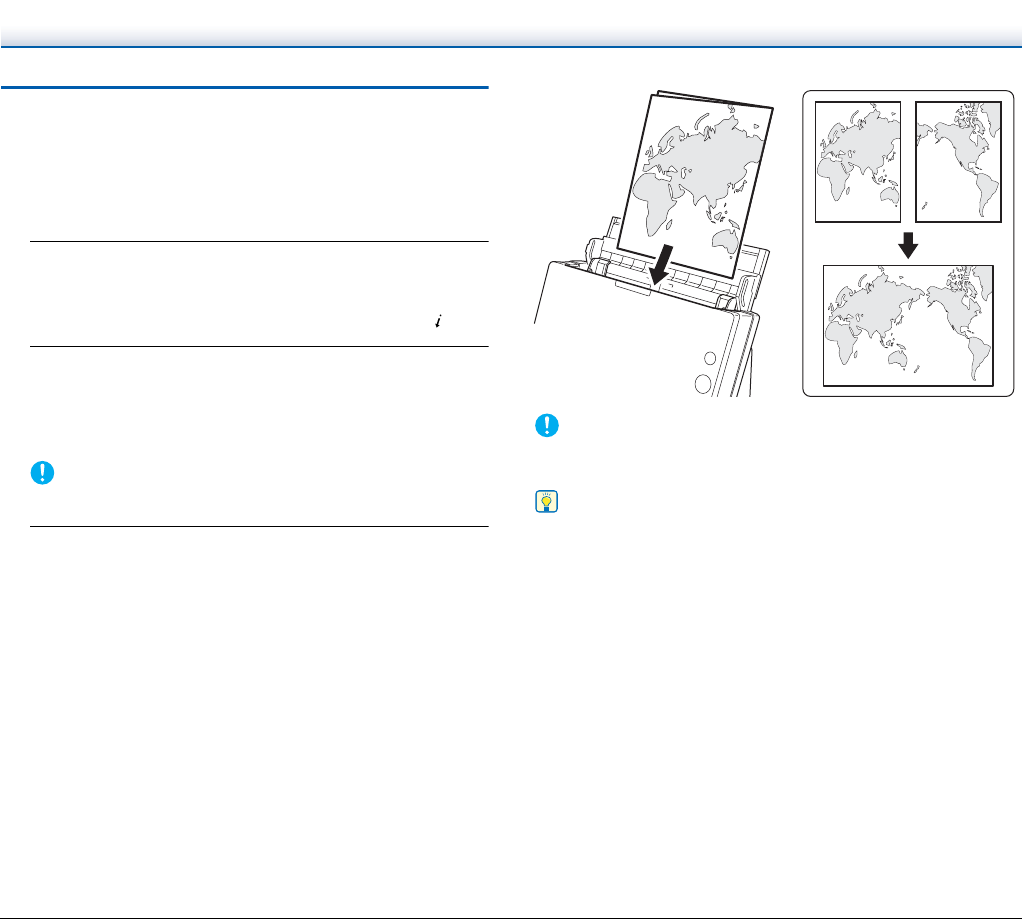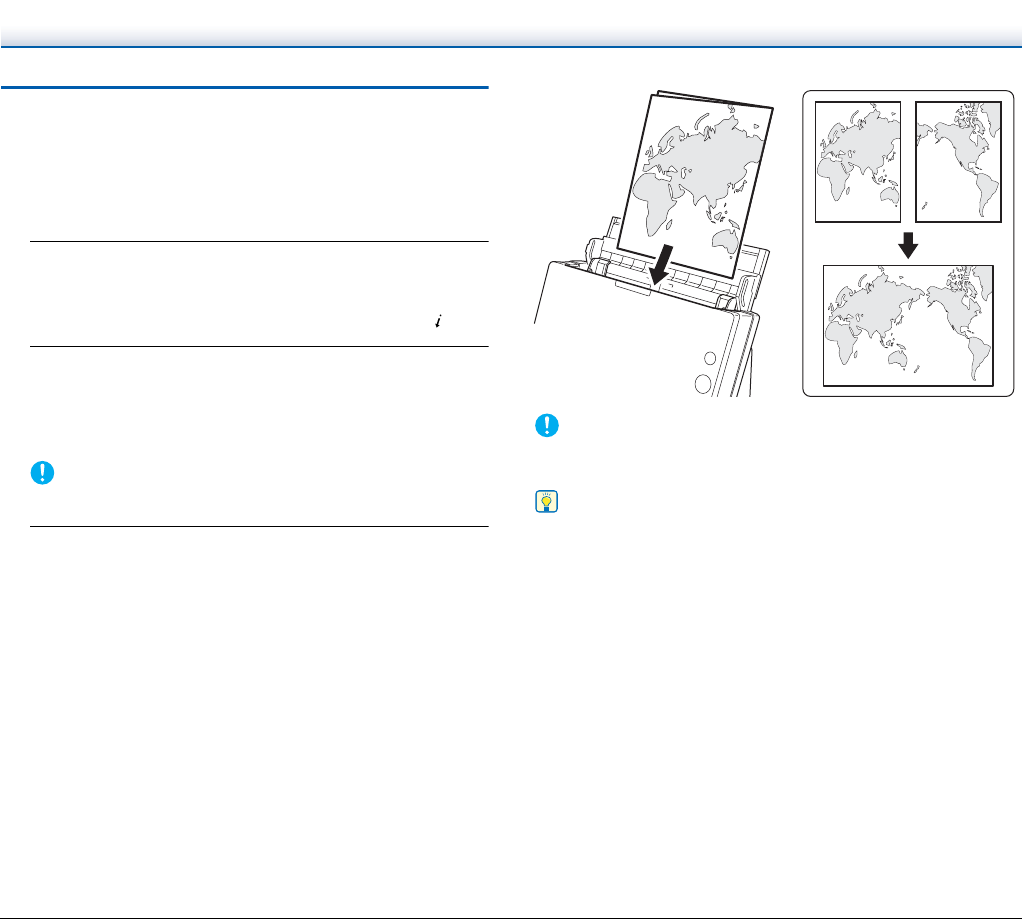
32
Placing Folded Documents
Folio Scan enables you to scan documents that are larger than LTR/
A4 and therefore do not fit in the feeder. (The maximum size is 11" x
17"/A3.) To use the function, fold the document in half lengthwise and
place it into the feeder. The DR-C125 will scan both sides and
combine the scanned images into a single image.
1
Set the feed selection lever and the eject selection lever.
Set the feed selection lever to the bypass position (upper
position). The feed selection indicator will light orange.
Set the eject selection lever to the straight path position ( ).
2
Fold the document in half.
Align the left and right sides of the document, and crease the
document firmly. If the document is not folded properly, paper
jams may occur or distortions may appear in the combined
scanned image.
IMPORTANT
A portion of the scanned image will be missing at the fold line.
3
Place the document in the document feed tray.
Under default conditions, place the document with the folded edge
facing right. If the [Upside-down feeding] check box is selected in
the scanner driver settings, place the document with the folded
edge facing left.
IMPORTANT
Adjust the document guides to fit the width of the document.
Otherwise, the image may scan as skewed or shifted.
Hint
• The side of the folded document that is facing forward will be the left
side of the combined image (or the right side if the [Upside-down
feeding] check box is selected).
• When scanning a folded document, set [Scanning Side] on the
scanner driver settings screen to [Folio]. (See p. 43 (Windows),
p. 72 (Mac OS X))
• The maximum size for the combined image is A3. When scanning a
folded document of a size other than the standard formats, set
[Page Size] on the scanner driver settings screen to auto-detection.
(See p. 43 (Windows), p. 72 (Mac OS X))