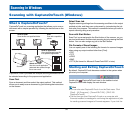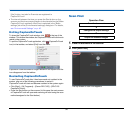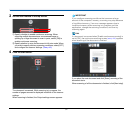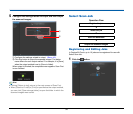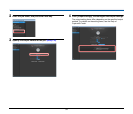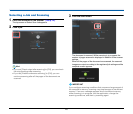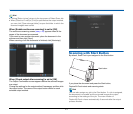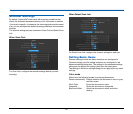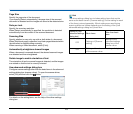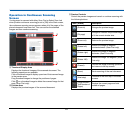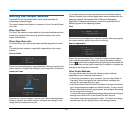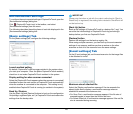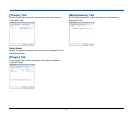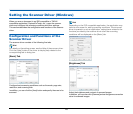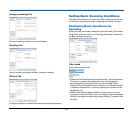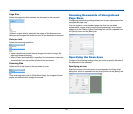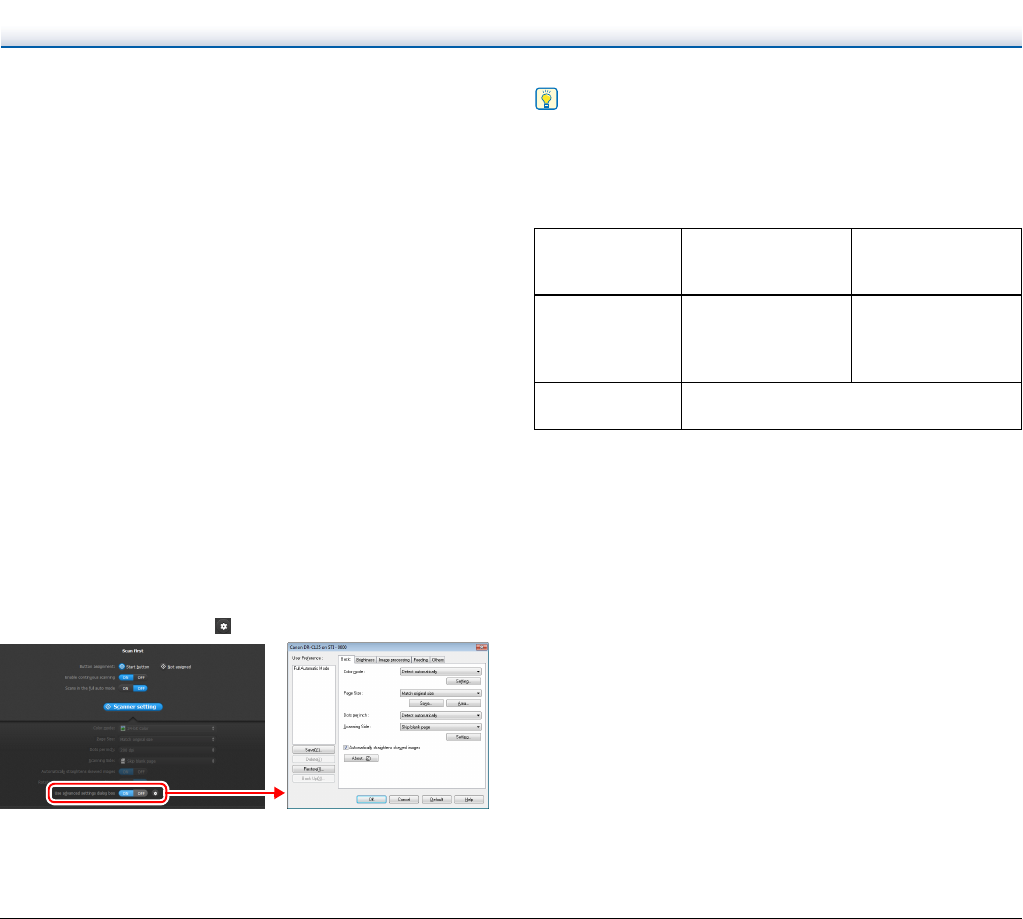
43
Page Size
Specify the page size of the document.
If you specify [Detect automatically], the page size of the scanned
document is detected and the images are saved at the detected size.
Dots per inch
Specify the scanning resolution.
When [Detect automatically] is specified, the resolution is detected
automatically from the content of the scanned document.
Scanning Side
Specify whether to scan only one side or both sides of a document.
When [Skip blank page] is specified, any blank paged detected within
the document is skipped during scanning.
When scanning a folded document, select [Folio].
Automatically straightens skewed images
When a document is scanned skewed, the skewed scanned images
are detected and then straightened.
Rotate image to match orientation of text
The orientation of text in scanned images is detected, and the images
are rotated so that the text is correctly oriented.
Use advanced settings dialog box
Configure scanner settings other than the basic items in the advanced
settings dialog box (scanner driver). To open the scanner driver,
select [ON] and then click the button.
For details on the setting items, see the Help of the driver settings
dialog box.
Hint
The driver settings dialog box includes setting items that are the
same as the basic items in [Scanner setting], but the setting for each
of the them is stored separately. Which settings are used during
scanning differs as follows depending on the setting of the [Use
advanced settings dialog box] check box.
Setting of [Use
advanced settings
dialog box]
Basic items
Other than basic
items
OFF
Settings of [Scanner
setting]
Settings of the
advanced settings
dialog box of the
scanner driver
ON
Settings of the advanced settings dialog box
of the scanner driver