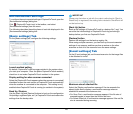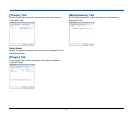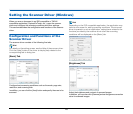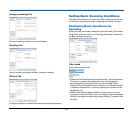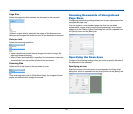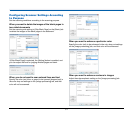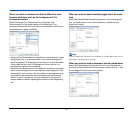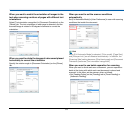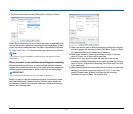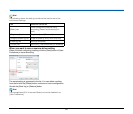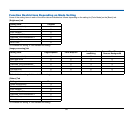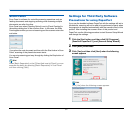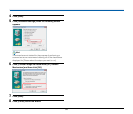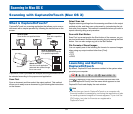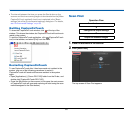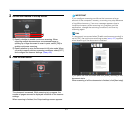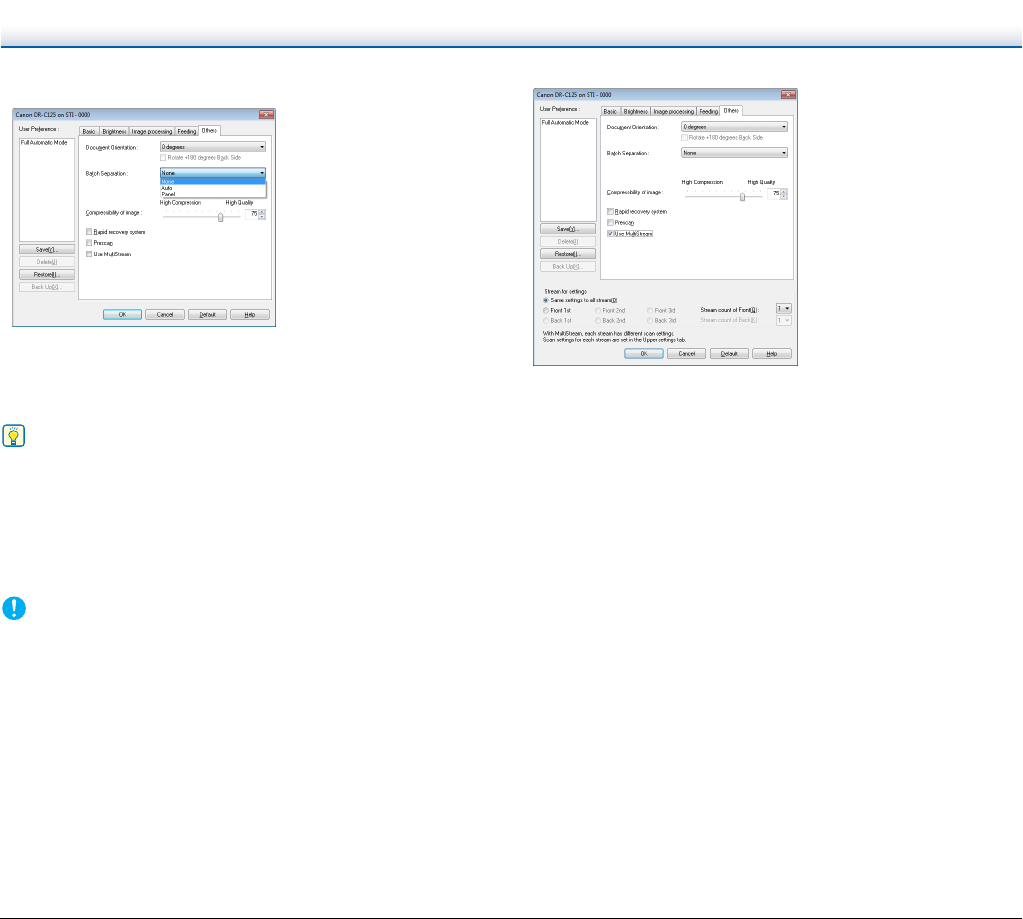
54
• Set [Batch Separation] on the [Others] tab to [Auto] or [Panel].
When [Batch Separation] is set to [Auto], the batch is separated after
the next document is placed and scanning is continued. When [Panel]
is set, the batch is separated after the [Batch Separation] check box
of “Scan Panel” on p. 57 is selected and then scanning is continued.
Hint
This function is only enabled for applications that support batch
separation.
When you want to use multistream settings for scanning
Multistream settings allow you to output multiple different scanned
images with a single scan operation, and output scanned images with
different scanning conditions for each of the front and back pages.
IMPORTANT
The multistream settings can only be used in Windows.
When you want to use the multistream settings for scanning, select
the [Use MultiStream] checkbox on the [Others] tab to display the
setting items related to multistream, and then configure the setting
items in the following order.
A When you want to specify different scanning conditions for the front
and back pages of a document, select [Skip Blank Page] or [Both]
for [Scanning Side] on the [Basic] tab in advance.
B Specify the number of scanning conditions to apply in [Stream
count of Front]. Up to three can be specified.
C Select [Front 1st], and then open the other tabs and set the
scanning conditions. Depending on the value specified for [Stream
count of Front], configure the remaining [Front 2nd] and [Front 3rd]
in the same way.
D When specifying the scanning conditions of the back, configure the
settings in the same way as described in B to C. In this case,
specify [Stream count of Back], and then set the scanning
conditions for each of [Back 1st] to [Back 3rd].